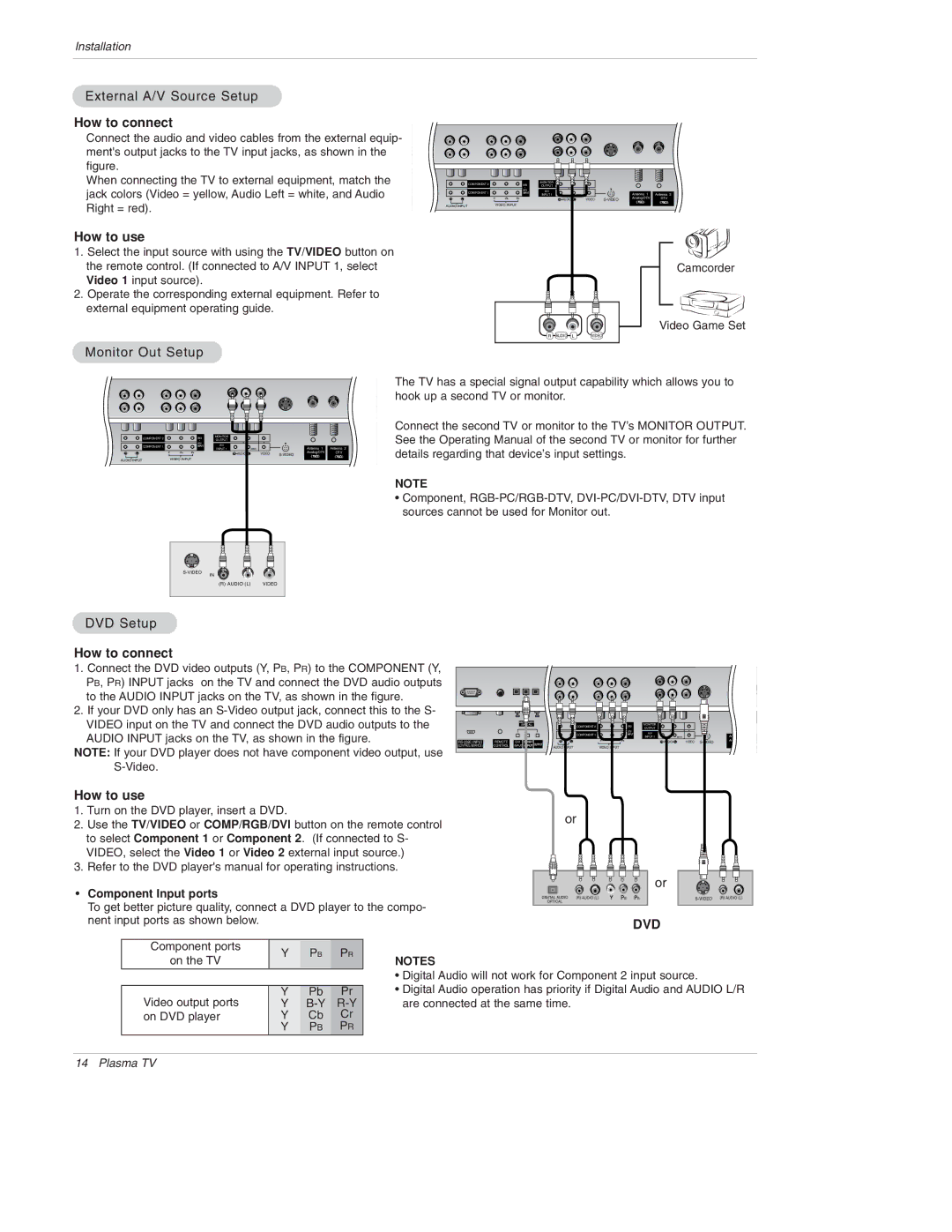Installation
External A/V Source Setup
How to connect
Connect the audio and video cables from the external equip- ment's output jacks to the TV input jacks, as shown in the figure.
When connecting the TV to external equipment, match the jack colors (Video = yellow, Audio Left = white, and Audio Right = red).
How to use
1.Select the input source with using the TV/VIDEO button on the remote control. (If connected to A/V INPUT 1, select Video 1 input source).
2.Operate the corresponding external equipment. Refer to external equipment operating guide.
|
| COMPONENT 2 | DVD | MONITOR |
|
|
|
|
|
|
|
| . | OUTPUT |
|
|
|
|
|
|
| COMPONENT 1 | DTV | A/V |
|
|
|
|
|
|
| INPUT |
|
|
| Antenna 1 | Antenna 2 | ||
|
|
|
| INPUT 1 |
| (MONO) |
| ||
B INPUT | R | L |
| R AUDIO | L | VIDEO | Analog/DTV | DTV |
DTV INPUT) |
|
| VIDEO INPUT | AC INPUT |
AUDIO INPUT |
| |||
Camcorder
Video Game Set
R AUDIO L | VIDEO |
Monitor Out Setup
The TV has a special signal output capability which allows you to hook up a second TV or monitor.
|
| COMPONENT 2 | DVD | MONITOR |
|
|
|
|
|
|
|
| . | OUTPUT |
|
|
|
|
|
|
|
| DTV | A/V |
|
|
|
|
|
|
| COMPONENT 1 | INPUT |
|
|
| Antenna 1 | Antenna 2 | |
|
|
|
| INPUT 1 |
| (MONO) |
| ||
RGB INPUT | R | L |
| R AUDIO | L | VIDEO | Analog/DTV | DTV | |
(PC/DTV INPUT) | AUDIO INPUT | VIDEO INPUT |
|
|
|
|
|
| |
|
|
|
|
|
|
| |||
Connect the second TV or monitor to the TV’s MONITOR OUTPUT. See the Operating Manual of the second TV or monitor for further
AC INPUTdetails regarding that device’s input settings.
DVD Setup
NOTE
•Component,
IN
(R) AUDIO (L) | VIDEO |
How to connect
1.Connect the DVD video outputs (Y, PB, PR) to the COMPONENT (Y, PB, PR) INPUT jacks on the TV and connect the DVD audio outputs to the AUDIO INPUT jacks on the TV, as shown in the figure.
2.If your DVD only has an
NOTE: If your DVD player does not have component video output, use
How to use
1.Turn on the DVD player, insert a DVD.
2.Use the TV/VIDEO or COMP/RGB/DVI button on the remote control to select Component 1 or Component 2. (If connected to S- VIDEO, select the Video 1 or Video 2 external input source.)
3.Refer to the DVD player's manual for operating instructions.
•Component Input ports
To get better picture quality, connect a DVD player to the compo- nent input ports as shown below.
|
| DIGITAL AUDIO |
|
|
| MONITOR |
|
|
|
|
| |
|
| (OPTICAL) |
| COMPONENT 2 | DVD |
|
|
|
|
| ||
|
|
|
|
| OUTPUT |
|
|
|
|
| ||
|
|
|
|
|
| . |
|
|
|
|
| |
|
|
|
|
|
| DTV | A/V |
|
|
|
|
|
|
|
|
|
| COMPONENT 1 | INPUT |
|
|
| Antenna 1 | Ante | |
|
|
|
|
|
|
| INPUT 1 |
| (MONO) |
| ||
REMOTE | DVI | COMPONENT1 | R | L |
| R AUDIO | L | VIDEO | Analog/DTV | D | ||
(CONTROL/SERVICE) | CONTROL | INPUT | INPUT | OUTPUT |
| VIDEO INPUT |
|
|
|
|
|
|
|
|
|
| AUDIO INPUT |
|
|
|
|
|
| ||
or
or |
DIGITAL AUDIO | (R) AUDIO (L) | B | R | (R) AUDIO (L) | |
OPTICAL |
|
|
|
|
|
DVD
Component ports | Y | PB | PR | |
on the TV | ||||
|
|
| ||
|
|
|
| |
Video output ports | Y | Pb | Pr | |
Y | ||||
on DVD player | Y | Cb | Cr | |
| Y | PB | PR |
NOTES
•Digital Audio will not work for Component 2 input source.
•Digital Audio operation has priority if Digital Audio and AUDIO L/R are connected at the same time.
14 Plasma TV