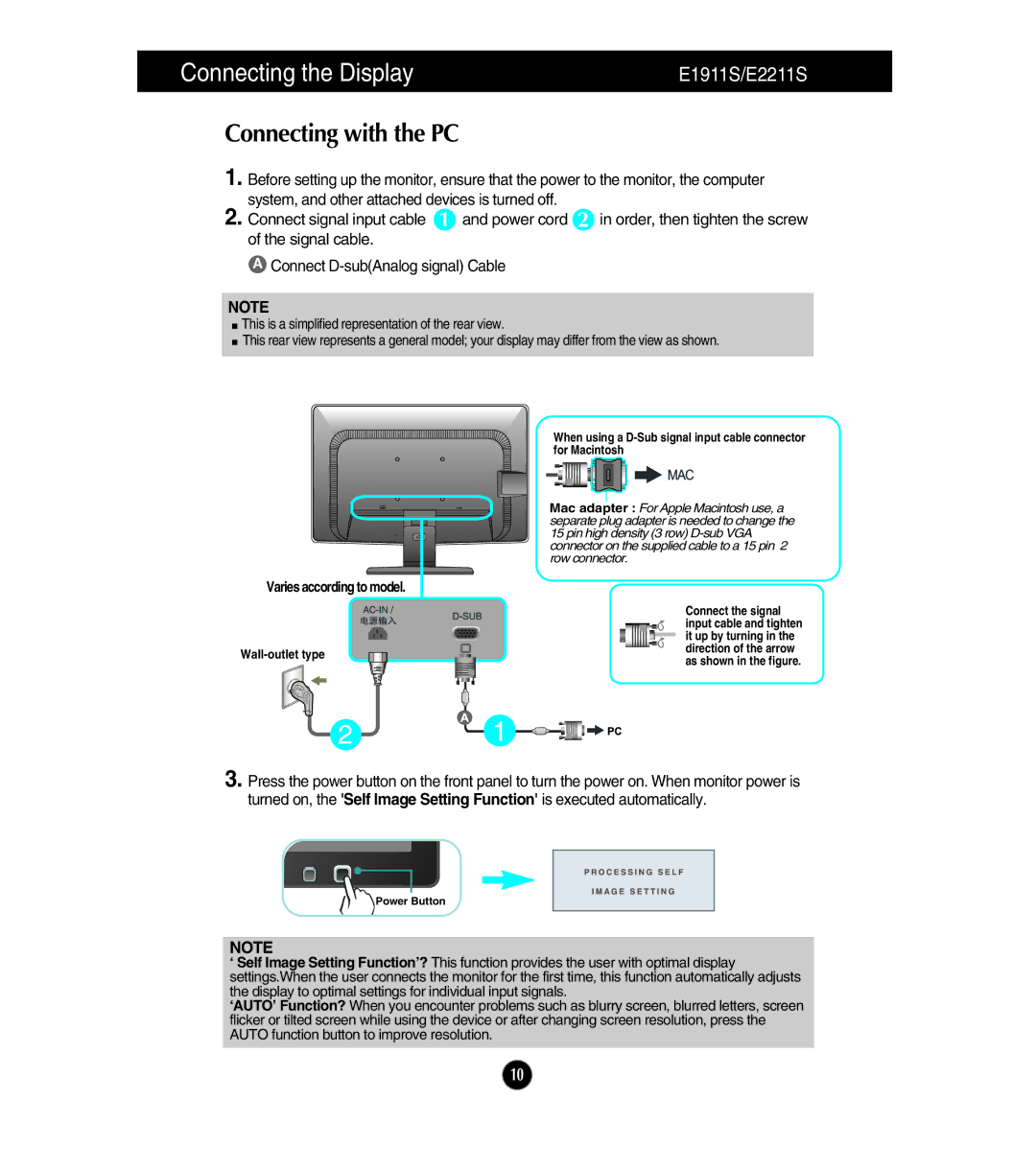E2211S, E2211T, E2411T, E1911T, E1911S specifications
LG Electronics has established itself as a leader in the display technology realm, offering a diverse range of monitors that cater to various user needs. Among its notable models are the E2211T, E1911S, E1911T, E2411T, and E2211S. Each of these monitors comes equipped with impressive features and technologies designed to enhance the user experience.The LG E2211T is a 22-inch monitor known for its sleek design and high-resolution display. It boasts an LED backlight that not only enhances color accuracy but also improves energy efficiency. The E2211T provides a swift response time, making it an ideal choice for gamers and fast-action video playback. With a Full HD (1920x1080) resolution, users can expect crisp and vibrant visuals.
The E1911S, on the other hand, offers a more compact 19-inch display, perfect for users with limited desk space. This model also incorporates LED backlighting, ensuring bright and vivid images. With a notable contrast ratio, the E1911S allows for deep blacks and bright whites, enhancing the visual experience. It is particularly well-suited for office environments, where productivity and clear text display are paramount.
For those seeking a slightly larger display, the E1911T combines the advantages of the E1911S with a touch of versatility. The 19-inch touchscreen functionality allows for intuitive interaction, perfect for collaborative workspaces or for users who benefit from direct screen manipulation. This model also maintains a low power consumption level, aligning with LG's commitment to eco-friendliness.
The E2411T expands on this with a larger 24-inch screen, ideal for multimedia enthusiasts and professionals who require ample screen real estate. This model features a True Color feature that ensures accurate color reproduction across various viewing angles, promoting a more immersive experience whether for work or entertainment. The E2411T is equipped with multiple connectivity options, ensuring compatibility with a wide range of devices.
Lastly, the E2211S stands out for its combination of affordability and functionality. This 22-inch monitor caters to users who require reliable performance without breaking the bank. With an adjustable stand and multiple input options, it offers versatility for different setups, making it a great choice for both home and office use.
In summary, the LG E2211T, E1911S, E1911T, E2411T, and E2211S monitors showcase the brand's commitment to quality and innovation. Each model comes with distinctive features, ensuring that there’s a suitable option for every user, whether for gaming, professional work, or everyday tasks.