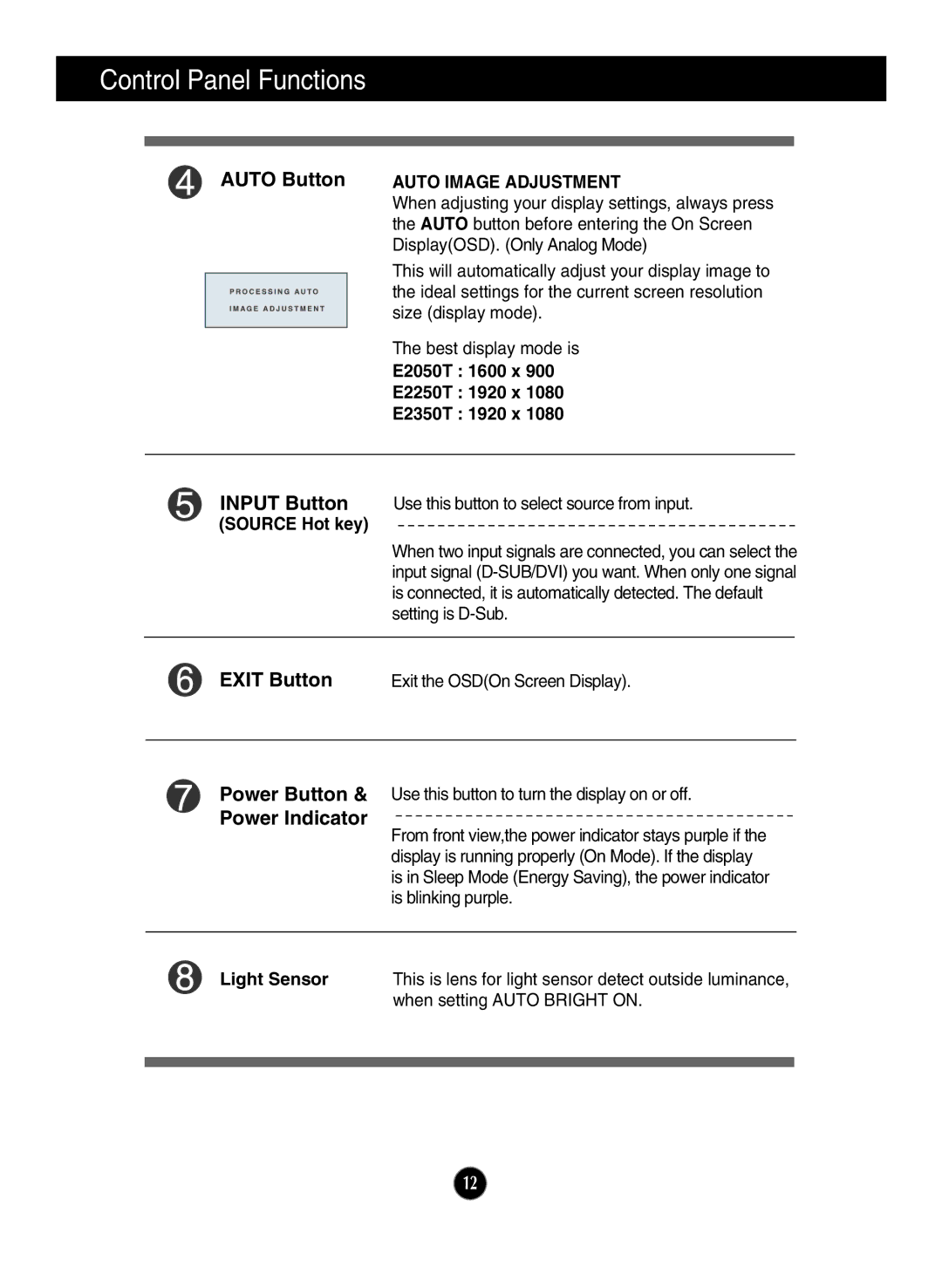Control Panel Functions
| AUTO Button | AUTO IMAGE ADJUSTMENT | ||
|
|
| When adjusting your display settings, always press | |
|
|
| the AUTO button before entering the On Screen | |
|
|
| Display(OSD). (Only Analog Mode) | |
|
|
| This will automatically adjust your display image to | |
|
|
| ||
|
|
| the ideal settings for the current screen resolution | |
|
|
| size (display mode). | |
|
|
| The best display mode is | |
|
|
| E2050T : 1600 x 900 | |
|
|
| E2250T : 1920 x 1080 | |
|
|
| E2350T : 1920 x 1080 | |
|
|
|
|
|
| INPUT Button | Use this button to select source from input. | ||
| (SOURCE Hot key) |
|
| |
|
|
| When two input signals are connected, you can select the | |
|
|
| input signal | |
|
|
| is connected, it is automatically detected. The default | |
|
|
| setting is | |
|
|
|
| |
| EXIT Button | Exit the OSD(On Screen Display). | ||
|
|
|
| |
| Power Button & Use this button to turn the display on or off. | |||
| Power Indicator | From front view,the power indicator stays purple if the | ||
|
|
| ||
|
|
| display is running properly (On Mode). If the display | |
|
|
| is in Sleep Mode (Energy Saving), the power indicator | |
|
|
| is blinking purple. | |
|
|
| ||
| Light Sensor | This is lens for light sensor detect outside luminance, | ||
|
|
| when setting AUTO BRIGHT ON. | |
|
|
|
|
|
|
|
|
|
|
12