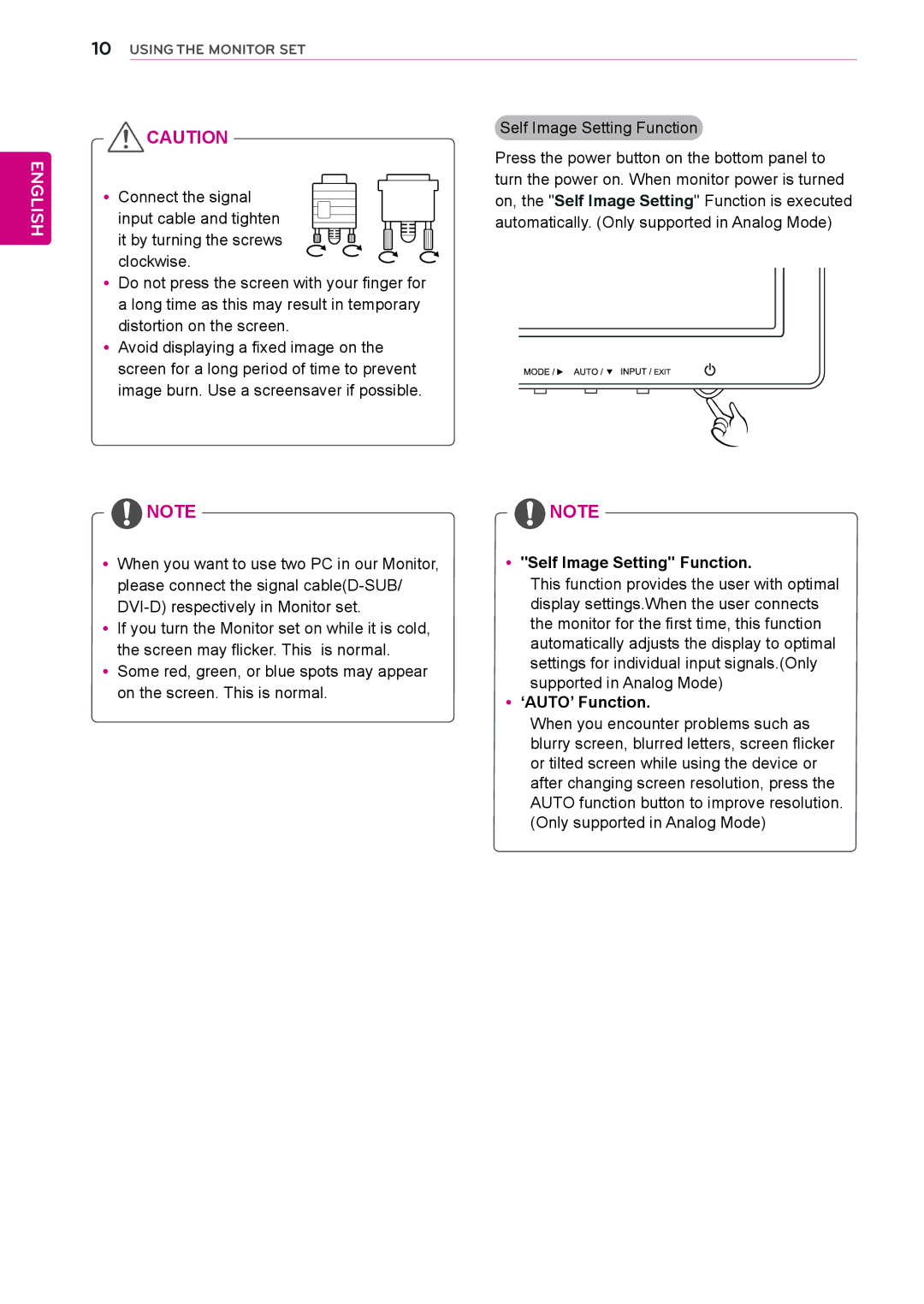10USING THE MONITOR SET
ENGLISH
![]() CAUTION
CAUTION
yyConnect the signal input cable and tighten
it by turning the screws clockwise.
yyDo not press the screen with your finger for a long time as this may result in temporary distortion on the screen.
yyAvoid displaying a fixed image on the screen for a long period of time to prevent image burn. Use a screensaver if possible.
Self Image Setting Function
Press the power button on the bottom panel to turn the power on. When monitor power is turned on, the "Self Image Setting" Function is executed automatically. (Only supported in Analog Mode)
![]() NOTE
NOTE
yyWhen you want to use two PC in our Monitor, please connect the signal
yyIf you turn the Monitor set on while it is cold, the screen may flicker. This is normal.
yySome red, green, or blue spots may appear on the screen. This is normal.
![]() NOTE
NOTE
yy"Self Image Setting" Function.
This function provides the user with optimal display settings.When the user connects the monitor for the first time, this function automatically adjusts the display to optimal settings for individual input signals.(Only supported in Analog Mode)
yy‘AUTO’ Function.
When you encounter problems such as blurry screen, blurred letters, screen flicker or tilted screen while using the device or after changing screen resolution, press the AUTO function button to improve resolution. (Only supported in Analog Mode)