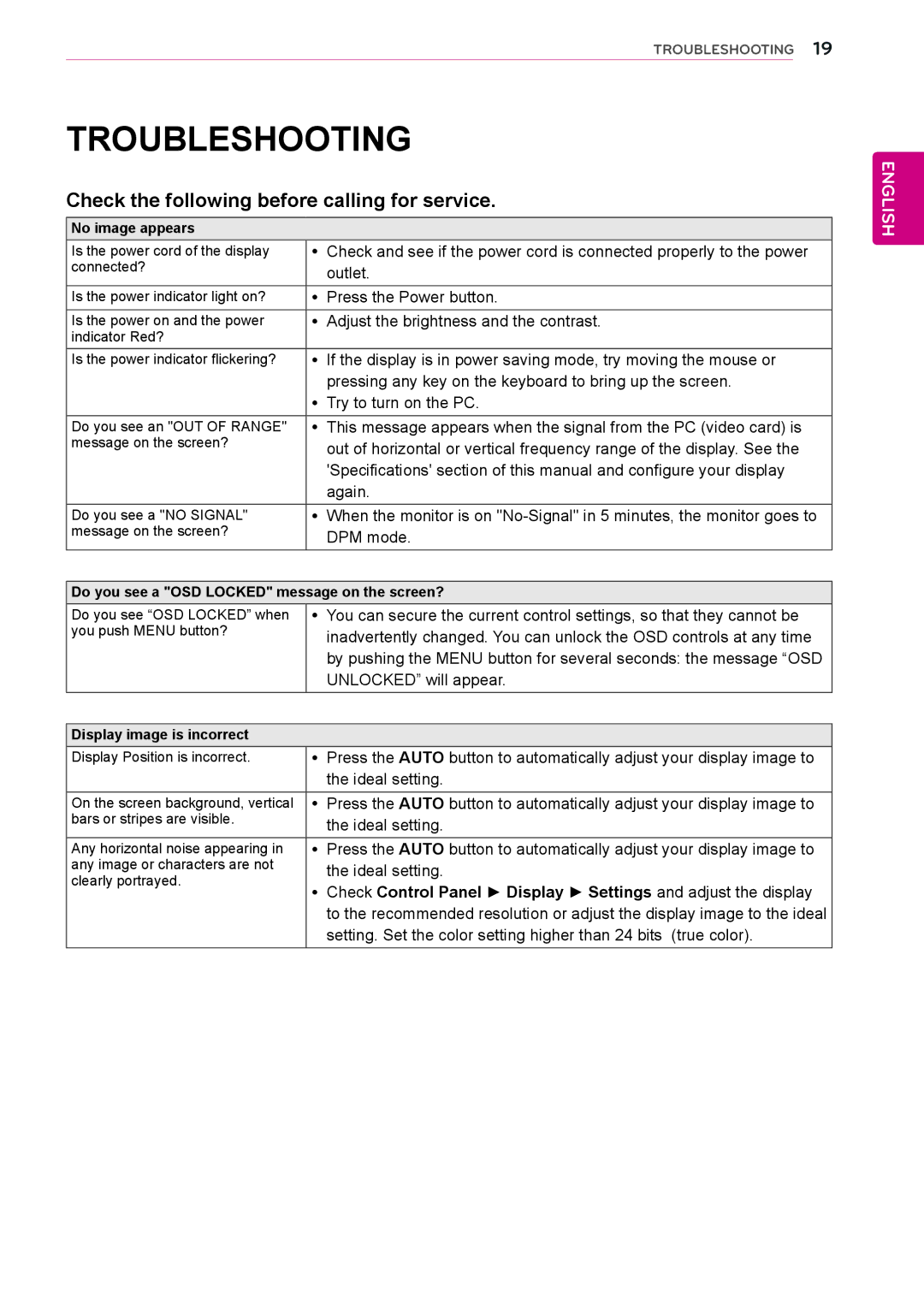TROUBLESHOOTING 19
TROUBLESHOOTING
Check the following before calling for service.
No image appears
Is the power cord of the display | yy Check and see if the power cord is connected properly to the power |
connected? | outlet. |
| |
Is the power indicator light on? | yy Press the Power button. |
Is the power on and the power | yy Adjust the brightness and the contrast. |
indicator Red? |
|
Is the power indicator flickering? | yy If the display is in power saving mode, try moving the mouse or |
| pressing any key on the keyboard to bring up the screen. |
| yy Try to turn on the PC. |
Do you see an "OUT OF RANGE" | yy This message appears when the signal from the PC (video card) is |
message on the screen? | out of horizontal or vertical frequency range of the display. See the |
| |
| 'Specifications' section of this manual and configure your display |
| again. |
Do you see a "NO SIGNAL" | yy When the monitor is on |
message on the screen? | DPM mode. |
|
Do you see a "OSD LOCKED" message on the screen?
Do you see “OSD LOCKED” when | yy You can secure the current control settings, so that they cannot be |
you push MENU button? | inadvertently changed. You can unlock the OSD controls at any time |
| |
| by pushing the MENU button for several seconds: the message “OSD |
| UNLOCKED” will appear. |
|
|
Display image is incorrect |
|
|
|
Display Position is incorrect. | yy Press the AUTO button to automatically adjust your display image to | |
| the ideal setting. | |
On the screen background, vertical yy Press the AUTO button to automatically adjust your display image to | ||
bars or stripes are visible. | the ideal setting. | |
| ||
Any horizontal noise appearing in | yy Press the AUTO button to automatically adjust your display image to | |
any image or characters are not | the ideal setting. | |
clearly portrayed. | ||
yy Check Control Panel ► Display ► Settings and adjust the display | ||
| ||
| to the recommended resolution or adjust the display image to the ideal | |
| setting. Set the color setting higher than 24 bits (true color). | |
ENGLISH