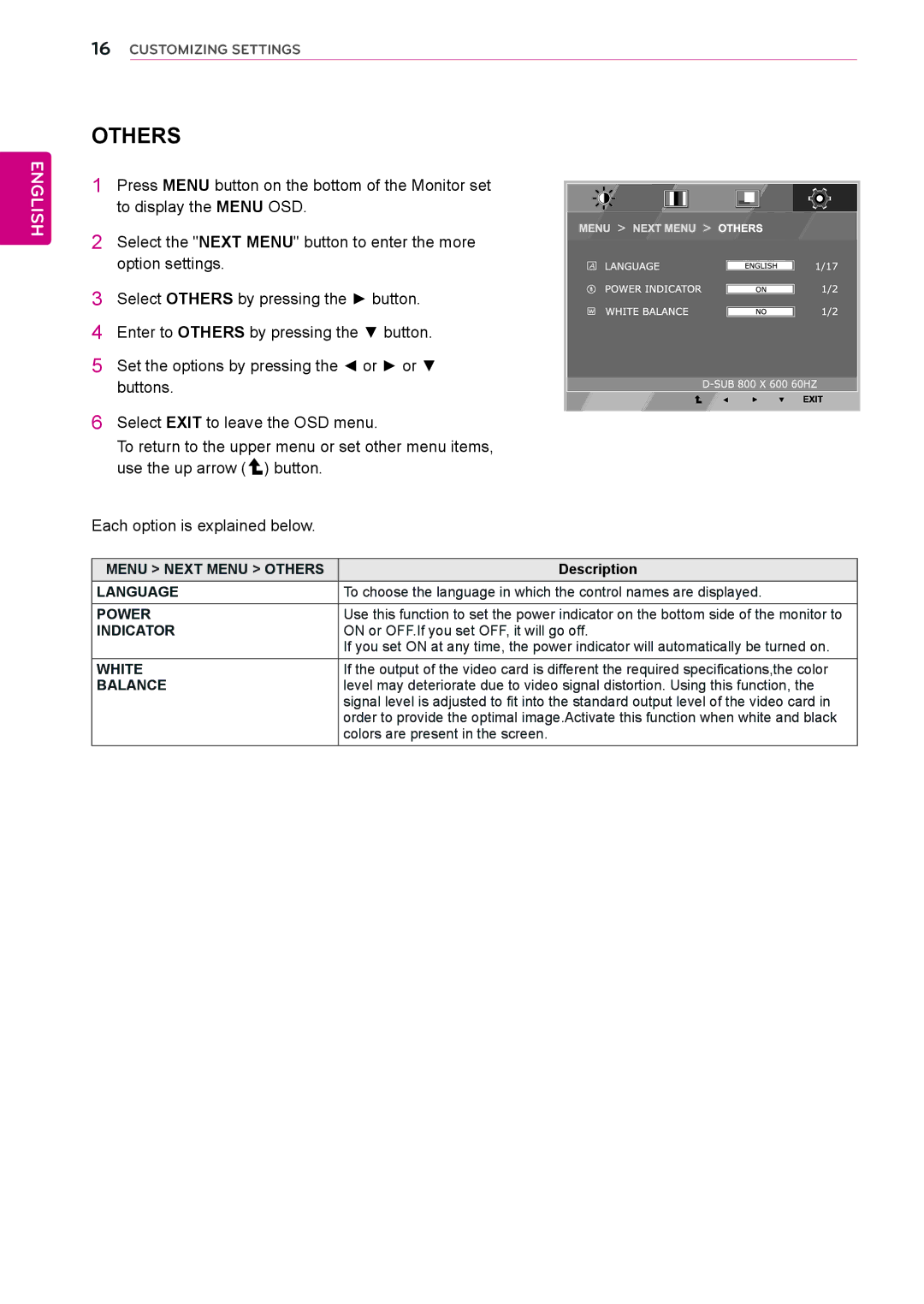ENGLISH
16CUSTOMIZING SETTINGS
OTHERS
1 Press MENU button on the bottom of the Monitor set to display the MENU OSD.
2 Select the "NEXT MENU" button to enter the more option settings.
3 Select OTHERS by pressing the ► button.
4Enter to OTHERS by pressing the ▼ button.
5Set the options by pressing the ◄ or ► or ▼
buttons.
6Select EXIT to leave the OSD menu.
To return to the upper menu or set other menu items, use the up arrow ( ![]() ) button.
) button.
Each option is explained below.
MENU > NEXT MENU > OTHERS | Description |
LANGUAGE | To choose the language in which the control names are displayed. |
POWER | Use this function to set the power indicator on the bottom side of the monitor to |
INDICATOR | ON or OFF.If you set OFF, it will go off. |
| If you set ON at any time, the power indicator will automatically be turned on. |
WHITE | If the output of the video card is different the required specifications,the color |
BALANCE | level may deteriorate due to video signal distortion. Using this function, the |
| signal level is adjusted to fit into the standard output level of the video card in |
| order to provide the optimal image.Activate this function when white and black |
| colors are present in the screen. |