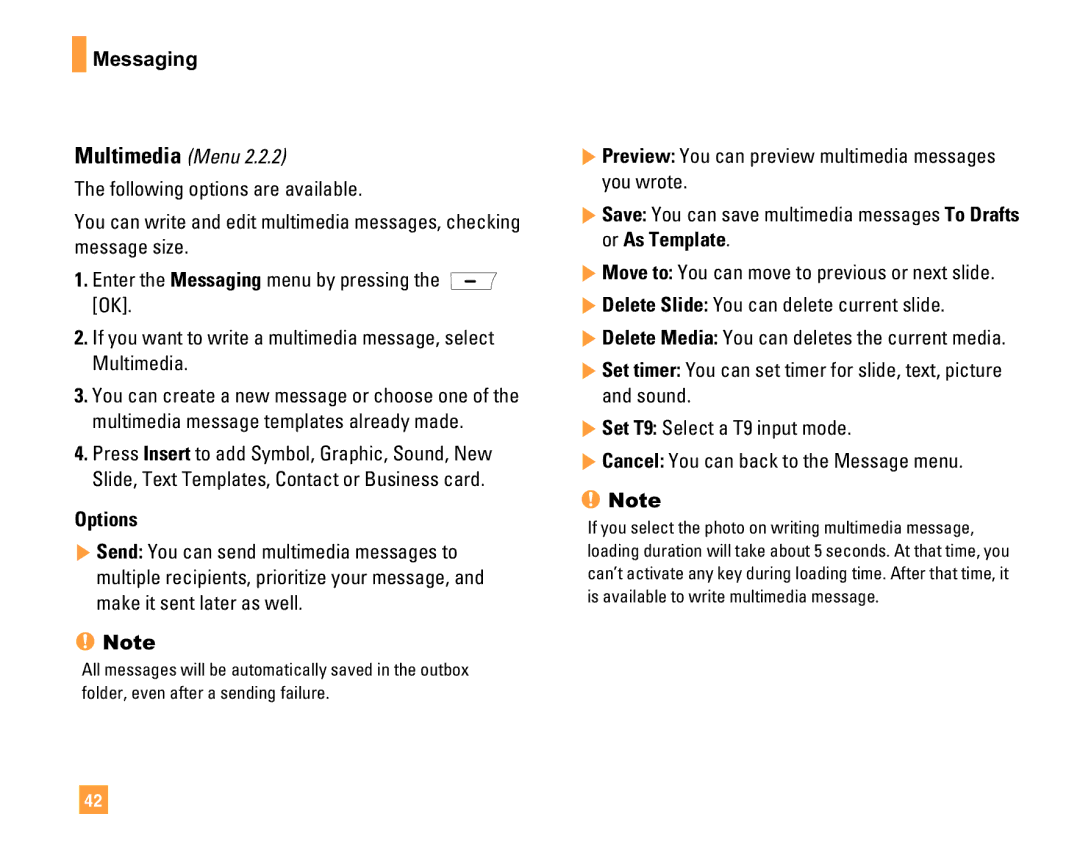F9200
Page
Limited Warranty Statement
Damage resulting from use of non-LG approved accessories
State LAW Rights
Consumables such as fuses
F9200
Table of Contents
Inbox Drafts Outbox Sent Listen Voice Mail Chat Templates
Page
Display
Glossary
Unpacking
Check to make sure that you have all the parts shown below
Safety Information
For Your Safety
Safety Instructions
Important Information
For Your Safety
Do not disassemble the phone
Body-worn Operation
FCC RF Exposure Information
International standards bodies
FCC Part 15 Class B Compliance
Battery Disposal
Vehicle Mounted External Antenna optional, if available
Adapter Charger Cautions
Your Phone
Phone Components
Earpiece
Your Phone’s Features
Your Phone
Backlight
Softkeys
Display Information
On-Screen Icons
Installing the SIM Card
Getting Started
Getting Started
Charging the Battery
To use the travel adapter provided with your phone
If the battery fails to charge completely
Turning Your Phone On and Off
Access Codes
Security code 4 to 8 digits
General Functions
Making a Call
Signal Strength
Adjusting the Volume
Vibrate Mode Quick
Answering a Call
Symbolic Mode
General Functions ABC Mode
ModeNumbers Mode
Changing the Text Input Mode
Using the ABC Mode
Key Characters in the Order Display
General Functions Using the 123 Numbers Mode
Using the Symbol Mode
Selecting Functions and Options
Address Book
In-Call Menu
During a Call
Multiparty or Conference Calls
Recent Calls see
Menu Tree
Messaging see
MEdia Net see
Menu Tree Games & Apps see
Cingular Mall see
Mobile Email see My Stuff see
Menu Tree Settings see
Address Book see
Menu Tree Settings
Call
Dialed Calls
Recent Calls
Missed Calls
Received Calls
Data Information
Delete Recent Calls
Call Durations
Dialed Calls Menu
Total Data Menu
This is where a user can view saved conversations
Offline Menu Login
Settings
Messaging
IM Information
When cursor is located on a Conversations List
Online Menu / 1 to 1 conversation
Messaging
Online Menu / Group Chat
When cursor is located on a Conversation
When cursor is located on a Group Conversations List
Menu options available in a Group Chat screen
T9 Languages This selects the T9 predictive mode Language
When cursor is located on a Contact List
When cursor is located on a Contact
Save Conversation This stores currently active conversation
Menu options available in the Conversation screen
Save Conversation Stores currently active conversation
New Message
Text Menu
Multimedia Menu
Options
Outbox
Inbox
Drafts
Return call Call back the sender
Chat
Sent
Listen Voice Mail
Templates
Text Message Sends the selected name card by SMS
Business Card Menu
Multimedia Message Sends the selected name card by MMS
MMS Messages Menu
Settings
Text Messages Menu
GSM Preferred/GPRS Preferred
Voice Mailbox Number Menu
Check Memory
Download Messages Menu
Games & Apps
Games & Apps
Shop Games
Favorites
Java Version Menu
Information
Memory Status Menu
Games & Apps
Cingular Mall
MEdia Net
Using the Phone Keys
Using the WAP Browser Menu
Navigating with the WAP Browser
MEdia Net
Go To URL
Network Profile
MEdia Net Home Roam
Clear Cache Menu
Cache Settings
Security Certificates
Allow Cache Menu
Mobile Email
To Set Up Mobile Email
Log
Graphics
My Stuff
Ringtone/Audio
Send Via Text Message Picture can be sent via MMS
Multimedia Contents
Tools
X1, x2, x3
White Balance This adjusts the Light Effect level
Resolution Zoom scale
Gallery
Delete Delete current image
Alarm Clock Menu
Set as Wallpaper Set selected photo image as a wallpaper
Check Memory
For changing the day, month, and year
Calendar Menu
Delete Allows you to delete the schedule
Delete All Allows you to delete all memos
Using the Calculator
Voice Memo Menu
Calculator Menu
World Clock Menu
Tip Calculator Menu
Unit Converter Menu
This converts any measurement into a unit you want
Contacts
Write Message
Address Book
New Contact
Speed Dial List
Adding new entries into SIM memory
Voice Dial List
Caller Groups
Set Save Location
Copy All Contacts
Delete All Contacts
Smart Chip To Phone Menu
My Numbers Menu
Service Dial Number Menu
Allows you to display your phone number in the SIM card
Display
Settings
Sounds
Ring Alert Type Menu
Backlight Timer Menu
Screen Saver Menu
Date & Time
Call
Call Waiting Menu
Answer Mode Menu
Send My Number Menu
Minute Minder Menu
Auto Key Lock Menu
Security
Request PIN Code Menu
Send Dtmf Menu
Change Codes Menu
Connection
Fixed Dial Number FDN Menu
Gprs Attach Menu
Reset Default
Reset Network profile Menu
Page
Page
Accessories
Exposure to Radio Frequency Signal
Safety Guidelines
TIA Safety Information
Antenna Care
Driving
Safety Guidelines Pacemakers
Tips on Efficient Operation
Electronic Devices
Vehicles
Safety Guidelines Other Medical Devices
Health Care Facilities
Posted Facilities
Safety Guidelines Battery Information and Care
Safety Information
Charger and Adapter Safety
For Vehicles Equipped with an Air Bag
Explosion, Shock, and Fire Hazards
Safety Guidelines
General Notice
Do wireless phones pose a health hazard?
FDA Consumer Update
Do not paint your phone
Effects of wireless phone use on human health
What are the results of the research done already?
Safety Guidelines
Safety Guidelines
What about children using wireless phones?
Where can I find additional information?
Driver Safety Tips
Safety Guidelines
Consumer Information on SAR Specific Absorption Rate
Safety Guidelines
Glossary
SMS Short Message Service
Phone Password
SDN Service Dial Number
Roaming
Index
12,13
68,77
Index
Index
Page
Informe Sobre LA Garantia Limitada
Derechos DE Leyes Estatales
Guía del usuario
Contenido
Llamadas de varios participantes o de
Una llamada privada en una llamada de
Page
Pantalla
103
Desempacar
Antes de comenzar
Por su seguridad
Información importante
Instrucciones de seguridad
Por su seguridad
No use un teléfono de mano cuando esté conduciendo
Precaución
Funcionamiento en el cuerpo
Cumplimiento de clase B según el artículo 15 de la FCC
Eliminación de las baterías
Precauciones con la batería
Precauciones con el adaptador cargador
Su teléfono
Componentes del teléfono
Su teléfono
Las características de su teléfono
Audífono
Iluminación
Descripción
Información en la pantalla
Iconos en la pantalla
Icono
Su teléfono Icono
Instalación de la tarjeta SIM
Para empezar
Instalación de la tarjeta SIM
Importante
Nota
Para empezar
Advertencia
Cargar la batería
Aviso
Códigos de acceso
Para encender y apagar el teléfono
Código de seguridad de 4 a 8 cifras
Hacer una llamada con la tecla Send
Funciones generales
Hacer una llamada
Hacer llamadas internacionales
Introducir texto
Ajuste del volumen
Contestar una llamada
Modo de vibración rápido
Modo 123 modo de números
Funciones generales Modo T9
Modo ABC
Modo simbólico
Funciones generales
Uso del Modo ABC
Uso del Modo 123 de números
Uso del Modo símbolos
Selección de funciones y opciones
Direcciones
Menú en llamada
Durante una llamada
Silenciar el micrófono
Configuración de una llamada de conferencia
Llamadas de varios participantes o de conferencia
Oprimiendo la tecla
Una llamada privada en una llamada de conferencia
Poner en espera una llamada de conferencia
Añadir llamadas a la llamada de conferencia
Terminar una llamada de conferencia
Mensajes vea la página Nuevo mensaje
Árbol de menús
Información de datos
Estado de la memoria
Estado de la memoria Versión de Java
Borrar caché Verf. caché
Pantalla
Árbol de menús Herramientas
Sonidos
Direcciones vea la página
Seguridad
Restaurar configuración
Árbol de menús Llamadas
Conexión
Llam recientes
Borrar llamadas
Dispositivo externo Menú
Información de datos
Información WAP Menú
Datos totales Menú
Menú fuera de línea Iniciar Sesión
Configuración
Mensajes
Converciones guardadas
Cuando el cursor está situado en la lista de conversaciones
Menú en línea / Conversación de persona a persona
Información de MI
Mensajes
Fin de sesión Esto comienza el proceso de fin de sesión
Mensajes Configuración
Cuando el cursor está situado en una Conversación
Conversación del contacto cuya conversación ya ha comenzado
Menú en línea / Chat de grupos
Idiomas T9 Esto selecciona el idioma de modo predictivo T9
Cuando el cursor está situado en un Contacto
Cuando el cursor está situado en una lista de contactos
Agregar lista Esto agrega una nueva lista de contactos
Opciones de menú disponibles en la pantalla Conversación
Borrar contacto Esto borra el contacto seleccionado
Usado Menú
Nuevo mensaje
Lista de contacto Puede agregar números de teléfono
Opción
Tarjeta de presentación Puede adjuntar su tarjeta de nombre
Multimedia Menú
Envío
Buzón Salida
Borrador
Devolv. llamada Puede devolver la llamada al remitente
Plantilla
Enviado
Correo de voz
Esta opción de menú se conecta al sitio de chat de Cingular
Opción
Mensajes texto Menú
Configuración
Tarjeta de presentación Menú
Mensajes MMS Menú
Descargar mensajes Menú
Estado de la memoria
Núm. Correo de voz Menú
Descarga automática
Juegos y aplic
Juegos y aplic
Comprar juegos
Favoritos
Versión de Java Menú
Información
Estado de la memoria Menú
Muestra la versión de Java actual
Centro Cingular
Uso de las teclas del teléfono
Red de multimedia
Navegación con el navegador WAP
Uso del menú del navegador WAP
Ir a URL
Punto de acceso
Verf. caché Menú
Borrar caché Menú
Nuevo perfil de red Crear nuevo perfil
Seleccione Inicio de sesión
Para configurar Mobile Email
Inicio de sesión
Para obtener más detalles, visite
Gráficos
Mis cosas
Tonos/audio
Para los detalles adicionales vea la página 51 Menú
Mis cosas
Multimed
Herramientas
Cámara Menú
Temporizador Determina el tiempo de retraso
Resolución Escala del zoom
Galería
Renombrar Le permite cambiar el nombre de la foto tomada
Alarma Menú
Borrar Borrar la imagen actual
Borrar todo Borra todas las imágenes del álbum
Para cambiar el día, mes y año
Calendario Menú
Tecla
Mis cosas Nota
Grab voz Menú
Nuevo memo voz Le permite grabar un memorándum
Calculadora Menú
Bloc de notas Menú
Borrar todo Le permite borrar todos los memorándums
Reloj mundial Menú
Conver. Unidad Menú
Propina Menú
Oprima la tecla suave izquierda Acept
Lista de contactos
Escribir men
Lista de marcados rápidos
Contacto nuevo
Direcciones
Lista etiq voz
Ajustar memoria
Copiar todos los contact
Borrar todos los contactos
De la SIM al teléfono Menú
Número propio Menú
Número de marcado de servicio Menú
Le permite mostrar su número de teléfono de la tarjeta
Sonidos
Fondo de pantalla Menú
Config
Pantalla
Iluminación Menú
Fecha y hora
Desvío de llamadas Menú
Cancel. todas
Llamadas
Modo de respuesta Menú
Aviso minuto Menú
Enviar mi núm. Menú
Serv llam en espera Menú
Remarcado automático Menú
Bloqueo automático Menú
Seguridad
Solicitud de código PIN Menú
Marcación Fija Menú
Adjunto Gprs Menú
Conexión
Seguridad, Código PIN1, Código PIN2 Nota
Punto de acceso Menú
Restaurar configuración
Restaurar perfil de red Menú
Preguntas y Respuestas
Cuando el tiempo de uso de la batería se reduce
Preguntas y Respuestas
Las personas que le llaman no pueden conectar con usted
Accesorios
Exposición a las señales de radiofrecuencia
Indicaciones de seguridad
Información de seguridad de la TIA
Ansi C95.1 Informe Ncrp 86 Icnirp
Dispositivos electrónicos
Indicaciones de seguridad Funcionamiento del teléfono
Manejo
Marcapasos
Centros de atención médica
Aparatos para la sordera
Otros dispositivos médicos
Indicaciones de seguridad
Atmósfera potencialmente explosiva
Para vehículos equipados con bolsas de aire
Seguridad del cargador y del adaptador
Información de seguridad
Peligros de explosión, descargas eléctricas e incendio
Aviso general
No coloque cerca del teléfono artículos que
Actualización de la FDA para los consumidores
National Institute for Occupational Safety
¿Qué tipos de teléfonos son sujetos de esta actualización?
Indicaciones de seguridad
Indicaciones de seguridad
Indicaciones de seguridad
Indicaciones de seguridad
Indicaciones de seguridad
Page
Consejos de Seguridad para Conductores
Indicaciones de seguridad
Su teléfono inalámbrico es un transmisor y receptor de radio
El estándar de exposición para los teléfonos celulares
101
102
Desvío de llamada
Glosario
Exclusión de llamadas
Llamada en espera
Contraseña del teléfono
Llamadas de varios participantes
Glosario
Ïndice
103
Ïndice
104
13,14
 Messaging
Messaging![]() [OK].
[OK].