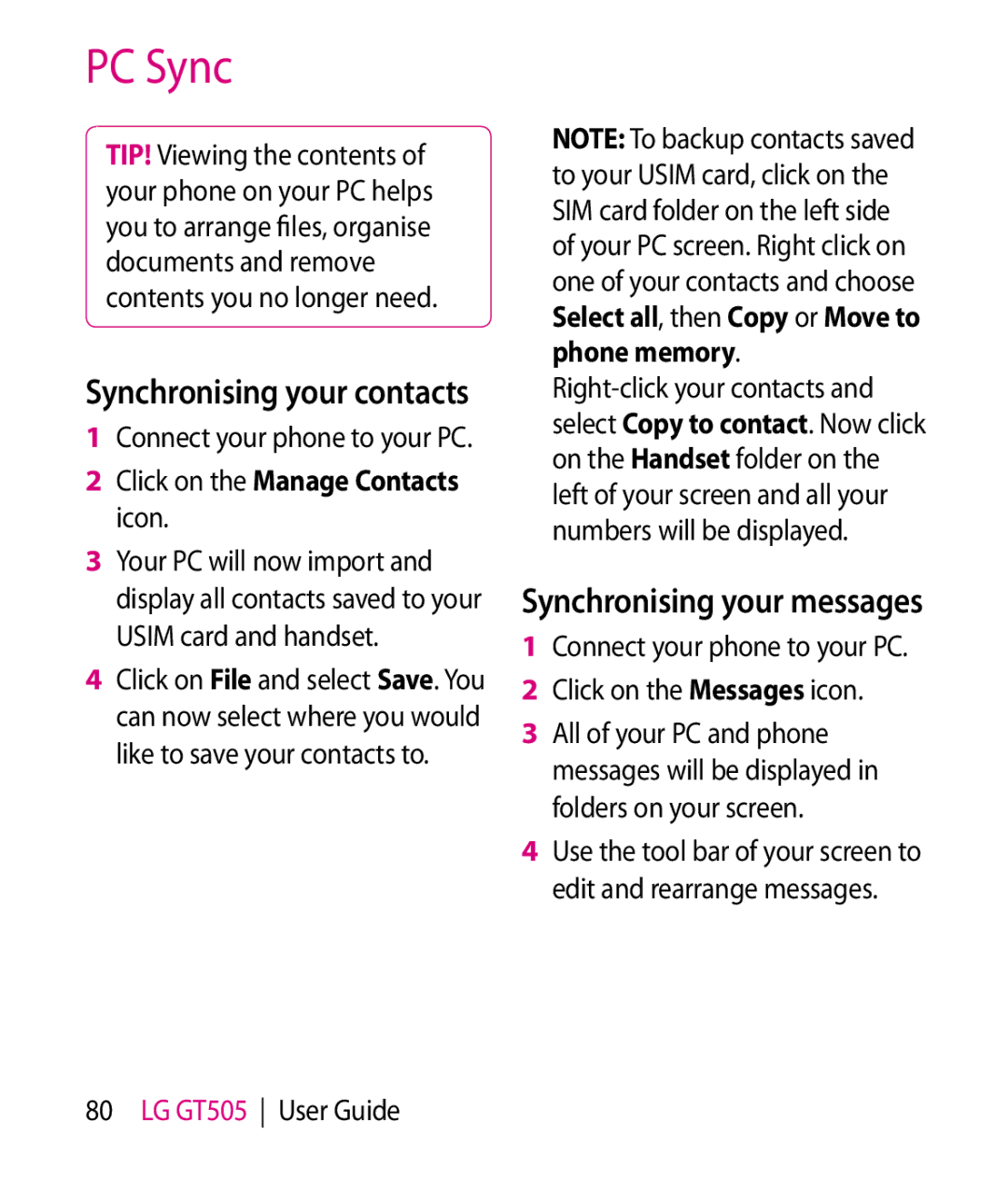GT505 User Guide
Bluetooth QD ID B015339
GT505 User Guide
Page
Disposal of your old appliance
Contents
Viewing your photos
Adjusting the volume when
Changing your multimedia
Adding a colour accent to
Using options while video is
Adding an event to your
Changing your connectivity
Changing the web browser
Getting to know your phone
Inner camera lens End/Power key
Multitasking key Call key
Volume of key tone
Charger, Cable, Handsfree connector
Side keys When the screen is idle
During a call volume of the earpiece
Camera lens Battery cover Usim Card Socket Flash
Open view
Installing the Usim and battery
Install the Usim card
Page
Formatting the memory card
Installing a memory card
Memory card
Close the memory card cover
Transferring your contacts
To transfer your contacts from your Usim to your phone
Google
Menu map
Browser Profiles Navigation
Tools Connectivity LG GT505 User Guide
Your home screen
From this screen you can access
Your phone and much more Screen as default
Touch screen tips
Quick keys
Hard key
Icon Description
Status bar
Multitasking
Using the Multitasking function
Changing your status from the status bar
Answering and rejecting a call
Calls
Making a call from your contacts
Making a call or video call
In-call options
Speaker Touch to turn on the speaker phone
Speed dialling
Adjusting the call volume
Making a second call
Touch and select
Turning off Dtmf
Viewing your call logs
Communication and tap Recent history
Touch , select Settings and choose Call settings
Using call divert
Using call barring
Choose any or all of the five options
Changing the common call setting
Save new number Select Yes to save a new number
Changing your video call settings
Touch , select Call settings and choose Video call settings
Searching for a contact
Contacts
Adding a new contact
Touch
Changing your contact settings
Creating a group
Select Create new group
Synchronising your contacts
Synchronise contacts
Send all contacts via
Sending a message
Messaging
Communication and choose Messaging
T9 predictive
Messaging
Entering text
Abc manual
Touch Add account
Setting up your email
Touch from the home screen, and touch Email
You can now choose how your account works
Smtp Password Enter the Smtp password
Access point Choose your
Internet access point
Smtp Username Enter
Touch New Email to open a new blank email
Sending an email using your new account
Changing your email settings
Touch Send and your email will be sent
Include message original
Message folders
New message Open a new blank message
Changing your text message settings
Using emoticons
Using templates
Touch then choose Templates
Retrieval mode Choose Home
Changing your multimedia message settings
Changing your other settings
Priority Choose the priority level of your MMS
Taking a quick photo
Camera
Press the key on the right side of the phone
Once you’ve taken the photo
IMG002.jpg Saved
Camera mode
Getting to know the viewfinder
Using the flash
Adjusting the exposure
Taking a continuous shot
Using the advanced settings
After selecting the option, touch the OK button
Preview style Choose the preview style
Reset Restore all camera default settings
Take a photo without the camera wobbling or shaking
Select Image size from the Preview menu
Changing the image size
Choosing a colour effect
Select Colour effect from the Preview menu
Viewing your saved photos
Using the inner camera
To return to the main camera
Video camera
Shooting a quick video
After shooting a video
Video camera mode
Image, or towards for a higher contrast and sharper image
Using the advanced settings
Changing the video image size on
Reset settings Reset all the video camera settings
Incandescent, Sunny, Fluorescent or Cloudy
Changing the video image size
Choosing a colour tone
Using the inner video camera
Watching your saved videos
Setting a photo as wallpaper
Using zoom when viewing a photo
Adjusting the volume when viewing a video
Your photos and videos
Editing your photos
Touch to return to the gallery
Adding text to a photo
Erase the editing you have done to the photo
Adding an effect to a photo
Cropping a photo
Adding a colour accent to a photo
Choose Colour Accent
Choose Colour swapping
Swapping colours in a photo
Select part of the photo
My images options menu
Multimedia
Pictures
Sending a photo
Marking up your images
Using an image
Select an image and touch
Moving or copying an image
Creating a slide show
Sounds
Touch then Slide show
Using options while video is paused
Using a sound
Videos
Sending a video clip
Using the games options menu
Flash contents
Games and Applications
Documents Viewing a file
Touch My stuff then Flash contents Select the file to view
Viewing an SWF/SVG file
Transferring a file to your phone
Touch My stuff then Others
Others
Creating a movie
Touch Muvee Studio
Artists Browse through your music collection by artist
Music
Transferring music onto your phone
Playlists Contains any playlists you have created
Touch Music, then All tracks
Playing a song
Creating a playlist
Touch then Entertainment Touch Music, then Playlists
Searching for stations
Using the radio
Deleting a playlist
To auto tune
Resetting channels
Listening to the radio
Organiser
Set Alarm and Repeat
Adding an event to your calendar
Sharing a To do task
Changing your default calendar view
Adding an item to your To do list
Set week starts on
Touch Add alarm
Using date finder
Setting your alarm
Select Date finder
Touch Add memo
Adding a memo
Voice recorder
Touch Voice recorder then and choose from
Sending the voice recording
Using your calculator
Recording a sound or voice
Touch Voice recorder
Select Converter
Using the stopwatch
Converting a unit
Select Stopwatch
Select World clock
Adding a city to your world time
Jogging Buddy
Select Jogging buddy
Select USB connection mode and click OK
Always ask mode
Installing LG PC Suite on your computer
PC Sync
Viewing your phone files on your PC
Connecting your phone
Click on Connection Wizard, then USB
Click on the Manage Contacts icon
Synchronising your contacts
Synchronising your messages
Connect your phone to your PC Click on the Messages icon
Using your phone as a mass storage device
Touch Mass storage
Web
Accessing the web
Adding and accessing your bookmarks
Browser
Saving a
Using RSS reader
Accessing a saved
Select Saved pages
Using the USB cable
Changing the web browser settings
Using your phone as a modem
Ensure you have the LG PC Suite installed on your PC
Using Bluetooth
Click Modem
Touch Screen settings and then choose from
Settings
Changing your screen settings
Calls, Outgoing calls, Start-up and Shut-down
Touch then choose Settings
Changing your phone settings
Press and then choose Settings
Personalising your profiles
Touch then Settings. Choose
Changing your connectivity settings
Changing your touch settings
Touch settings. To reset
Touch then Settings. Touch
Connectivity
Using memory manager
Java settings Allows you to set Profiles
Sending and receiving your files using Bluetooth
Using flight mode
To send a file
To receive a file
Changing your bluebooth settings
Touch and choose Settings Choose Bluetooth then touch
My device name Enter a name for your GT505
You passcode protected Bluetooth connection is now ready
Pairing with another Bluetooth device
Using a Bluetooth headset
Touch Search
How to set up Wi-Fi
Wi-Fi
Wi-Fi network profile support
How to save the Wi-Fi profile
For more information and using this function
Phone Software update
Manual & software menu
Accessories
General
Network service
Ambient Temperatures
Product name GT505 System GSM / W-CDMA
Declaration of Conformity
Guidelines for safe and efficient use
Exposure to radio frequency energy
It may affect sensitive medical equipment
Do not drop
101
Efficient phone operation
Road safety
Electronics devices
Glass Parts
Avoid damage to your hearing
Blasting area
Children
Battery information and care
Aircraft
Emergency calls
105
Trouble Shooting
Message Possible causes
107
Page
Page
40040013
RS Cdma
RK LG Cdma
Kodad Rao
Hazurnagar
9346901519
Hindupuram A Cellular
LG Cdma
16/249, Trunk Road, Nellore-524001 2339999 Mr.Rajesh
Repalle Sri Satya Solutions
Nellore
3290339 Mr.Pratap Statue, G.N.T . Road, Nellore
IT Online
Assam
BHAGALPUR-812002
Bhilai
Rajnandgaon
SKY Lark
BODAKDEV, AHMEDABAD-54
250860
Gujarat Bhavnagar Shivshruti Services
Gujarat Ankaleshwar Akshar Telecom
Ankaleshwar-393001
6544500
Gujarat Surat Excel Solutions
Gujarat Surat Om Sai Services
3231233
Near PNB Moti BAZAAR, MANDI-175001
Ojha
Jharkhand Bokaro
GB-11, City Palace, Opp.Indian Bank, Bokaro 9334072270
9334027583
KGF
Court ROAD, Alleppy
Kasargod
JN, Kanhangad
Office ROAD, Kannur
MOUNT, KOTTAYAM, KERALA- 686
Logans ROAD, Thalassery
Chetak COMPLEX, Zone -2 M.P Nagar
Ranital SQUARE, JABALPUR-482001
Tapal CHALL, Khandwa
BAZAR, Aurangabad
HATKANGALE, CITY-ICHALKARANJI-416115
NAGAR, Wadala NAKA, DAWRKA, Nasik
ROAD, PEN, Dist RAIGAD-402107
HOSPITAL, MANDAI, BHIWANDI, Dist Thane
Maharashtra Virar
Services Yavatmal-445001 Maharashtra
2547946 Mr.R.R Wazi Orissa Anugul Creative Solution
9822200166
Punjab Bhatinda
Punjab Batala Dream Services
9316676018
2239500
2222796
Punjab Patiala Image Services
Rajasthan Jaipur Solution Computers
Patiala-147001 9872281524 Punjab Phagwara Bansal Telecom
Rajasthan Kota Cyber Infosystems
Rajasthan Kishangarh Capital Enterprises
326550
9314140001 Mr.Vijender Rajasthan Nagaur Jam Appex
DISTRICT, Tamil Nadu
Pollachi
127, BIG STREET, Pattukottai
T. ROAD, Port BLAIR, ANDAMAN-744101
Thiruvallur 602
Asif GANJ, CHOWK, AZAMGARH-276001
Video S R
MARG, Civil LINES, Allahabad
SA-24 Deendayal Puram Bareilly
Bulandshahr MN Telecom
Gonda Digitech Services
Hapur Smart Solutions
9358011688
Mirzapur
Lakhimpur
Super MARKET, Mugalsarai
Tarin BAHADURGANJ, Shahjanpur
SULTANPUR-228001
West Bengal Bolpur Cyber World
West Bengal Asansol
9333310161 Mr.Subhas Pin-742101
252542
IT Point