User Guide
Page
Bluetooth QD ID B015987
Limited Warranty Statement
Products operated outside published maximum ratings
Consumables such as fuses
Tel -800-793-8896 or Fax James Record Road Huntsville, AL
User Guide
Table of Contents
Communications
Applications
Accessories For Your Safety Safety Guidelines Glossary Index
Your Phone
Phone Components
Battery cover
Rear View
SIM card slot
Remove the battery
Installing the SIM Card and Battery
Remove the battery cover
Getting Started
Install the SIM card
Install the battery
Charging your phone
Installing a Memory Card
Memory card is an optional accessory
Will need to be charged
Replace the battery cover
Ring & Vibrate profile in use
On-Screen Icons
Multitasking
Background music paused
Touch Calibration
Making International Calls
General Functions
Making a Call
Ending a Call
Adjusting the Volume
Setting Profiles
Answering a Call
Vibrate only Mode Quick
Vibrate only Mode can be activated by
ABC Mode
Signal Strength
Changing the Text Input Mode
Entering Text
Using the T9 Mode
Mode Numbers Mode
Using the Symbol Mode
Complete each word with a space by Touching
Using the ABC Mode
Down
Erase the entire text entry
When you use Touch Keypad
Using the Korean Mode
Using the 123 Numbers Mode
T9 Dictionary
Address Book
Contact List
Add a memo if necessary
New Contact
No Picture
Touch to save the contact
Groups
Speed Dials
To call an assigned speed dial number
My Info
Service Dial Numbers
SIM Management
SIM Management
Making a Second Call
In-Call Menu
During a Call
Swapping Between Two Calls
Rejecting an Incoming Call
Using the Speakerphone
Video Share Calling
Muting the Microphone
Speakerphone
To initiate Video Share follow these steps
Speaker / Speaker You can turn on/off
Live Share a real-time video stream with the other party
You can choose from the following
Recorded video clip will be saved in My Stuff Video
End a voice call along with the Video Share call by
You can choose from the following
When moving out of an AT&T 3G service area
Answering a Video Share Call
To start a Video Share Call, touch Accept
Saving your Video Share
Sender can save the recorded video by
Sender can record video during the Video Share session by
Setting Up a Conference Call
Conference Calls
Ending a Conference Call
Placing the Conference Call on Hold
Adding Calls to the Conference Call
Private Call in a Conference Call
When the screen light is off, press
Your Standby Screen
Touch Screen Tips
Quick Keys
Or press the key
Quick keys
First, touch
Widget
Favorite
Select to choose a contact. You can
Will come up. Then press to edit the contact
Corresponding icon. Touch To call
Add your favorite menu on the standby screen Touch
Shortcuts
Annunciator
Shortcuts, or touch To finish
To view the Calendar and add new events, touch
Dialing Mobile Web Address Book YPmobile AT&T Social Net
Messaging Where Mobile E-mail My Account
Menu Tree
Recent History Wikimobile PicDial Shop GPS
Editing a message
Messaging
New Message
Standby screen, touch
Messages is easy. Touch and select an option from below
Preview state
Video You can insert a file from your saved Video clips
Template
Using Options
Text Entry Settings
Touch to use the options below
Cancel Message Allows you to cancel the message
Sending a Message
Recent Calls Choose a contact from recent calls
Inbox
Message folders
Conversation View
Drafts
Standard View
Following options are available in standard view
Outbox
Delete All Delete all messages
Edit Allows you to edit the selected message
Save To
Message settings
Message Alert
Signature
Voicemail Number
Service Message
Multimedia Message
Download Options
Mobile Email
To Set Up Mobile Email
Communications
Read and Accept the Terms of Use Log
Offline Menu
To access the IM feature
Settings
Touch and then touch
General Options
IM Information
Online Menu To-1 conversation
Touch to view the following options
Auto Sign
Block List Displays the list of all blocked Contacts
Offline Contacts
Touch and hold a conversation
Touch and hold a Contact List
Back to List Allows you to go back to your contact list
Away Message
Sign Out Signs you out of the IM client
To access PicDial
PicDial
You can also get photos automatically for your contacts
Mobile Web
Mobile Web
To access YPmobile
YPmobile
From the standby screen, touch , ,
To access AT&T Navigator
AT&T Navigator
AT&T Navigator
For best GPS performance
Wikimobile
Find
Where
My-Cast Weather
Games
AppCenter
Ringtones
Cool Tools/Apps
MEdia Net Home
Color Graphics
Answer Tones
This menu option connects to AT&T’s graphics download site
Playing Music
AT&T Music
Music Player
From the Entertainment tab
Adding Music To Your Handset
To adjust
Volume. Touch
Next song or previous song
Before You Get Started
Transferring Music using your
Select Shop Music
USB data cable
Shows the device
Transferring Music from the Digital Music Service
Locate the song in your library
Use the USB adapter cable to connect the handset to the PC
Drag and Drop Music Using As A Mass Storage Device
Access My Computer on the PC
It is now safe to unplug the USB connector from the handset
Changing USB Connection Settings
Touch Connection Touch USB Connection Mode
Deleting Music Files
Additional Music Services
Music Videos View the latest music videos
MobiTV
To access MobiTV from the Standby
MobiTV
Screen, touch , then touch in the Entertainment tab
Games
Browser
Applications
Shop Applications
Loopt
Touch and choose Entertainment tab
Camera
Take Photo
Shortcut From the Standby screen, press Camera key
Getting to know the viewfinder
Capture Take a picture
Settings Menu
Reset Settings Allows you to set to the default settings
Resolution Zoom scale
Record Video
Camera Album
Voice Mute or unmute the voice
Audio
Alarm Clock
My Stuff
Pictures
Memory Card
Other Files
Rename Allows you to edit the name of the selected file
Create new folder Allows you to create a new folder
Delete All You can delete all files and folders
Call Forwarding
Tools and Settings
Call
Send My Number
Call Waiting
Answer Mode
Minute Minder
Call Reject
Hands-free profile
Bluetooth
Time & Cost
A2DP profile
To add a new device
Bluetooth or
My Visibility
If you want to stop searching, touch
Shop Tones
Volume Allows you to control Ringtone volume
Sound
Ringtone
Alert Tone
Power On/Off Tones
Message Tone
Multimedia
Display
Tools
Voice Recorder
Will be saved automatically
To start a new recording, touch New
Voice Command
Commands available to user
To send the recording by Message or
Exit Exits Voice Command
Mode
Best Match
Speakerphone mode
Ring Only Rings repeatedly when you receive a call
Sensitivity
View all Allows you to view all saved schedules
Calendar
Touch , , and Calendar
Go to date Allows you to jump to a specific date
World Clock
Screen. Touch
Tasks
Stopwatch
New Time
Tip Calculator
Calculator
Unit Converter
Total owed based on the total bill
Touch
Date & Time
DD/MM/YYYY date/month/year YYYY/MM/DD year/month/date
Phone
Set Flight Mode
More
Languages
Security
Security Code, PIN1, PIN2 Reset Settings
You can call any number
Connection
Start Up Guide
100
Memory
Application Settings
Touch Calibration
101
Wap Browser
Following options will be available when you touch
102
Accounts
103
Software Update
Phone Information
104
105
Standard battery is available
Accessories
Battery
Travel Adapter
Safety Information
For Your Safety
Safety Instructions
Important Information
Memory card information and care
FCC RF Exposure Information
108
109
Body-worn Operation
Part 15.105 statement
Inches 2cm separation distance
Avoid damage to your hearing
Battery Disposal
Adapter Charger Cautions
110
Exposure to Radio Frequency Signal
Safety Guidelines
TIA Safety Information
Antenna Care
Electronic Devices
Tips on Efficient Operation
Driving
Pacemakers
Vehicles
Other Medical Devices
Health Care Facilities
Posted Facilities
For Vehicles Equipped with an Air Bag
Safety Information
Battery usage by children should be supervised
114
Explosion, Shock, and Fire Hazards
Charger and Adapter Safety
Battery Information and Care
115
General Notice
116
Do not paint your phone
FDA Consumer Update
Do wireless phones pose a health hazard?
117
Safety questions discussed in this document
118
What kinds of phones are the subject of this update?
119
What are the results of the research done already?
120
121
122
What about children using wireless phones?
123
Driver Safety Tips
When operating a car, driving is your first responsibility
124
125
126
Consumer Information on SAR Specific Absorption Rate
127
128
Conference Calls
Gprs General Packet Radio Service
Glossary
GSM Global System for Mobile Communication
SDN Service Dial Numbers
Line Identification Services Caller ID
Phone Password
SMS Short Message Service
Index
131
Index
Page
![]() ,
,![]() , and
, and ![]() .
.