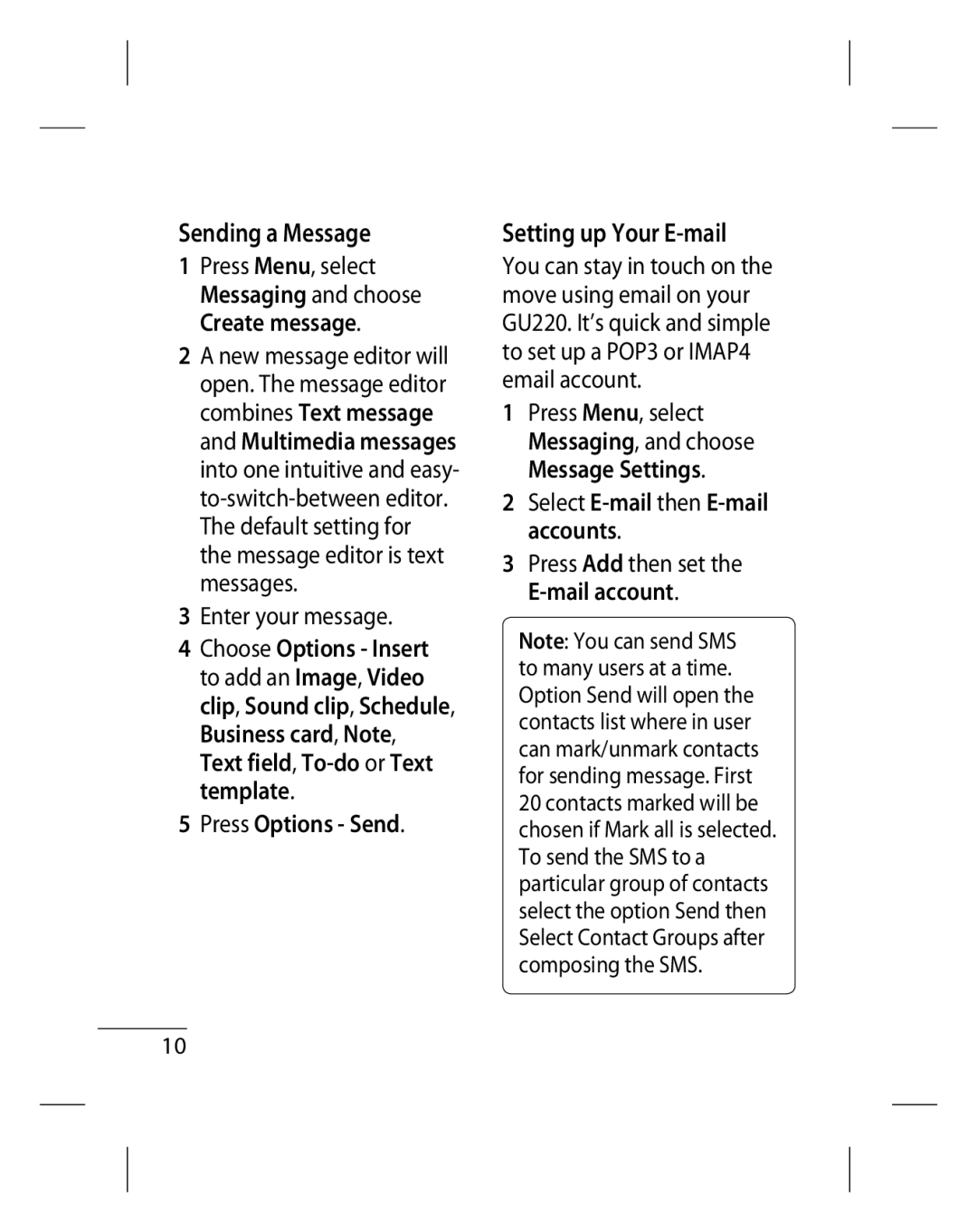GU220
Bluetooth QD ID B015954
GU220 User Guide English
Getting to Know Your Phone
Main screen Call key Dials a phone number
Installing a Memory Card
Settings
Formatting the Memory Card
Installing the SIM Card
Illustrations
Menu map
Messaging Contacts Call log
Organiser Applications Web
Calls
Making a Call
Making a Call from Your Contacts
Answering and Rejecting a Call
Changing the call settings
Call barring Select when you would like calls to be barred
Viewing your Call History
Call reject Set the rejected call list
Contacts
Messaging
Searching for a Contact
Adding a New Contact
Setting up Your E-mail
Sending a Message
Press Options Send
T9 Predictive Mode
Entering Text
ABC Manual Mode
Mode
Message Folders
Media Music
Playing a Song
Creating a Playlist
Camera
Video Camera
FM Radio
Voice Recorder
Gallery
Recording the Radio
My Memory Card
My Images
My Sounds
My Videos
Organiser
Accessing the Web
Changing your Connectivity Settings
Web
Connectivity
Changing Your Bluetooth Settings
Pairing with Another Bluetooth Device
My phone’s visibility
Pacific, and then select your country
Settings
Changing Your Display Settings
Using Flight Mode
Changing Your Security Settings
Resetting Your Phone
Viewing Memory Status
Anti-theft mobile tracker
Guidelines for Safe and Efficient Use
Exposure to Radio Frequency Energy
Product Care Maintenance
Do not subject this unit to excessive smoke or dust
Road Safety
Efficient Phone Operation
Electronic Devices
Avoid Damage to Your Hearing
Blasting Area
Potentially Explosive Atmospheres
Aircraft
Battery Information and Care
Children
Emergency Calls
Page
Accessories
ChargerBattery Stereo headset
Technical Data
Ambient Temperatures
General
Declaration relates complies with the above mentioned
Rduhd ij
Fd, x, mUur GU220
LiVhdj.k
Ly‚V LØhu LekIr k Mky fd
Djrh
Tkrh
LFkkfir djuk Lofir djuk
Doj Pfur
Doj bl rjg Og fDyd dh vkokt Tc vki Fy, fp= Fnkk Lofir
Fle
Djuk
Fle
‚y y‚x
FiNyk irk
‚y djuk
‚y dk mÙkj FujLr Djuk
LihM
Viuk d‚y bfrgkl
Cnyuk
Fdlh
Viuh djuk
IkB fykuk
123
EhfMk
Xhr pykuk
Cukuk
Dk pu Ftl Bl rjg Fd vki
Vkbej
Rkfd vki EhfMk dk pu Vki
Le e Leij Fn vki e Mp3 Qkby
Ij fodYi
‚bl
Ofu
Tc vki bl FLFkr Vki
Viuh
Viuk
Fo’o le Kgj
Ikl
Ekl Pfur GU220
Bldk pu PCSync Pfur djuk Gj ckj
Fy, ,d fodYi USB ekl
LfEefyr
FMokbl
LFkkfir djuk
Viuk Le cnyuk
Viuh Cnyuk
Dh fLFkfr
ÇHkkoh
Vkuk
ÇHkkoh¼tkjh½
Ckgj
Tkuk pkfg VRf/kd Ikl u Tkudkjh
LØhu Ldrk Rjy Ueh
Vuko’d i u
Dh kerk
Iokrkoj.k
JØ‚¶V
Vkikrdkyhu d‚Yl
Tkudkjh
Dk thou
Vyx&vyx u LkQ Cny Ckj
CkFke
Ij u
Lgkd
Fy, fofHkUu lgkd midj.k
Ugh Vkidh VekU ldrh FHkUu Lgkd midj.k fHkUu
Rduhdh MsVk
LkekU
Ifjos’k dk rkieku
MRikn uke % GU220
Declaration relates complies with the above mentioned
Page
40040013
RS Cdma
RK LG Cdma
Nath
LG Cdma
State City ASC Name ASC Address Contact no
Pragati Services
Assam
IT Online
BHAGALPUR-812002
Bhilai
Rajnandgaon
SKY Lark
BODAKDEV, AHMEDABAD-54
Gujarat Ankaleshwar Akshar Telecom
Gujarat Surat Excel Solutions
Near PNB Moti BAZAAR, MANDI-175001
Crystal Infocom
7251716 Mr.Charan Channapatna Karnataka Chikaballpur
KGF
Court ROAD, Alleppy
JN, Kanhangad
Office ROAD, Kannur
Kasargod
MOUNT, KOTTAYAM, KERALA- 686
Logans ROAD, Thalassery
Chetak COMPLEX, Zone -2 M.P Nagar
Ranital SQUARE, JABALPUR-482001
Tapal CHALL, Khandwa
BAZAR, Aurangabad
HATKANGALE, CITY-ICHALKARANJI-416115
NAGAR, Wadala NAKA, DAWRKA, Nasik
ROAD, PEN, Dist RAIGAD-402107
HOSPITAL, MANDAI, BHIWANDI, Dist Thane
Maharashtra Yavatmal Star Electronics
Punjab Batala Dream Services
Punjab Patiala Image Services
NO.3/4, Suburayan STREET, ARAKKONAM-631001
ROAD, Near POTHYS, T.NAGAR, Chennai
DISTRICT, Tamil Nadu
NO-28 C/14, R.R.COMPLEX, Mailaduthurai
127, BIG STREET, Pattukottai
Pollachi
T. ROAD, Port BLAIR, ANDAMAN-744101
Thiruvallur 602
Video S R
MARG, Civil LINES, Allahabad
Asif GANJ, CHOWK, AZAMGARH-276001
SA-24 Deendayal Puram Bareilly
372/A Civil LINES, Gwaliar ROAD, JHANSI-284001
63/2 C9BALAJI COMPLEX, the MALL, Kanpur
Mirzapur
Imarti ROAD, OPP- LIC OFFICE, MIRJAPUR-231001
Super MARKET, Mugalsarai
Tarin BAHADURGANJ, Shahjanpur
SULTANPUR-228001
PIROJPUR, Womens College ROAD, MALDA-732101
IT Point
Page
Page
Page
MCDE0000405
Page