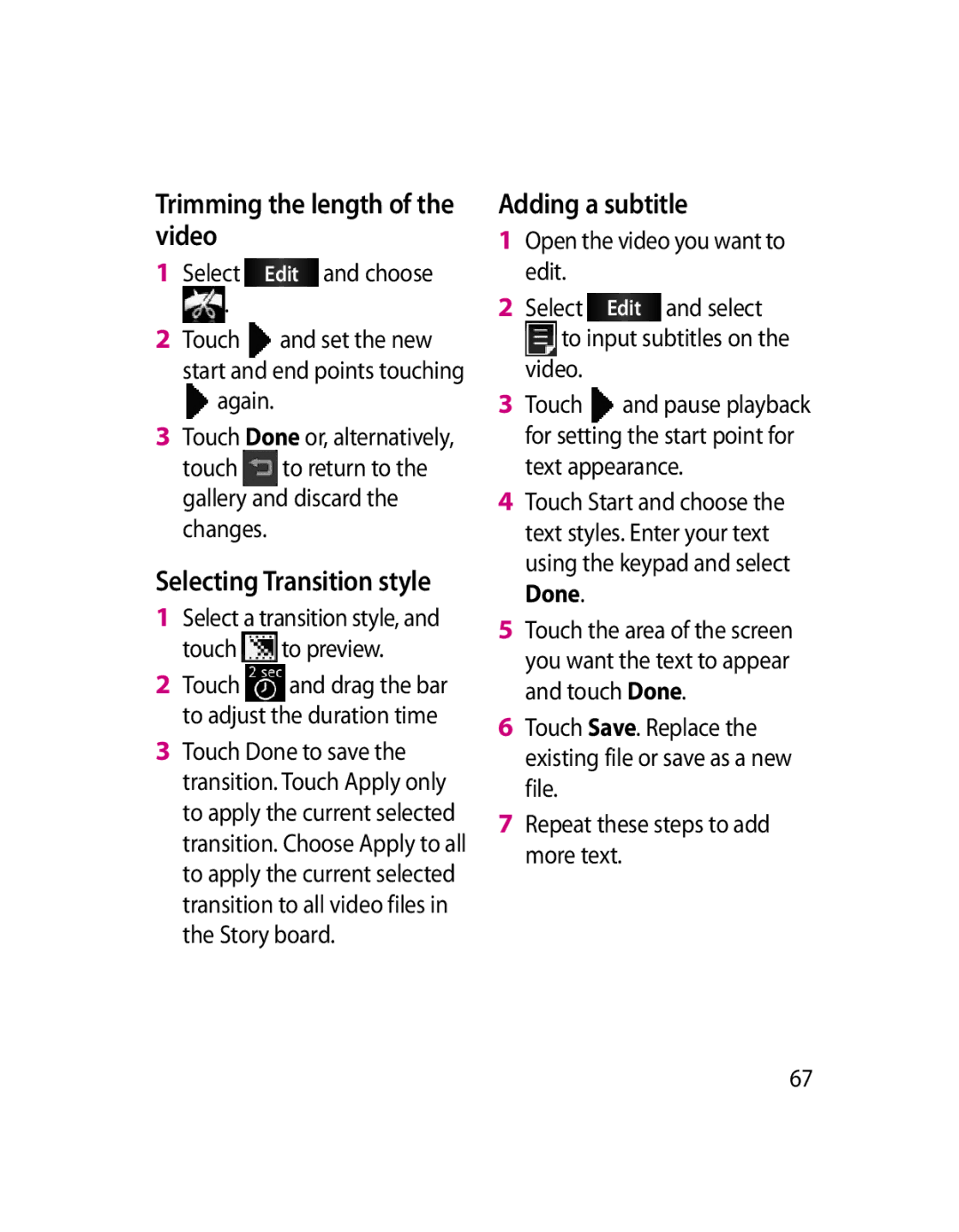GW620 User Guide
Bluetooth QD ID B015891
GW620 User Guide
Page
Contents
LG GW620 User Guide
Getting to know
SNS
Size
Adding and accessing
Changing your default
Guidelines for safe
Getting to know your phone
Stereo earphone connector Power /Lock key
Earpiece Sensor window Back key
Menu key
SD Card Cap Music Key
Volume keys
Go to Music directly
Camera key
Battery cover
Open view
Flash light
Control key
Symbol key
Enter key Clear key
Space key
Remove the battery cover
Installing the SIM and battery
Install the SIM card
Install the battery
Charging your phone
Memory card
Installing a memory card
Formatting the memory card
Select settings
Touch screen tips
Your home screen
Unlocking the screen
To select an item, touch the centre of the icon
Touch screen
Annunciator
Proximity sensor
Opening Applications
Flicking left & Right Flicking up & Down
To open any Application, simply touch its icon
Set Home theme
Set default Home setting
Home screen, long touch the icon and draw it to
LG Home
Quick keys
Touch to open the full Top menu
Getting back to your previous application
Touch , then you can see the whole menu LG GW620 User Guide
Android Home
Touch to access Browser Touch to open your contacts
Communication
Icon Description
Multimedia
Utilities
Touch to access the Alarm menu directly
Google
Downloads
Touch to Install a Java game and application
Status bar Icon Description
Viewing the status bar
Icon Description
Making a call
Calls
Calling your contacts
Answering and rejecting a call
In-call options
Bluetooth Call audio transfer to bluetooth
Swap calls To change between the calls
Add call Choose to add another person to the call
Making a second call
Adjusting call volume
Turning on Dtmf
Viewing your call logs
Using call forwarding
Call settings
Using call barring
Touch Call forwarding
Network operators
Additional call setting
Contacts
Searching for a contact
Adding a new contact
Creating a group
Favorite Contacts
Other contact options
Touch Done to save the contact
Messaging
Messaging
Sending a message
Entering text
Show key mode
To enter a space touch
To input a special letter, Touch
T9 predictive
Abc manual
Qwerty Keypad
You can pop up symbol pop up
You can input symbol on the key pad
When you input capital letter
When you input a letter with accent
Setting up your email
For example
To input ä, press and hold a key
Changing your email settings
Sending an email using your new account
Retrieving your email
Email address Your email address
Incoming settings Server information for POP4/IMAP4 server
Threaded box
Show you icon
Changing your MMS settings
Using smiley
Liven up your messages using smiley
Manage messages stored on your SIM card
Changing your other settings
Creation mode
Select SNS and touch Add account
Home
Moxier Mail
Profile
Friends
Moxier Mail
Moxier Contacts
Moxier Tasks
Moxier Sync
Getting to know the viewfinder
Camera
Once you’ve taken the photo
Taking a quick photo
Your captured photo will appear on the screen
Set as Touch to use the image as wallpaper
Using the flash
Adjusting the exposure
Adjusting the zoom
To store fewer photos in your memory
Taking a continuous shot
Focus Choose between Auto and Manual
Changing the image size
Using the viewfinder, touch
You can access your saved
Choosing a color effect
Viewing your saved photos
Start recording
Video camera
After shooting a video
Shooting a quick video
Play Touch to play the video
Touch to shoot another
Size on
Using the advanced settings
Select a pixel value
Changing the video image size
Touch the colour tone you want to use
Select Colour effect from the Preview menu
Watching your saved videos
Viewfinder, touch Your gallery will appear on the screen
Setting a photo as wallpaper
Adjusting the volume when viewing a video
Your photos and videos
Viewing your photos and videos
Adding text to a photo
Rotating your photo
Text Adding text on a picture
Resize Resize your photo
Adjust your photo sharpness Denoise
Tuning your photo
Cropping a photo
To undo an effect simply touch
Adding Frame
Using drawpad
Adding clipart
Adding stamp
Adding a subtitle
Trimming the length of the video
Select Edit and choose
Touch to return to the gallery and discard the changes
Adding edit effect
Grabbing a Frame
Adding a dubbling to your video
Multimedia
Video
Videos
Timeline view
Using an image
Sending a video
My images options menu
Checking your photo
Creating a slide show
Media Player
Select Media Player on the Multimedia tab
Setting a ringtone
Video editor
Storyboard
Music Movie
Touch to preview the video file Touch to save the file
Playing a game
To transfer file using UMS
Music
Playing a song
Touch to go back to the previous song
Resetting channels
Using the radio
Searching for stations
To tune automatically
Listening to the radio
Google Maps
Market
Gmail
Adding an event to your calendar
Google Talk
Select Calendar
Press Menu key and touch New event
Using your calculator
Setting your alarm
Select Alarm Clock
Utilities
Voice recorder
Quickoffice
Recording a sound or voice
Doc/txt Search
Sending the voice recording
Using web tool bar
Accessing the web
Web
Browser
Setting Set browser settings
Using options
Exit Close Browser
Find on page. Mark all letter you input
Using your phone as a modem
Changing web browser settings
Wireless Controls
Settings
Sound settings
Sound & display
Data synchronization
Visible passwords
Security & location
SIM card lock
Date & time
Applications
Locale & text
About phone
Wi-Fi
How to set up Wi-Fi
Wi-Fi network profile support
How to obtain MAC- address
How to save the Wi-Fi profile
Network name Ssid ID
Software Update
Software Update
DivX Mobile
Battery Stereo
Accessories
Charger
Headset
Ambient Temperatures
Page
Exposure to radio frequency energy
Guidelines for safe and efficient use
Do not drop
Product care and maintenance
Road safety
Efficient phone operation
Electronics devices
Avoid damage to your hearing
Glass Parts
Blasting area
Aircraft
Battery information and care
Children
Emergency calls
101
Possible MessagePossible Solutions Causes
Trouble Shooting
103
Message Possible Possible Solutions Causes
Screen
Page
3292009
40040013 Asansol
Bhopal
4062900 / 3092938
Page
Page
Page
Page
RK LG Cdma
RS Cdma
9346901519
Hazurnagar
Kodad Rao
Hindupuram A Cellular
LG Cdma
Nellore
Repalle Sri Satya Solutions
16/249, Trunk Road, Nellore-524001 2339999 Mr.Rajesh
3290339 Mr.Pratap Statue, G.N.T . Road, Nellore
Assam
IT Online
BHAGALPUR-812002
Rajnandgaon
Bhilai
BODAKDEV, AHMEDABAD-54
SKY Lark
Akshar Telecom
Gujarat Bhavnagar Shivshruti Services
250860
Ankaleshwar-393001
Gujarat Surat Om Sai Services
Gujarat Surat Excel Solutions
6544500
3231233
Near PNB Moti BAZAAR, MANDI-175001
Jharkhand Bokaro
Jharkhand Hazaribagh Digital Services
GB-11, City Palace, Opp.Indian Bank, Bokaro
Ojha
KGF
Court ROAD, Alleppy
Office ROAD, Kannur
JN, Kanhangad
Kasargod
MOUNT, KOTTAYAM, KERALA- 686
Chetak COMPLEX, Zone -2 M.P Nagar
Logans ROAD, Thalassery
Tapal CHALL, Khandwa
Ranital SQUARE, JABALPUR-482001
HATKANGALE, CITY-ICHALKARANJI-416115
BAZAR, Aurangabad
NAGAR, Wadala NAKA, DAWRKA, Nasik
HOSPITAL, MANDAI, BHIWANDI, Dist Thane
ROAD, PEN, Dist RAIGAD-402107
Yavatmal Services
Services Yavatmal-445001
2547946 Mr.R.R Wazi Orissa Anugul Creative Solution
Virar
Punjab Bhatinda
Punjab Batala Dream Services
2239500
Punjab Chandigarh New Tech SCO 495/496 SEC 35C First floor
Rajasthan Jaipur Solution Computers
Punjab Patiala Image Services
2222796
Patiala-147001 9872281524 Punjab Phagwara Bansal Telecom
326550
Rajasthan Kishangarh Capital Enterprises
Rajasthan Kota Cyber Infosystems
Mr.Lalit
DISTRICT, Tamil Nadu
127, BIG STREET, Pattukottai
NO-28 C/14, R.R.COMPLEX, Mailaduthurai
Pollachi
T. ROAD, Port BLAIR, ANDAMAN-744101
Thiruvallur 602
MARG, Civil LINES, Allahabad
Video S R
Asif GANJ, CHOWK, AZAMGARH-276001
SA-24 Deendayal Puram Bareilly
Hapur Smart Solutions
Gonda Digitech Services
Bulandshahr MN Telecom
9358011688
Lakhimpur
63/2 C9BALAJI COMPLEX, the MALL, Kanpur
Mirzapur
Super MARKET, Mugalsarai
SULTANPUR-228001
Tarin BAHADURGANJ, Shahjanpur
Mr.Subhas
West Bengal Asansol
Pin-742101
West Bengal Bolpur Cyber World
IT Point
Memo
Memo
![]() and set the new start and end points touching
and set the new start and end points touching ![]() again.
again. to return to the gallery and discard the changes.
to return to the gallery and discard the changes. to preview.
to preview.![]() and drag the bar to adjust the duration time
and drag the bar to adjust the duration time![]() to input subtitles on the video.
to input subtitles on the video.![]() and pause playback for setting the start point for text appearance.
and pause playback for setting the start point for text appearance.