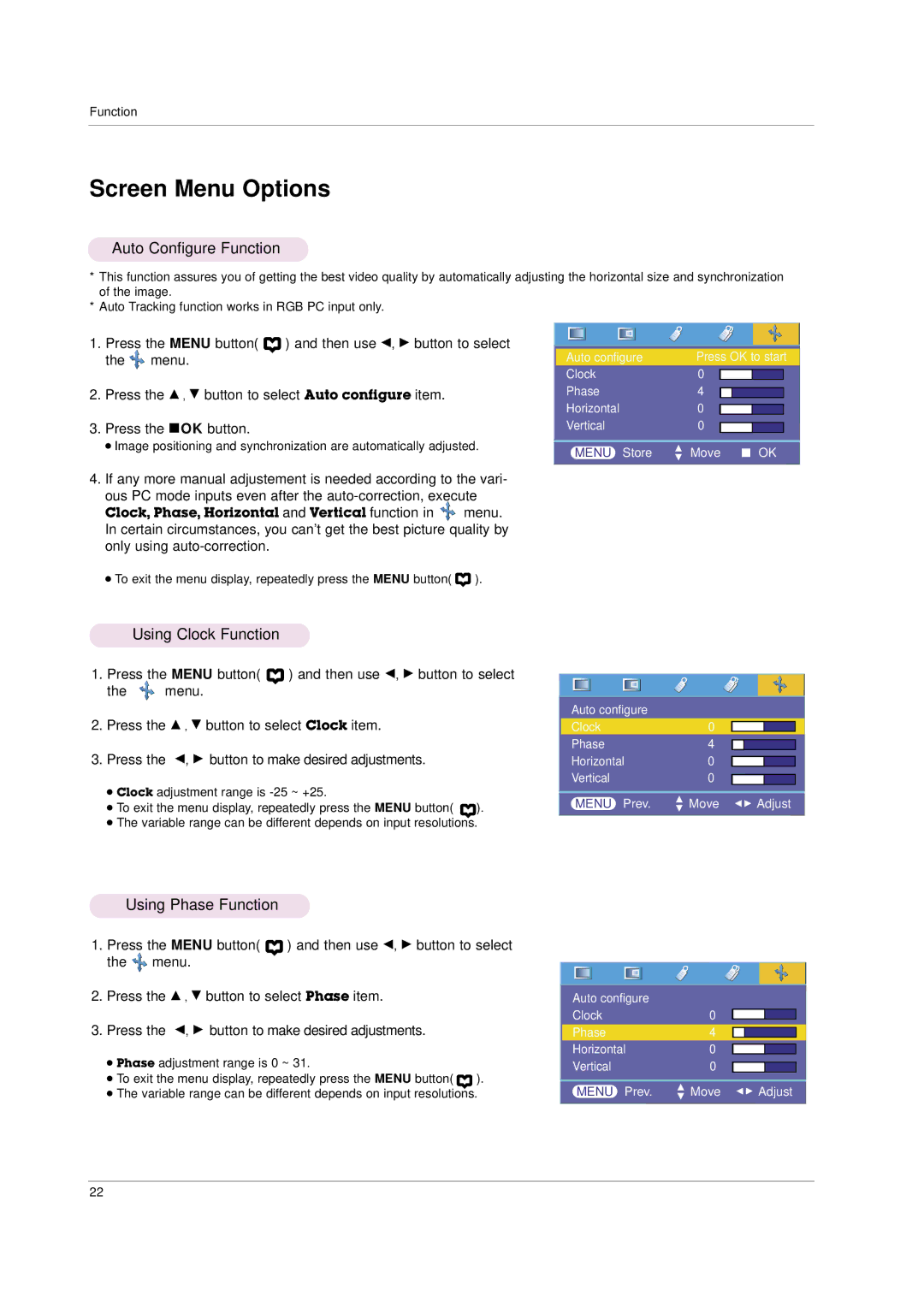Function
Screen Menu Options
Auto Configure Function
*This function assures you of getting the best video quality by automatically adjusting the horizontal size and synchronization of the image.
*Auto Tracking function works in RGB PC input only.
1.Press the MENU button( ![]() ) and then use F, G button to select the
) and then use F, G button to select the ![]() menu.
menu.
2.Press the D , E button to select Auto configure item.
3.Press the AOK button.
● Image positioning and synchronization are automatically adjusted.
|
|
|
|
|
|
|
|
|
|
|
|
|
|
|
|
|
|
|
|
|
|
|
|
|
|
|
|
|
|
|
|
|
|
|
|
Auto configure |
| Press OK to start | |||||||||
Clock |
| 0 |
|
|
|
| |||||
|
|
|
|
| |||||||
Phase |
| 4 |
|
|
|
| |||||
|
|
|
|
| |||||||
Horizontal |
| 0 |
|
|
|
| |||||
|
|
|
|
| |||||||
Vertical |
| 0 |
|
|
|
| |||||
|
|
|
|
| |||||||
|
|
|
|
|
|
|
|
|
|
|
|
| MENU Store | D | Move |
| OK | ||||||
|
| ||||||||||
|
|
|
|
|
| E |
|
|
|
|
|
4.If any more manual adjustement is needed according to the vari-
ous PC mode inputs even after the
Clock, Phase, Horizontal and Vertical function in ![]() menu. In certain circumstances, you can’t get the best picture quality by only using
menu. In certain circumstances, you can’t get the best picture quality by only using
● To exit the menu display, repeatedly press the MENU button( ![]() ).
).
Using Clock Function
1.Press the MENU button( ![]() ) and then use F, G button to select
) and then use F, G button to select
the ![]() menu.
menu.
2.Press the D , E button to select Clock item.
3.Press the F, G button to make desired adjustments.
●Clock adjustment range is
● To exit the menu display, repeatedly press the MENU button( ).
●The variable range can be different depends on input resolutions.
Using Phase Function
1.Press the MENU button( ![]() ) and then use F, G button to select the
) and then use F, G button to select the ![]() menu.
menu.
2.Press the D , E button to select Phase item.
3.Press the F, G button to make desired adjustments.
●Phase adjustment range is 0 ~ 31.
● To exit the menu display, repeatedly press the MENU button( ).
●The variable range can be different depends on input resolutions.
|
|
|
|
|
|
|
|
|
|
|
|
|
|
|
|
|
|
|
|
|
|
|
|
|
|
|
|
|
|
|
|
|
Auto configure |
|
|
|
|
| |||||
Clock | 0 |
|
|
|
| |||||
Phase | 4 |
|
|
|
| |||||
|
|
|
| |||||||
Horizontal | 0 |
|
|
|
| |||||
|
|
|
| |||||||
Vertical | 0 |
|
|
|
| |||||
|
|
|
| |||||||
|
|
|
|
|
|
|
|
|
|
|
D | F G |
| |
MENU Prev. E Move | Adjust | ||
|
|
|
|
|
|
|
|
|
|
|
|
|
|
|
|
|
|
|
|
|
|
|
|
|
|
|
|
|
|
|
|
|
|
Auto configure |
|
|
|
|
| |||||
Clock | 0 |
|
|
|
| |||||
Phase | 4 |
|
|
|
| |||||
|
|
|
| |||||||
Horizontal | 0 |
|
|
|
| |||||
|
|
|
| |||||||
Vertical | 0 |
|
|
|
| |||||
|
|
|
| |||||||
|
|
|
|
|
|
|
|
|
|
|
D | F G |
| |
MENU Prev. E Move | Adjust | ||
|
22