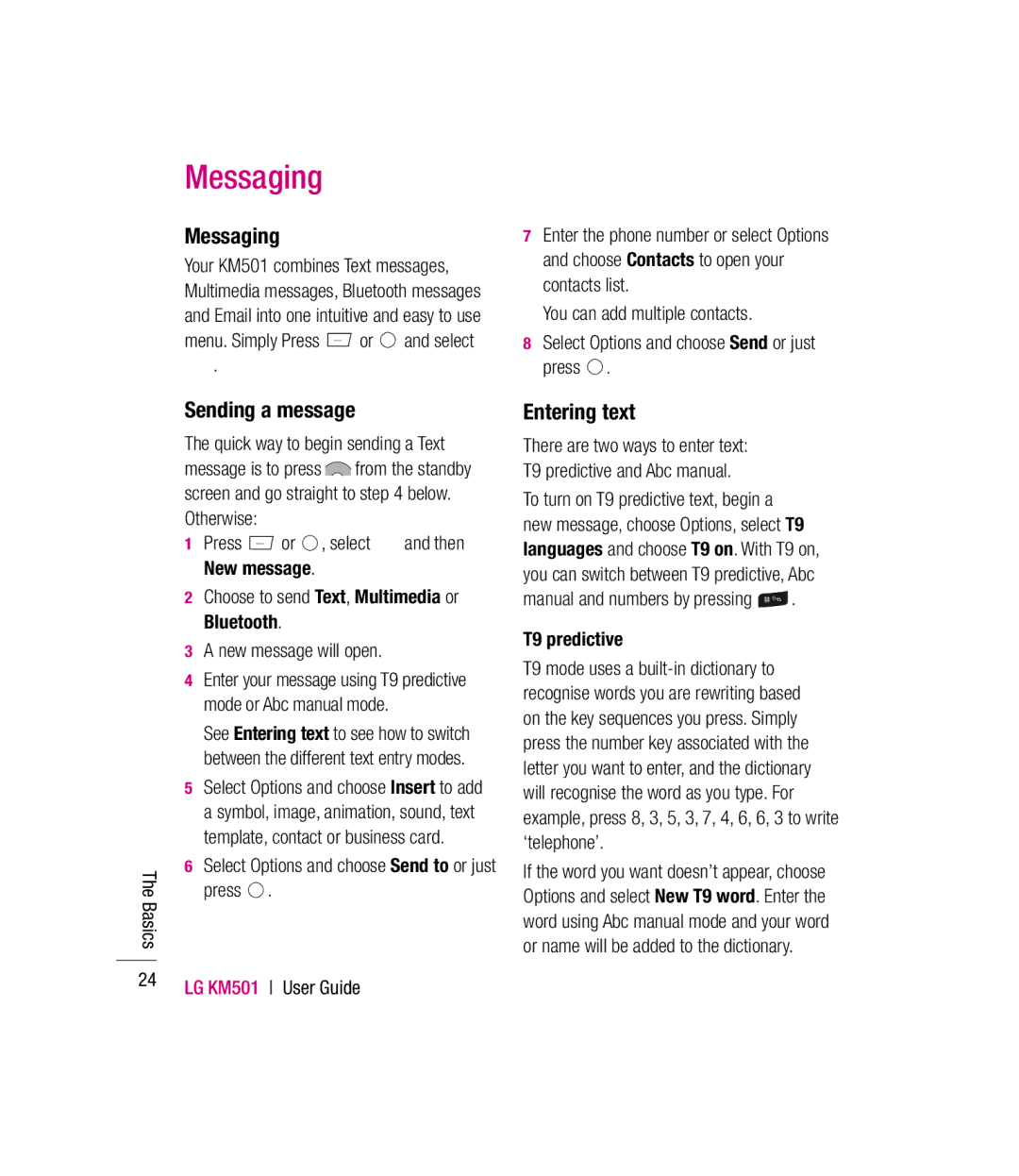KM501
Bluetooth QD ID B013379
KM501 User Guide
Page
SET UP
Contents
Setting a photo as wallpaper
GET Organised
Page
Getting to know your phone
Page
Replace the battery cover
Installing the SIM and battery
Remove the battery cover
Install the SIM card
Charging your phone
Transferring your contacts
Installing a memory card
Memory card
Menu map
Memory status
Your standby screen
Status bar
Your standby screen
Making a call from your contacts
Calls
Making a call
Answering and rejecting a call
In-call options Adjusting the call volume
Press or and select Select Speed dials
Speed dialling
Viewing your call logs
Missed calls View the list of any calls you have missed
Change password
Using call divert
Using call barring
Press or , select and choose Calling Select Call divert
Changing the call settings
Call waiting Be alerted when you have a call waiting
Adding a new contact
Contacts
Searching for a contact
Contact options
Press or , select and choose Groups
Adding a contact to a group
Renaming a group
Viewing information
Adding a picture to a contact
Deleting all your contacts
Choose Options and select Edit
Sending a message
Messaging
Messaging
Entering text
Abc manual
Message folders
Managing your messages
Press or , select and then Templates
Using templates
Changing your text message settings
Press or , select , choose Settings then
Changing your multimedia message settings
Changing your other settings
Delivery time Choose how long before each message is sent
Taking a quick photo
Using your toolbar options
Camera
After you’ve taken your photo
Changing the image size
Viewing your saved photos
Using zoom when viewing a photo
Setting a photo as wallpaper or Picture ID
After you’ve shot your video
Video camera
Shooting a quick video
Select Stop to stop recording
Adjusting the volume when viewing a video
Watching your saved videos
Images options menu
My stuff
Images
Deleting an image
Sending a photo
Organising your images
Deleting multiple images
Sounds
Using a sound
Creating a slide show
Videos
Others
Using the video options menu
Sending a video clip
Games and Apps
Using the games options menu
Using your phone as a Mass storage device
Playing a game
Use your computer to send the fi le via Bluetooth
Transferring a file to your phone
Playing a song
Multimedia
Music
Playing a playlist
Using options while playing music
Creating a playlist
Deleting a playlist
Add You can add songs from the playlist using this option
Editing a playlist
DRM Digital Rights Management
To manually tune Press or and select Choose FM radio
Using the radio
Searching for stations
Select OK
Voice recorder
Resetting channels
Listening to the radio
Sending a voice recording
Editing a calendar event
Organiser/Tools
Adding an event to your calendar
Get organised
Adding a memo
Setting your alarm
Sharing a calendar event
Adding an event to your To do list
Using the stopwatch
Using your calculator
Using Tip calculator
Converting a unit
Adding a city to your world clock
Web
Accessing the web
Adding and accessing bookmarks
Web
Viewing your browser history
Accessing a saved
Saving a
Settings
Settings
Changing your screen settings
Personalising your profiles
Press or and select . Choose from the list below
Changing your phone settings
Changing your connectivity settings
Language Change the language of your KM501’s display
Your fi le will be sent To receive a file
Sending and receiving your files using Bluetooth
To switch Bluetooth on
Choose Bluetooth settings to make changes to
Using a Bluetooth headset
Changing your Bluetooth settings
Changing your security settings
Call Barring Select when you would like calls to be barred
User Guide
Accessories
Charger Battery Stereo headset
General
Network service
Ambient Temperatures
Product name KM501
Page
Guidelines for safe and efficient use
Exposure to radio frequency energy
Product care and maintenance
Do not drop
Do not subject this unit to excessive smoke or dust
Road safety
Efficient phone operation Electronics devices
Do not expose the phone to liquid or moisture
Blasting area
Avoid damage to your hearing
Aircraft
Potentially explosive atmospheres
Battery information and care
RK LG Cdma
RS Cdma
Sandesh Cellular
20-439, A.S.M.STREET, MITTOOR, Chittoor
Varun
Services
Primus Infomatic
Sagar Computer 14-124, Palace ROAD, Kuppam
ROAD, Puttur
Nellore
Bhusan
ROAD, Siddipet
CENTER,VIJAYAWADA
SCHOOL, Tadepalligudam
28-23-31/32,OPP.SWARUGHA FOODS,VIJAY Talkies
Vijayawada
Infotek Trading
Service
Bhavye Services
Company
18, South EX-1, NEW Delhi
BODAKDEV, Ahmedabad
Gujarat Godhra Binary Computers
32401211 Mr. Ravi N Gujarat Surat Om Sai Services
Road,Surat-395002 Gujarat Excel Solutions
9376589019 MR. A. Raja Gujarat Himmatnagar
Main Delhi RD Krishan
Hisar Electronics
Manmohan
Narnaul
Near PNB Moti BAZAAR, MANDI-175001
Service Solutions
Mandi
Singal Marketing
KGF
Court ROAD, Alleppy
Getronics
Omprakash
Marstek
Kannur
Solutions ROAD, PALAKAD-678001
Datacare Kanhangad
Ajai Abhiram
Solution
GSM SOLUTION-BHO
SERVICE-ASP
Trichur Cell Tech
MR Anil Apte
Satna
Spot
Bhiwandi
Park KOLHAPUR-416001
Services India
MR. Vasant P
Bodake
PEN
Nanded
Panvel
MR Kuldeep
Computers Sharma
Vashi
Virar
Bhadrak
Centre
OM Mobile Service
Rohit Mittal
Khurana Mobile
329675 Shravan Rajasthan Bhilwara
Rajasthan Jaipur Solution Computers
Rajasthan Alwar Telecom
Moshin
Marketing NO.3/4, Suburayan STREET, ARAKKONAM-631001
LG Mobile Service
Most Tech
Mercury
Murugesan
SALES&SERVICE
NEW Magestic Cell
Surbudeen
Balaji Electronics
SMS Care Service
Pollachi
ASCPON-CHE
Broad Band
Digitech Services
Thiruvallur 602
Faizabad
RR Enterprises
Raman
NET COM
MR.YOGESH
Deoria
Smart Solutions
Coincap Services
Gupta
Jaiswal
Mugalsarai SKY Mobile World Super MARKET,MUGALSARAI
Vibhuti
Advance Series
Sourav Telecom
Joyram Infotech
Digitronix
Vivek Kumar
Page
Page
Memo
Memo
Memo
Memo
Memo