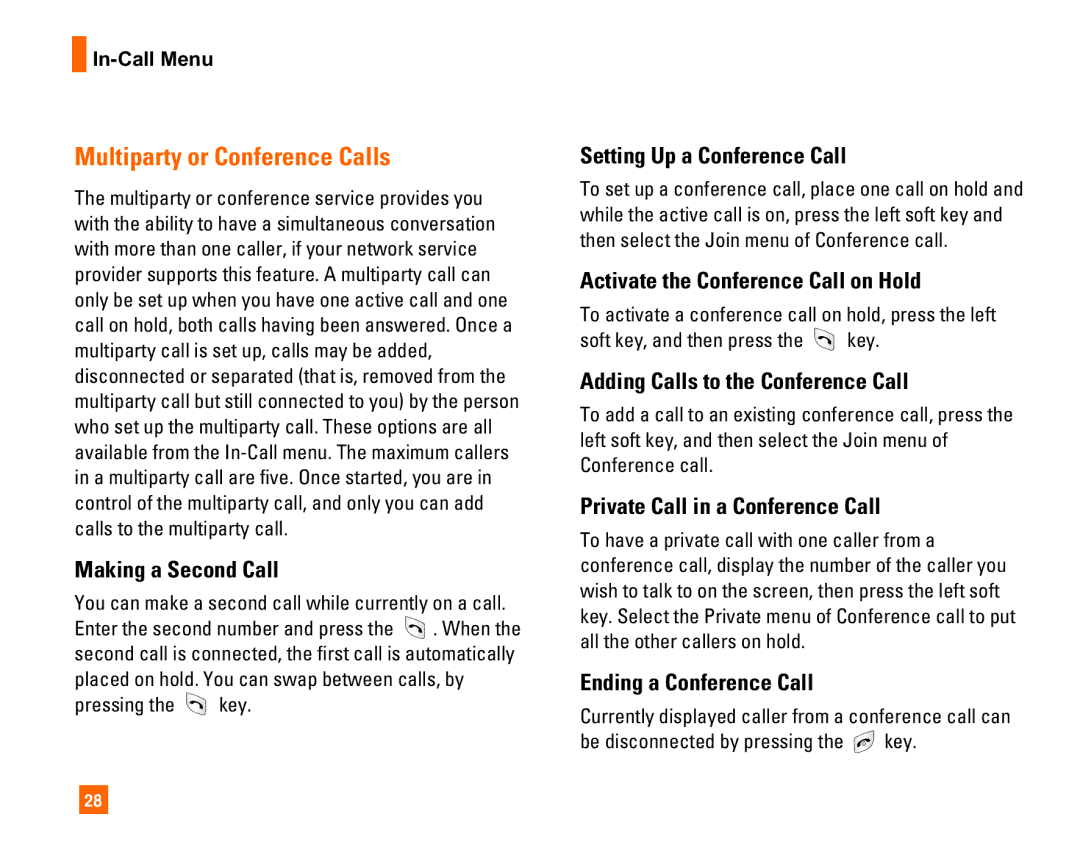L1400i
Table of Contents
Data Count
Page
Delete All Contacts Set Memory Information
Date & Time
Unpacking
Check to make sure that you have all the parts shown below
For Your Safety
Safety Instructions
Safety Information
Important Information
For Your Safety
Body-worn Operation
FCC RF Exposure Information
Vehicle Mounted External Antenna optional, if available
FCC Part 15 Class B Compliance
Battery Disposal
Adapter Charger Cautions
Your Phone
Phone Components
Earpiece
Your Phone’s Features
Your Phone
Display Information
Backlight
External Display
Description
On-Screen Icons
Icon
Your Phone Icon
Indicates the Schedule function
Installing the Smart Chip
Getting Started
Getting Started
Charging the Battery
To use the travel adapter provided with your phone
If the battery fails to charge completely
Turning Your Phone On and Off
Access Codes
Security code 4 to 8 digits
General Functions
Making a Call
Adjusting the Volume
Vibrate Mode Quick
Signal Strength
Answering a Call
General Functions T9 Mode
ABC Mode
ModeNumbers Mode
Symbolic Mode
Using the ABC Mode
To type Good
Press
To type Home
General Functions Using the 123 Numbers Mode
Using the Symbol Mode
Selecting Functions and Options
Address Book
In-Call Menu
During a Call
Multiparty or Conference Calls
Recent Calls see
Menu Tree
Messaging see
Menu Tree Messaging
Games & Apps see
MEdia Mall see
MEdia Net see
My MEdia see
Menu Tree Address Book see
Menu Tree Settings see
Sounds Call
Recent Calls
Missed Calls
Dialed Calls
Received Calls
Delete Recent Calls
Call Durations
Data Count
Dialed Calls Menu
Total Data Menu
When the icon appears, you have received a new
Messaging
Text Messages
New Message Menu
Settings Menu
This menu allows you to set up default SMS information
Inbox Menu
Sent Menu
Multimedia Messages
Delete All Messages Menu
GSM Preferred/GPRS Preferred
Allows you to delete all messages
Outbox Menu
Sent Menu
Access Point For further details, see
Voice Mail
Image Bottom
Image Top
Download Messages
Chat
Listen Voice Mail Menu
Voice Mail Number Menu
Templates
Please call me back
’m on the way
Love you
Check Memory
Business Card Menu
Shop Games
Games & Apps
Games & Apps
Favorites
Games & Apps
Information
Check Memory Menu
Java Version Menu
Displays current Java version
MEdia Mall
Using the Phone Keys
Using the WAP Browser Menu
MEdia Net
Navigating with the WAP Browser
Options in the Bookmarks view
MEdia Net
MEdia Net
Access Point
Settings
Go to URL
Each profile has submenus as follows
Cache Settings
Security Certificates
Clear Cache Menu
Allow Cache Menu
Offline Menu Login
Settings
This is where a user can view saved conversations
Instant Messaging
IM Information
Online Menu / 1 to 1 conversation
When cursor is located on a Conversation
When cursor is located on a Contact List
T9 Languages This selects the T9 predictive mode Language
Menu options available in a Group Chat screen
Save Conversation This stores currently active conversation
When cursor is located on a Contact
Menu options available in the Conversation screen
Save Conversation Stores currently active conversation
My MEdia
Ringtones/Audio
Graphics
For further details, see page 45 Menu
Multimedia Contents
Tools
My MEdia Gallery
All Pictures
General Pictures
Photo ID Pictures
Alarm Clock Menu
Check Memory
For changing the day, month, and year
Calendar Menu
Calendar Allows you to consult the calendar
Using the Calculator
Voice Memo Menu
Delete All Allows you to delete all memos
Calculator Menu
World Clock Menu
This converts any measurement into a unit you want
Unit Converter Menu
Infrared Menu
PC Sync
Contacts
New Message
Speed Dials
New Contact
Voice Dials
Groups
Delete All Contacts
Copy All Contacts
Set Memory
My Numbers Menu
Allows you to display your phone number in the Smart Chip
Settings
Sounds
Shop Ringtones Menu
Ring Alert Type Menu
Backlight Timer Menu
Display
Wallpaper Menu
Languages Menu
Date & Time
Call
Answer Mode Menu
Send My Number Menu
Call Waiting Menu
Minute Minder Menu
Security
Auto Redial Menu
Send Dtmf Tones Menu
Request PIN Code Menu
Connection
Fixed Dial Number FDN Menu
Change Codes Menu
Change Frequency Band Menu
Reset Access Point Menu
Access Point Menu
Gprs Attach Menu
Reset Default
Page
Why does the phone heat up?
Why does the battery life get shorter in standby mode?
Accessories
Safety Guidelines
TIA Safety Information
Exposure to Radio Frequency Signal
Antenna Care
Safety Guidelines Pacemakers
Tips on Efficient Operation
Driving
Electronic Devices
Safety Guidelines Other Medical Devices
Vehicles
Posted Facilities
Aircraft
FDA Consumer Update
Do wireless phones pose a health hazard?
Safety Guidelines
For Vehicles Equipped with an Air Bag
What kinds of phones are the subject of this update?
Including the following
What are the results of the research done already?
Safety Guidelines
Page
What about children using wireless phones?
Where can I find additional information?
Ieee
Consumer Information on SAR Specific Absorption Rate
Safety Guidelines
Glossary
SDN Service Dial Number
SMS Short Message Service
Roaming
Smart Chip Subscriber Identification Module
Index
12,13
26,68
14,74
73,83
Index
101
![]()
![]() . When the second call is connected, the first call is automatically placed on hold. You can swap between calls, by
. When the second call is connected, the first call is automatically placed on hold. You can swap between calls, by![]() key.
key.![]() key.
key.![]() key.
key.