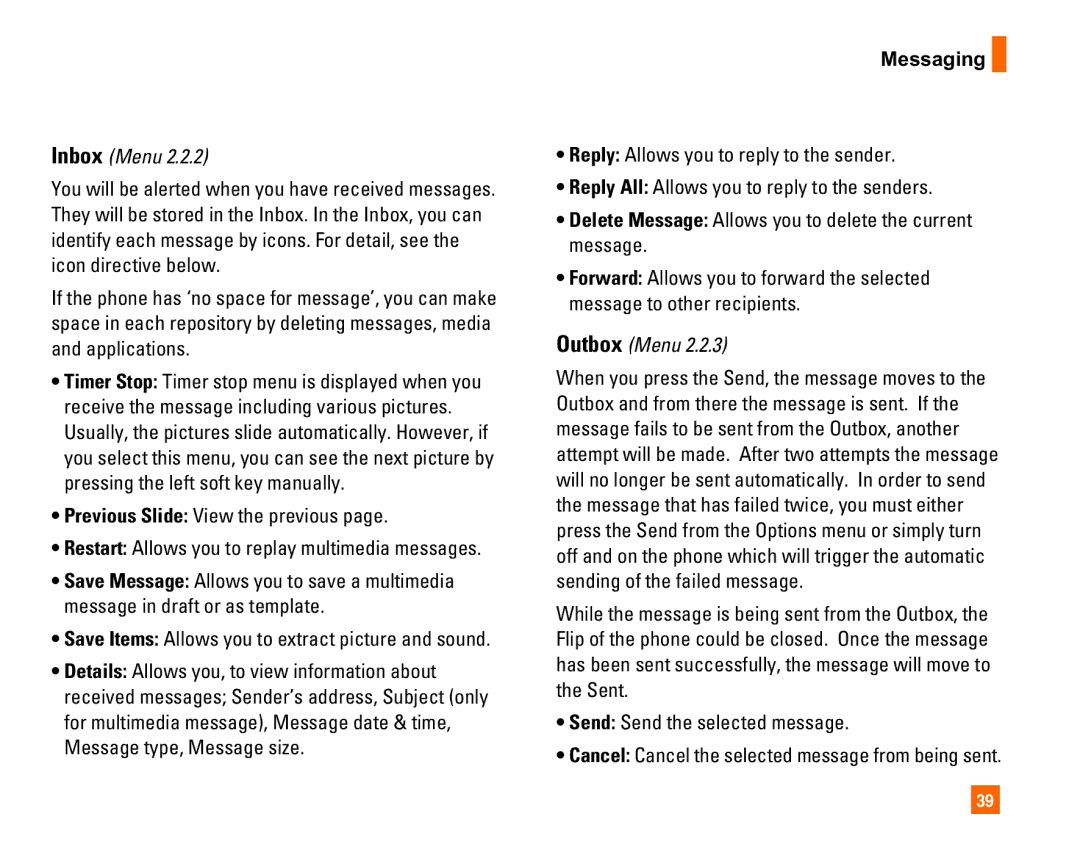Inbox (Menu 2.2.2)
You will be alerted when you have received messages. They will be stored in the Inbox. In the Inbox, you can identify each message by icons. For detail, see the icon directive below.
If the phone has ‘no space for message’, you can make space in each repository by deleting messages, media and applications.
•Timer Stop: Timer stop menu is displayed when you receive the message including various pictures. Usually, the pictures slide automatically. However, if you select this menu, you can see the next picture by pressing the left soft key manually.
•Previous Slide: View the previous page.
•Restart: Allows you to replay multimedia messages.
•Save Message: Allows you to save a multimedia message in draft or as template.
•Save Items: Allows you to extract picture and sound.
•Details: Allows you, to view information about received messages; Sender’s address, Subject (only for multimedia message), Message date & time, Message type, Message size.
Messaging ![]()
•Reply: Allows you to reply to the sender.
•Reply All: Allows you to reply to the senders.
•Delete Message: Allows you to delete the current message.
•Forward: Allows you to forward the selected message to other recipients.
Outbox (Menu 2.2.3)
When you press the Send, the message moves to the Outbox and from there the message is sent. If the message fails to be sent from the Outbox, another attempt will be made. After two attempts the message will no longer be sent automatically. In order to send the message that has failed twice, you must either press the Send from the Options menu or simply turn off and on the phone which will trigger the automatic sending of the failed message.
While the message is being sent from the Outbox, the Flip of the phone could be closed. Once the message has been sent successfully, the message will move to the Sent.
•Send: Send the selected message.
•Cancel: Cancel the selected message from being sent.
39