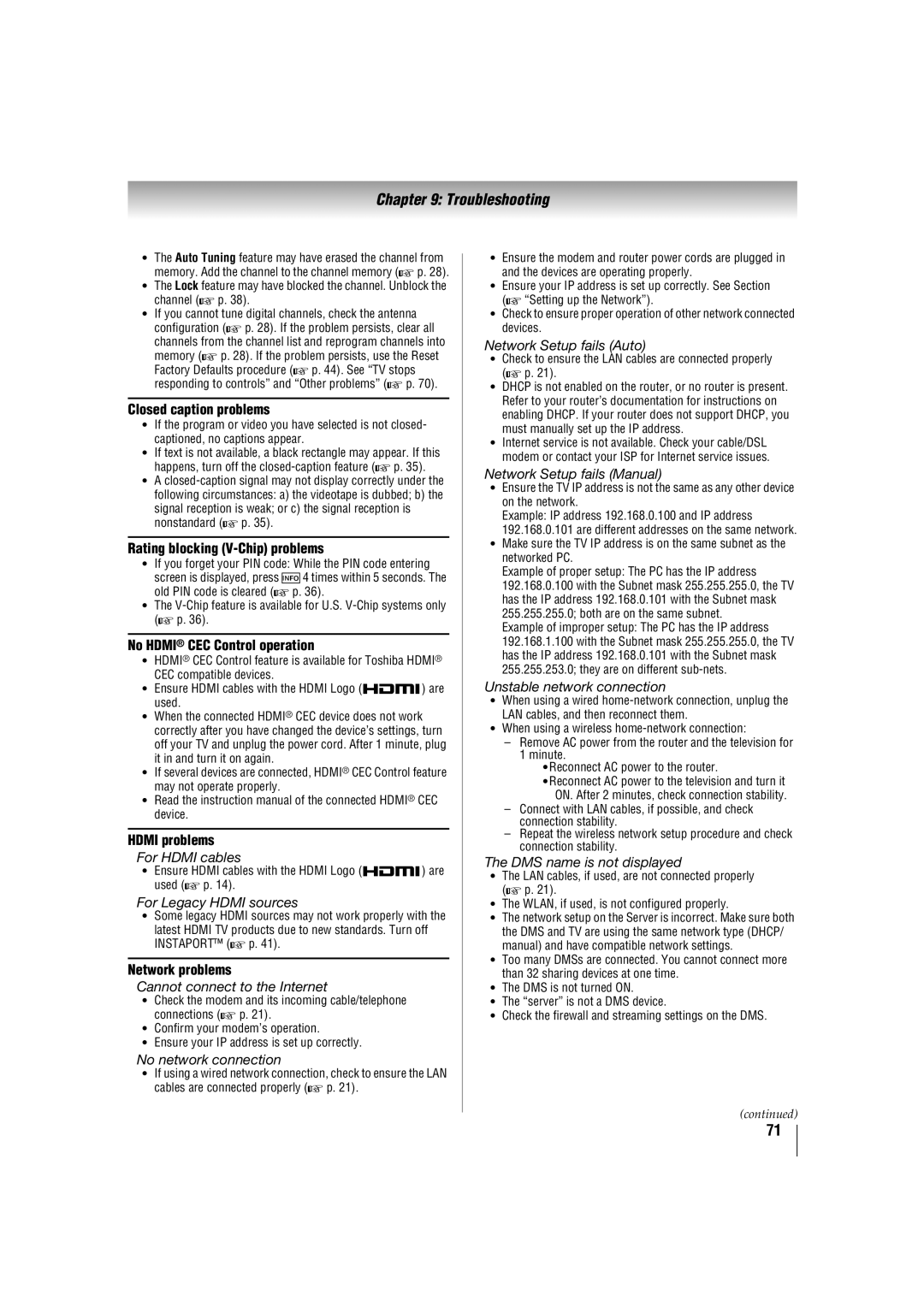Chapter 9: Troubleshooting
•The Auto Tuning feature may have erased the channel from memory. Add the channel to the channel memory (- p. 28).
•The Lock feature may have blocked the channel. Unblock the channel (- p. 38).
•If you cannot tune digital channels, check the antenna
configuration (- p. 28). If the problem persists, clear all channels from the channel list and reprogram channels into memory (- p. 28). If the problem persists, use the Reset Factory Defaults procedure (- p. 44). See “TV stops responding to controls” and “Other problems” (- p. 70).
Closed caption problems
•If the program or video you have selected is not closed- captioned, no captions appear.
•If text is not available, a black rectangle may appear. If this happens, turn off the
•A
Rating blocking (V-Chip) problems
•If you forget your PIN code: While the PIN code entering
screen is displayed, press Q4 times within 5 seconds. The old PIN code is cleared (- p. 36).
•The
No HDMI® CEC Control operation
•HDMI® CEC Control feature is available for Toshiba HDMI® CEC compatible devices.
•Ensure HDMI cables with the HDMI Logo (![]()
![]()
![]()
![]() ) are used.
) are used.
•When the connected HDMI® CEC device does not work
correctly after you have changed the device’s settings, turn off your TV and unplug the power cord. After 1 minute, plug it in and turn it on again.
•If several devices are connected, HDMI® CEC Control feature may not operate properly.
•Read the instruction manual of the connected HDMI® CEC device.
HDMI problems
For HDMI cables
•Ensure HDMI cables with the HDMI Logo (![]()
![]()
![]()
![]() ) are used (- p. 14).
) are used (- p. 14).
For Legacy HDMI sources
•Some legacy HDMI sources may not work properly with the latest HDMI TV products due to new standards. Turn off INSTAPORT™ (- p. 41).
Network problems
Cannot connect to the Internet
•Check the modem and its incoming cable/telephone connections (- p. 21).
•Confirm your modem’s operation.
•Ensure your IP address is set up correctly.
No network connection
•If using a wired network connection, check to ensure the LAN cables are connected properly (- p. 21).
•Ensure the modem and router power cords are plugged in and the devices are operating properly.
•Ensure your IP address is set up correctly. See Section (- “Setting up the Network”).
•Check to ensure proper operation of other network connected devices.
Network Setup fails (Auto)
•Check to ensure the LAN cables are connected properly (- p. 21).
•DHCP is not enabled on the router, or no router is present. Refer to your router’s documentation for instructions on enabling DHCP. If your router does not support DHCP, you must manually set up the IP address.
•Internet service is not available. Check your cable/DSL modem or contact your ISP for Internet service issues.
Network Setup fails (Manual)
•Ensure the TV IP address is not the same as any other device on the network.
Example: IP address 192.168.0.100 and IP address 192.168.0.101 are different addresses on the same network.
•Make sure the TV IP address is on the same subnet as the networked PC.
Example of proper setup: The PC has the IP address 192.168.0.100 with the Subnet mask 255.255.255.0, the TV has the IP address 192.168.0.101 with the Subnet mask 255.255.255.0; both are on the same subnet.
Example of improper setup: The PC has the IP address 192.168.1.100 with the Subnet mask 255.255.255.0, the TV has the IP address 192.168.0.101 with the Subnet mask 255.255.253.0; they are on different
Unstable network connection
•When using a wired
•When using a wireless
–Remove AC power from the router and the television for
1 minute.
•Reconnect AC power to the router.
•Reconnect AC power to the television and turn it ON. After 2 minutes, check connection stability.
–Connect with LAN cables, if possible, and check connection stability.
–Repeat the wireless network setup procedure and check connection stability.
The DMS name is not displayed
•The LAN cables, if used, are not connected properly (- p. 21).
•The WLAN, if used, is not configured properly.
•The network setup on the Server is incorrect. Make sure both the DMS and TV are using the same network type (DHCP/ manual) and have compatible network settings.
•Too many DMSs are connected. You cannot connect more than 32 sharing devices at one time.
•The DMS is not turned ON.
•The “server” is not a DMS device.
•Check the firewall and streaming settings on the DMS.
(continued)
71