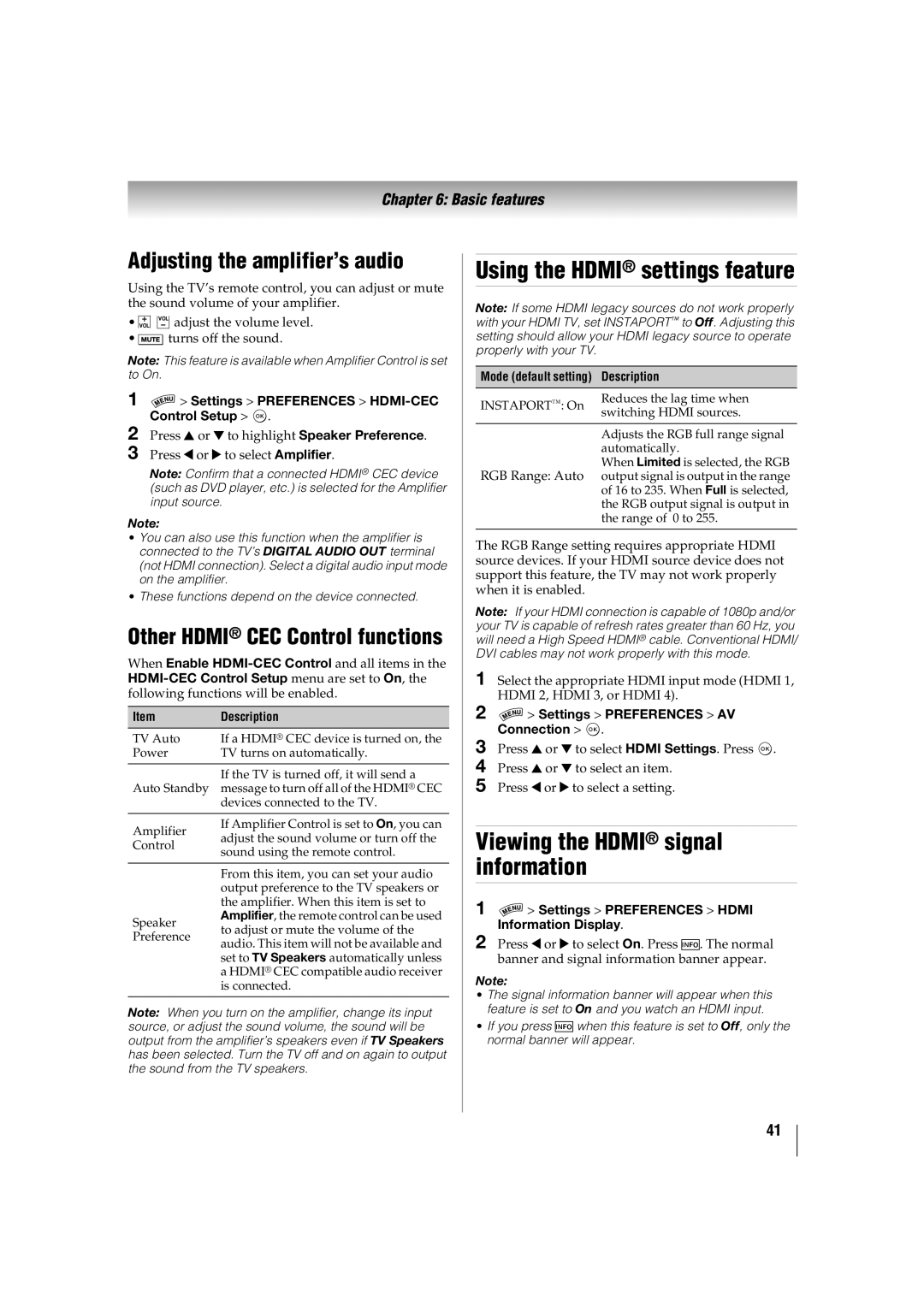Chapter 6: Basic features
Adjusting the amplifier’s audio
Using the TV’s remote control, you can adjust or mute the sound volume of your amplifier.
• VOL ![]()
![]() VOL adjust the volume level.
VOL adjust the volume level.
• | turns off the sound. |
Note: This feature is available when Amplifier Control is set to On.
1 > Settings > PREFERENCES >
> Settings > PREFERENCES > HDMI-CEC Control Setup > OK .
2Press B or b to highlight Speaker Preference.
3Press C or c to select Amplifier.
Note: Confirm that a connected HDMI® CEC device (such as DVD player, etc.) is selected for the Amplifier input source.
Note:
•You can also use this function when the amplifier is connected to the TV’s DIGITAL AUDIO OUT terminal (not HDMI connection). Select a digital audio input mode on the amplifier.
•These functions depend on the device connected.
Other HDMI® CEC Control functions
When Enable
Item | Description | |
TV Auto | If a HDMI® CEC device is turned on, the | |
Power | TV turns on automatically. | |
|
| |
| If the TV is turned off, it will send a | |
Auto Standby | message to turn off all of the HDMI® CEC | |
| devices connected to the TV. | |
|
| |
Amplifier | If Amplifier Control is set to On, you can | |
adjust the sound volume or turn off the | ||
Control | ||
sound using the remote control. | ||
|
Using the HDMI® settings feature
Note: If some HDMI legacy sources do not work properly with your HDMI TV, set INSTAPORT™ to Off. Adjusting this setting should allow your HDMI legacy source to operate properly with your TV.
Mode (default setting) Description
INSTAPORT™: On | Reduces the lag time when | |
switching HDMI sources. | ||
| ||
|
| |
| Adjusts the RGB full range signal | |
| automatically. | |
| When Limited is selected, the RGB |
RGB Range: Auto output signal is output in the range of 16 to 235. When Full is selected, the RGB output signal is output in the range of 0 to 255.
The RGB Range setting requires appropriate HDMI source devices. If your HDMI source device does not support this feature, the TV may not work properly when it is enabled.
Note: If your HDMI connection is capable of 1080p and/or your TV is capable of refresh rates greater than 60 Hz, you will need a High Speed HDMI® cable. Conventional HDMI/ DVI cables may not work properly with this mode.
1 Select the appropriate HDMI input mode (HDMI 1, HDMI 2, HDMI 3, or HDMI 4).
2 > Settings > PREFERENCES > AV Connection > OK .
> Settings > PREFERENCES > AV Connection > OK .
3Press B or b to select HDMI Settings. Press OK .
4Press B or b to select an item.
5Press C or c to select a setting.
Viewing the HDMI® signal information
Speaker
From this item, you can set your audio output preference to the TV speakers or the amplifier. When this item is set to Amplifier, the remote control can be used to adjust or mute the volume of the
1 | > Settings > PREFERENCES > HDMI |
| Information Display. |
Preference
audio. This item will not be available and set to TV Speakers automatically unless a HDMI® CEC compatible audio receiver is connected.
Note: When you turn on the amplifier, change its input source, or adjust the sound volume, the sound will be output from the amplifier’s speakers even if TV Speakers has been selected. Turn the TV off and on again to output the sound from the TV speakers.
2 Press C or c to select On. Press Q. The normal |
banner and signal information banner appear. |
Note:
•The signal information banner will appear when this feature is set to On and you watch an HDMI input.
•If you press Qwhen this feature is set to Off, only the normal banner will appear.
41