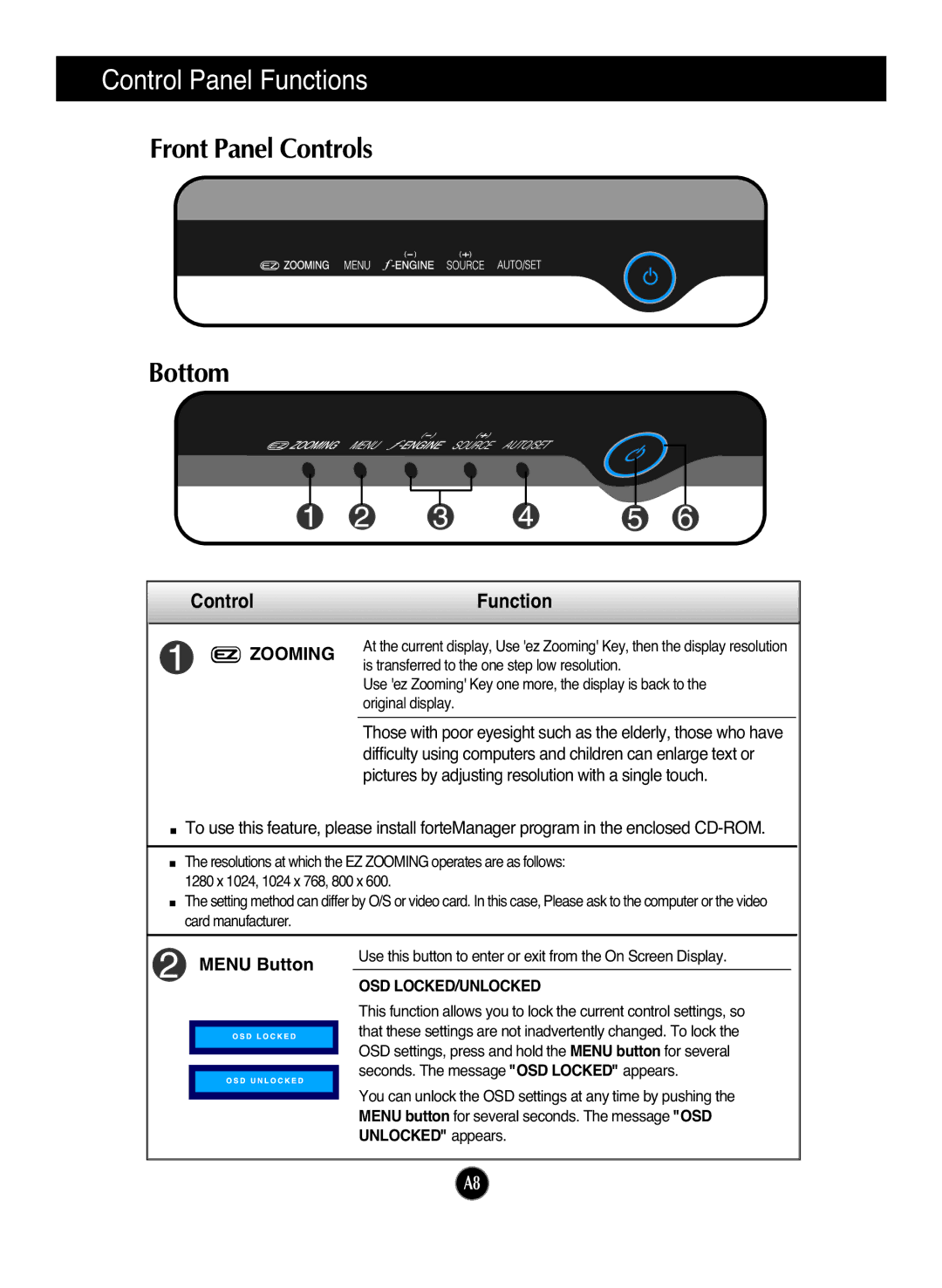Control Panel Functions
Front Panel Controls
Bottom
| 6 | |
Control | Function | |
ZOOMING | At the current display, Use 'ez Zooming' Key, then the display resolution | |
is transferred to the one step low resolution. | ||
| ||
| Use 'ez Zooming' Key one more, the display is back to the | |
| original display. |
Those with poor eyesight such as the elderly, those who have difficulty using computers and children can enlarge text or pictures by adjusting resolution with a single touch.
![]() To use this feature, please install forteManager program in the enclosed
To use this feature, please install forteManager program in the enclosed
The resolutions at which the EZ ZOOMING operates are as follows:
1280 x 1024, 1024 x 768, 800 x 600.
The setting method can differ by O/S or video card. In this case, Please ask to the computer or the video card manufacturer.
|
|
| Use this button to enter or exit from the On Screen Display. |
| MENU Button | ||
|
| OSD LOCKED/UNLOCKED | |
|
|
| |
|
|
| This function allows you to lock the current control settings, so |
|
|
| that these settings are not inadvertently changed. To lock the |
|
|
| |
|
|
| OSD settings, press and hold the MENU button for several |
|
|
| |
|
|
| |
|
|
| seconds. The message "OSD LOCKED" appears. |
|
|
| |
|
|
| |
|
|
| You can unlock the OSD settings at any time by pushing the |
|
|
| |
|
|
| |
|
|
| MENU button for several seconds. The message "OSD |
|
|
| UNLOCKED" appears. |
A8