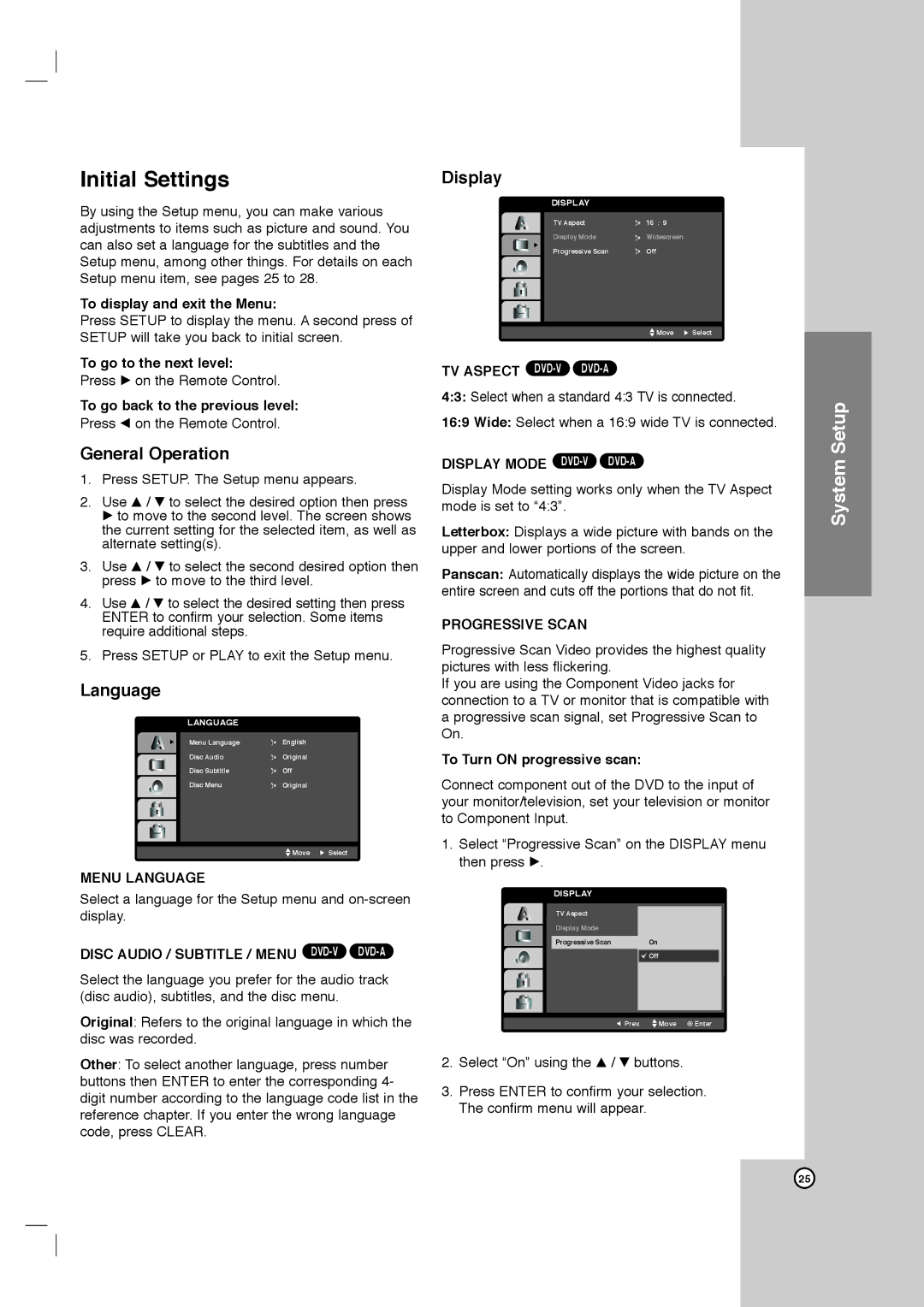Initial Settings
By using the Setup menu, you can make various adjustments to items such as picture and sound. You can also set a language for the subtitles and the Setup menu, among other things. For details on each Setup menu item, see pages 25 to 28.
To display and exit the Menu:
Press SETUP to display the menu. A second press of SETUP will take you back to initial screen.
To go to the next level:
Press B on the Remote Control.
To go back to the previous level:
Press b on the Remote Control.
General Operation
1.Press SETUP. The Setup menu appears.
2.Use v / V to select the desired option then press B to move to the second level. The screen shows the current setting for the selected item, as well as alternate setting(s).
3.Use v / V to select the second desired option then press B to move to the third level.
4.Use v / V to select the desired setting then press ENTER to confirm your selection. Some items require additional steps.
5.Press SETUP or PLAY to exit the Setup menu.
Language
LANGUAGE
Display
16 : 9
Widescreen
Off
![]() Move
Move ![]() Select
Select
TV ASPECT ![]()
![]()
4:3: Select when a standard 4:3 TV is connected.
16:9 Wide: Select when a 16:9 wide TV is connected.
DISPLAY MODE DVD-V DVD-A
Display Mode setting works only when the TV Aspect mode is set to “4:3”.
Letterbox: Displays a wide picture with bands on the upper and lower portions of the screen.
Panscan: Automatically displays the wide picture on the entire screen and cuts off the portions that do not fit.
PROGRESSIVE SCAN
Progressive Scan Video provides the highest quality pictures with less flickering.
If you are using the Component Video jacks for connection to a TV or monitor that is compatible with a progressive scan signal, set Progressive Scan to On.
System Setup
Menu Language
Disc Audio
Disc Subtitle
Disc Menu
MENU LANGUAGE
English
Original
Off
Original
![]() Move
Move ![]() Select
Select
To Turn ON progressive scan:
Connect component out of the DVD to the input of your monitor/television, set your television or monitor to Component Input.
1.Select “Progressive Scan” on the DISPLAY menu then press B.
Select a language for the Setup menu and
DISC AUDIO / SUBTITLE / MENU DVD-V DVD-A
Select the language you prefer for the audio track (disc audio), subtitles, and the disc menu.
Original: Refers to the original language in which the disc was recorded.
Other: To select another language, press number buttons then ENTER to enter the corresponding 4- digit number according to the language code list in the reference chapter. If you enter the wrong language code, press CLEAR.
DISPLAY
TV Aspect
Display Mode
Progressive Scan | On |
![]() Off
Off
Prev. | Move | Enter |
2.Select “On” using the v / V buttons.
3.Press ENTER to confirm your selection. The confirm menu will appear.
25