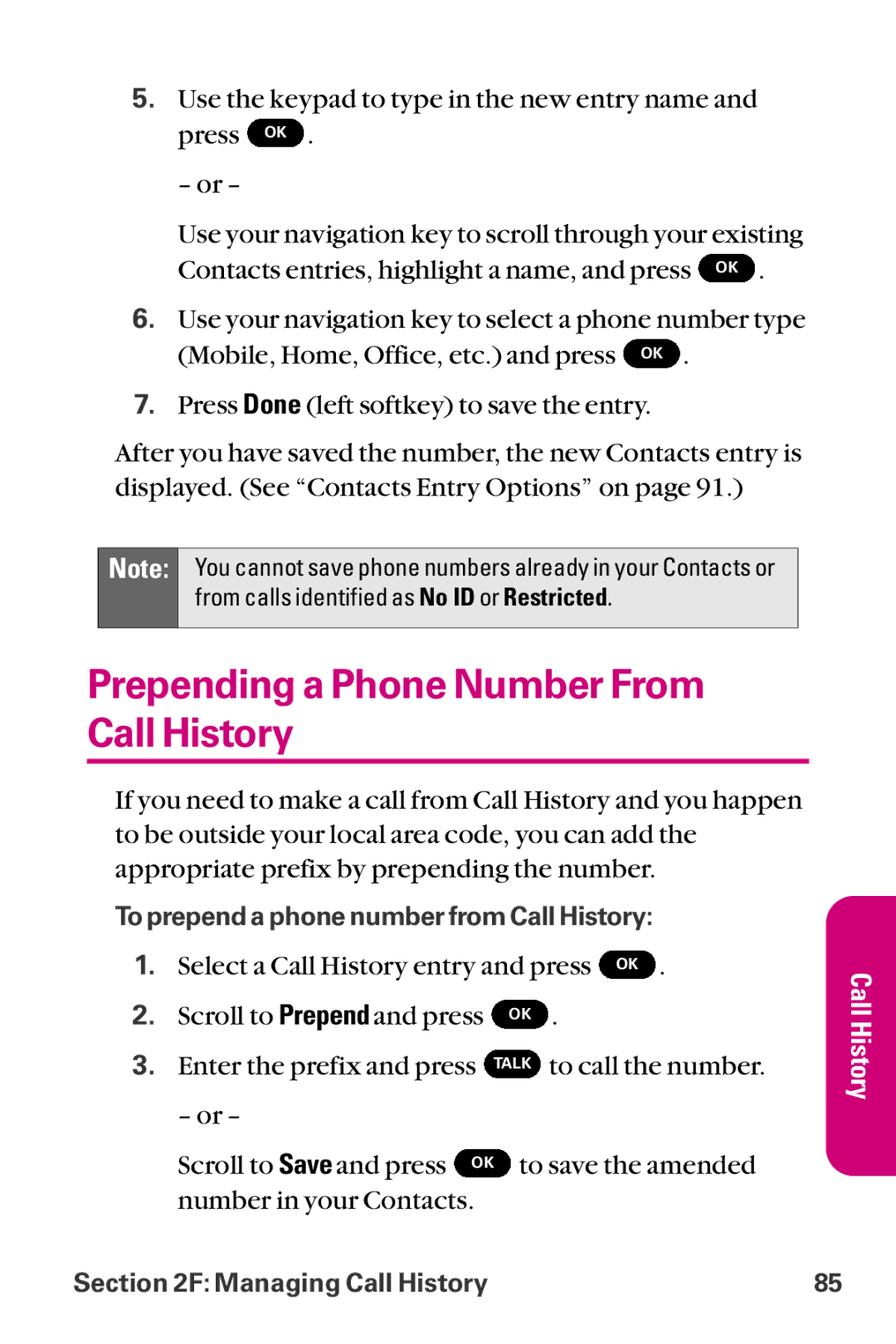LG LX-225 Phone Guide
Page
Table of Contents
2B. Controlling Your Phone’s Settings
2D. Controlling Your Roaming Experience
2G. Using the Contacts
135
Index
Your Phone
Introduction
Page
Getting Started
Page
Getting Started Setting Up Your Voicemail Getting Help
Setting Up Service
UnlockingYour Phone
Getting Started
Voicemail Password
Setting UpYourVoicemail
Directory Assistance
Operator Services
Getting Help
Your Phone
Page
Your Phone The Basics
FrontView ofYour Phone
Key Functions
Press Right to Find/Add Entry
Viewing the Display Screen
Features ofYour Phone
Phone Basics
TurningYour Phone Off
TurningYour Phone On and Off
TurningYour Phone On
Installing the Battery
UsingYour Phone’s Battery and Charger
Battery Capacity
Removing the Battery
Using the Charger
Charging the Battery
Making Calls
DisplayingYour Phone Number
Making and Answering Calls
Dialing Options
Answering Calls
Select Call History 5 and select Missed Calls
Answering a Roam CallWith Call Guard Enabled
Missed Call Notification
Ending a Call
In-Call Options
Calling Emergency Numbers
Saving a Phone Number
End-of-Call Options
Finding a Phone Number
Dialing and Saving Phone Numbers With Pauses
Plus + Code Dialing
Dialing From the Contacts
Using Abbreviated Dialing
Using One-Touch/Two-Touch Speed Dialing
EnteringText
Selecting a Character Input Mode
To erase a single character. Press and hold Back
Entering Characters UsingT9Text Input
Adding aWord to theT9 Database
Entering Characters byTapping the Keypad
Entering Numbers,Symbols,Smileys and Preset Messages
Controlling Your Phone’s Settings
Voice Memo
Sound Settings
RingerTypes
Selecting RingerTypes forVoice Calls
Scroll to Voicemail Alerts or Message Alerts
Default, Download, or Voice Memo ringers
Selecting RingerTypes for Messages
Selecting a KeyTone Length
Adjusting the Phone’sVolume Settings
Silence All
Alert Notification
Changing the BacklightTime Length
Display Settings
Changing theText Greeting
Download, In Camera, or Saved to Phone
Changing the Display Screen
Downloads, In Camera, or Saved to Phone
Changing the Display Screen for Incoming Calls
Changing the Contrast
Changing theTheme Skin
Changing the Phone’s Menu Style
Changing theText Input Font
Changing the Clock Display
Changing the Status Light Mode
Changing the Power Save Mode
Location Settings
Displaying Pop-up Messages
Messaging Settings
Adding a Customized Signature
Callback Number
Managing Preset Messages
Airplane Mode
TTY Use
Press # # from standby
Or Down Navigation and press OK
Phone Setup Options
Shortcuts
Auto-Answer Mode
Call Answer Mode
Dialing Match
Plus Code Dialing
AutoVolume
Display Language
Page
Setting Your Phone’s Security
LockingYour Phone
Accessing the Security Menu
UsingYour Phone’s Lock Feature
Changing the Lock Code
Calling in Lock Mode
UnlockingYour Phone
Locking Pictures
RestrictingYour Phone
Using Special Numbers
UpdatingYour Picture Profile
Erasing the Contacts
ResettingYour Phone
Enabling and Disabling Data Services
Security Features for Data Services
Controlling Your Roaming Experience
Roaming on Other Digital Networks
Understanding Roaming
Recognizing the Roaming Icon on the Display Screen
Roaming on Analog Networks
Checking forVoicemail MessagesWhile Roaming
Set Mode
SettingYour Phone’s Roam Mode
Highlight On or Off and press
Using Call Guard
Reminder
Page
Menu Navigation Menu Structure Viewing the Menus
Navigating Through Menus
Selecting Menu Items
Menu Navigation
Menu Structure
Web
Menu Diagram
Viewing the Menus
Backing UpWithin a Menu
Downloads
Voice Services
Settings
Call History
Message Alerts
Contacts Only
Managing Call History
Select Call History
Viewing History
Call History Options
Saving a Phone Number From Call History
Making a Call From Call History
Prepending a Phone Number From Call History
Scroll to Outgoing Calls, Incoming Calls, Missed Calls, or
Erasing Call History
Using the Contacts
Adding a New Contacts Entry
Finding Names
Finding Contacts Entries
Finding Speed Dial Numbers
Finding Group Entries
FindingVoice Dial Numbers
Contacts Entry Options
Adding a Phone Numberto a Contacts Entry
Editing a Contacts Entry’s Phone Number
Assigning Speed Dial Numbers
Select an available speed dial location and press OK
92, then follow steps 4-9 above
CreatingVoice DialTags
Editing a Contacts Entry
Selecting a RingerType for an Entry
Dialing Services
Using the Phone’s Calendar and Tools
Adding an Event to the Calendar
UsingYour Phone’s Calendar
Event Alerts
Viewing Events
Event Alert Menu
Erasing a Day’s Events
Going toToday’s Calendar Menu
Purging All Events
Purging Events
UsingYour Phone’s Alarm Clock
UsingYour Phone’s Notepad
Using EZTips
UsingYour Phone’sTools
World Clock
Using the Calculator
Using Voice-Activated Dialing Managing Voice Memos
Using Your Phone’s Voice Services
ProgrammingVoice DialTags
UsingVoice-Activated Dialing
Select Voice Services
Erasing AllVoice DialTags
ReviewingVoice DialTags
Recording Voice Memos
ManagingVoice Memos
ErasingVoice Memos
Voice Memo Options
114
Using Your Phone’s Built-in Camera
Taking Pictures
Camera
You will be
CreatingYour Picture Messaging Password
Camera Mode Options
120
Setting the SelfTimer
Scroll to Mobile, Email, Contacts, Recent List,or Other
Other Services
Sharing Pictures
Sharing Pictures From In Camera
SharingPicturesFromMessaging
Camera Saved to Phone
Storing Pictures
Camera
Using Your Phone’s Built-in Camera 125
Saved to Phone
Online Albums
Managing Pictures
Using the Picture MessagingWebsite
Managing Online Pictures FromYour Phone
Sharing Online Pictures
Accessing Online Picture Options From Your Phone
132
To access your online albums options from your phone
134
Service Features
136
Service Features The Basics
Setting UpYourVoicemail
UsingVoicemail
NewVoicemail Message Alerts
Voicemail Notification
RetrievingYourVoicemail Messages
Using One-Touch Message Access
Using the Menu Keys onYour Phone to AccessYour Messages
Voicemail Button Guide
Voicemail Options
Using Expert Mode
Setting Up Group Distribution Lists
Voicemail-to-Voicemail Message Forwarding
Callback
Voicemail-to-Voicemail Message
Voicemail-to-Voicemail Message Reply
Continue Recording
Voicemail-to-Voicemail Receipt Request
Extended Absence Greeting
Clearing the Message Icon
146
Voicemail Menu Key
Service Features The Basics 147
Composing SMSText Messages
Using SMSText Messaging
Service Features The Basics 149
Accessing SMSText Messages
Using Caller ID
Responding to CallWaiting
Making aThree-Way Call
Confirm the deactivation
Using Call Forwarding
Data Services
Data Services Applications
Phone Info My Phone Number
Getting StartedWith Data Services
Your User Name
FindingYour User Name
Launching a Data Connection
Internet Connecting
Net Guard
Connection Status and Indicators
Scrolling
Navigating theWeb
Softkeys
Going Back
Selecting
Going Home
Understanding Messaging
MessageTypes
Accessing Email
Select Instant Messaging
Accessing Instant Messaging
Select Messaging
AccessingWireless Chatrooms
Ringers, Screen Savers, or Applications and press OK
Downloading Premium Content
Accessing the Download Menus
Selecting an Item to Download
Downloading an Item
Entertainment, Sports, Finance, Travel, Shopping, Tools,
Using the Browser Menu
Exploring theWeb
Opening the Browser Menu
172
Select Bookmarks
Accessing a Bookmark
Creating a Bookmark
Select Go to URL
Deleting a Bookmark
Going to a SpecificWebsite
Restarting theWeb Browser
Reloading aWeb
Settings Phone Info My Phone Number
Data Services FAQs
When is my data connection dormant?
178
Safety and Warranty Information
180
Owner’s Record Phone Guide Proprietary Notice
Safety
Getting the Most Out ofYour Reception
Keeping Tabs on Signal Strength
Understanding the Power Save Feature
Knowing Radio Frequency Safety
Using Your Phone Near Other Electronic Devices
Maintaining Safe Use of and Access to Your Phone
Using Your Phone While Driving
Following Safety Guidelines
Turning Off Your Phone in Dangerous Areas
Turning Off Your Phone Before Flying
Restricting Children’s Access to Your Phone
Using Your Phone With a Hearing Aid Device
Getting the Best Hearing Device Experience With Your PM-225
Protecting Your Battery
Caring for the Battery
Disposal of Lithium Ion LiIon Batteries
Body-Worn Operation
Acknowledging Special Precautions and the FCC Notice
FCC Notice
FCC Radiofrequency Emission
Specific Absorption Rates SAR forWireless Phones
Phone Guide Proprietary Notice
Owner’s Record
192
Manufacturer’s Warranty
Manufacturer’s Warranty
Limited Warranty Statement
Manufacturer’sWarranty
What this Warranty does not Cover
State LAW Rights
Index
Index
198
Operator Services