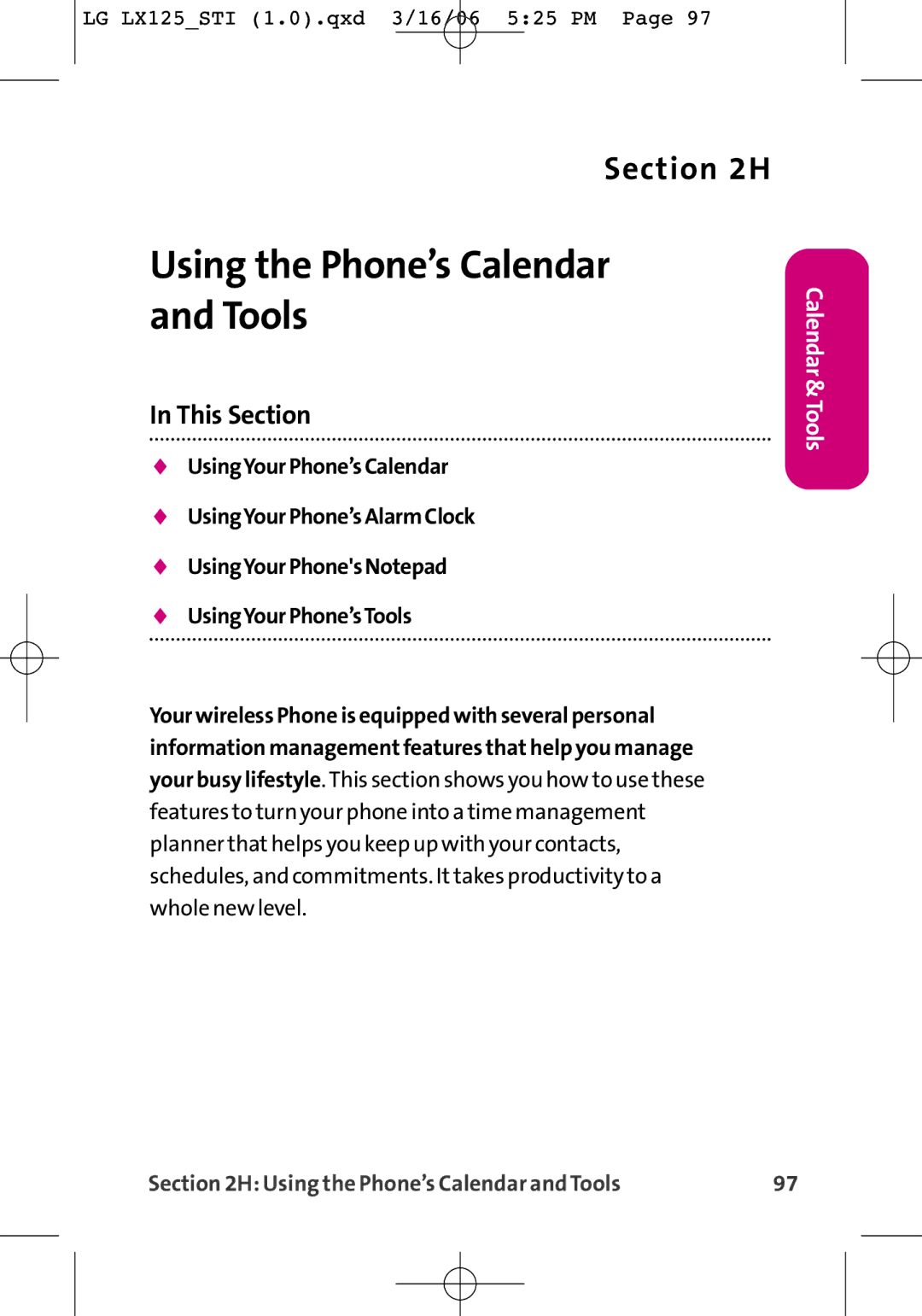LG LX125 Phone Guide
LG LX125STI 1.0.qxd 3/16/06 525 PM Page a
LG LX125STI 1.0.qxd 3/16/06 525 PM Page b
Table of Contents
LG LX125STI 1.0.qxd 3/16/06 525 PM Page d
107
Service Features
3B. Data Services
115
4A. Safety
Safety and Warranty Information
4B. Manufacturer’s Warranty
Introduction
Your Phone
LG LX125STI 1.0.qxd 3/16/06 525 PM
Getting Started
LG LX125STI 1.0.qxd 3/16/06 525 PM
Setting Up Service
Setting Up Service
This Section
UnlockingYourPhone
Getting Started
Tounlockyourphone,followtheseeasysteps
Setting UpYourVoicemail
Tosetupyourvoicemail
ToaccessyourwirelessOperatorServices
OperatorServices
TocallyourwirelessDirectoryAssistance
Getting Help
Your Phone
LG LX125STI 1.0.qxd 3/16/06 525 PM
Your wireless Phone The Basics
Your Phone The Basics
FrontViewofYour Phone
Key Functions
Press Right to Find/AddEntry
Main menu select SettingsPhoneInfoIconGlossary
Viewing the Display Screen
Features ofYour Phone
PhoneBasics
TurningYourPhoneOff
TurningYour Phone On and Off
TurningYourPhoneOn
Toturnyourphoneon
InstallingtheBattery
BatteryCapacity
ToinstalltheLiIonbattery
ChargingtheBattery
RemovingtheBattery
Toremoveyourbattery
UsingtheCharger
Tousethetravelchargerprovidedwithyourphone
Making and Answering Calls
Tomakeacallusingyourkeypad
DisplayingYour Phone Number
Making Calls
Second digit. For information on setting up speed dial
Dialing Options
Answering Calls
Toansweranincomingcall
Missed Call Notification
AnsweringaRoamCallWithCallGuardEnabled
EndingaCall
Calling Emergency Numbers
In-Call Options
Savinga Phone Number
End-of-Call Options
Tosaveanumberfromstandbymode
Finding a Phone Number
Tofindaphonenumber
Dialing and Saving Phone Numbers With Pauses
Todialorsavephonenumberswithpauses
Plus + Code Dialing
TomakeacallusingPlusCodeDialing
Dialing From the Contacts
TodialdirectlyfromaContactsentry
TouseOne-TouchDialingforSpeedDiallocations2-9
Using One-Touch/Two-Touch Speed Dialing
TouseTwo-TouchDialingforSpeedDiallocations10-99
Selectinga Character InputMode
EnteringText
Tochangethecharacterinputmode
Entering Characters UsingT9TextInput
ToenterawordusingT9TextInput
AddingaWordtotheT9Database
ToaddawordtotheT9TextInputdatabase
Entering Characters byTapping the Keypad
Toentercharactersbytappingthekeypad
Toenternumbers
Entering Numbers, Symbols, Smileys and Canned Messages
Toentersymbols
Toenteremoticonssmileys
Controlling Your Phone’s Settings
Controlling Your Phone’s Settings
SelectingRingerTypesforVoiceCalls
Sound Settings
RingerTypes
Toselectaringertypeforvoicecalls
Toselectaringertypeformessages
SelectingRingerTypesforMessages
Scroll to VoicemailAlertsor MessageAlertsand
Scroll to Ringer,Earpiece,KeyBeep,Application,orPower
Adjusting the Phone’sVolume Settings
Toadjustyourphone’svolumesettings
Selecting a KeyTone Length
Silence All
Toenableordisablealertsounds
Alert Notification
ToactivateSilenceAll
Changing theTextGreeting
Display Settings
Tochangethebacklightsetting
Changing the BacklightTime Length
Changing the Display Screen
Tochangethedisplayimages
Changing the Contrast
Toadjustthedisplay’scontrast
Changing the Display Screen for Incoming Calls
Followthesesteps
Toselectthedisplay’smenustyle
Changing the Phone’s Menu Style
Changing theTheme Skin
Tochangethedisplay’sthemeskin
Tochangetheclock’sappearanceonthestandbyscreen
Changing the Clock Display
Changing theTextInputFont
To change the text input font
Changing the Status LightMode
Changing the Power Save Mode
Tochangethepowersavemode
Select 30seconds, 60seconds, 90seconds, or Offand press OK
Location Settings
Toenableyourphone’sLocationfeature
DisplayingPop-upMessages
Messaging Settings
Todisplaypop-upmessages
AddingaCustomizedSignature
CallbackNumber
Toaddacustomizedsignaturetoeachsentmessage
Toeditordeleteapre-setmessage
ManagingPre-SetMessages
Toaddanewpre-setmessage
Airplane Mode
TosetyourphonetoAirplaneMode
TTY UseWithYourWireless Service
Press From standby
Shortcut
Phone Setup Options
Toassignyourshortcutkey
Call Answer Mode
Tosetcallanswermode
Dialing Match
Auto-Answer Mode
TosetAuto-Answermode
Plus Code Dialing
Toassignalanguageforthephone’sdisplay
Display Language
Setting Your Phone’s Security
Setting Your Phone’s Security
ToaccesstheSecuritymenu
Accessing the Security Menu
UsingYour Phone’s Lock Feature
LockingYour Phone
UnlockingYour Phone
Calling in Lock Mode
Changing the Lock Code
Torestrictyourphone
RestrictingYour Phone
Select Unlock, RestrictAll, SpecialNumbers, or Contacts
Using Special Numbers
Toaddorreplaceaspecialnumber
Erasing the Contacts
ToeraseallthenamesandphonenumbersinyourContacts
ResettingYour Phone
Toresetyourphone
Enabling and Disabling Data Services
Security Features for Data Services
TodisableDataServices
ToenableDataServices
Controlling Your Roaming Experience
RoamingonOtherDigitalNetworks
Understanding Roaming
RecognizingtheRoamingIconontheDisplayScreen
Controlling Your Roaming Experience
RoamingonAnalogNetworks
CheckingforVoicemailMessagesWhileRoaming
Tocheckyourvoicemailwhileroaming
Set Mode
SettingYour Phone’s Roam Mode
Tosetyourphone’sroammode
Controlling Roaming Charges Using Call Guard
ToturnCallGuardonoroff
ToplaceroamingcallswithCallGuardon
ToanswerincomingroamingcallswithCallGuardon
Navigating Through Menus
Navigating Through Menus
Menu Structure
Menu Navigation
SelectingMenuItems
BackingUpWithinaMenu
MenuDiagram
Viewing the Menus
Togotothepreviousmenu
Web
Settings
Downloads
Tools
Always off
Speed Dial
Managing Call History
Managing Call History
Viewing History
ToviewaCallHistoryentry
Call History Options
ToplaceacallfromCallHistory
Making a CallFrom Call History
Saving a Phone NumberFrom Call History
TosaveaphonenumberfromCallHistory
Prepending a Phone Number From Call History
ToprependaphonenumberfromCallHistory
Select CallHistory
Deleting Call History
ToeraseCallHistory
Scroll to OutgoingCalls, IncomingCalls, MissedCalls, or All
Using the Contacts
Using the Phone Book
Adding a New Contacts Entry
Toaddanewentry
FindingNames
Finding Contacts Entries
TofindContactsentriesbyname
Tofindentriesdesignatedaspartofagroup
FindingGroupEntries
FindingSpeedDialNumbers
Tofindphonenumbersyouhavestoredinspeeddiallocations
FindingVoiceDialNumbers
Contacts Entry Options
TofindphonenumbersyouhavestoredinVoiceDial
LGAnimation and press OK
AddingaPhoneNumbertoaContactsEntry
ToeditAvatar
Toaddaphonenumbertoanentry
Editing a Contacts Entry’s Phone Number
Toeditanentry’sphonenumber
ToassignaSpeedDialnumbertoanewphonenumber
Assigning Speed DialNumbers
ToassignaSpeedDialnumbertoanexistingphonenumber
CreatingVoice DialTags
Torecordanewvoicedial
Editing a Contacts Entry
Tomakechangestoanentry
Selecting a Ringer Typefor an Entry
Toselectaringertypeforanentry
TodialaservicefromyourContacts
DialingYourWireless Services
Todialaservicefromstandbymodeusingyourkeypad
Using the Phone’s Calendar and Tools
Using the Phone’s Calendar and Tools
Adding an Eventto the Calendar
UsingYour Phone’s Calendar
Toaddanevent
Highlight None, Daily, Mon-Fri,Weekly, Monthly, or
Event Alerts
Highlight None, Ontime, 5minutes, 10minutes
Toviewyourscheduledevents
Event Alert Menu
Viewing Events
100
TogototheCalendarmenufortoday’sdate
Going toToday’s Calendar Menu
Erasing a Day’s Events
Toeraseaday’sscheduledevents
Todeleteeventsscheduledbeforeaspecifictimeanddate
Purging Events
Purging All Events
Todeleteallscheduledevents
Tousethealarmclock
UsingYour Phone’s Alarm Clock
103
Toreadasavednote
UsingYour Phone’s Notepad
Tocomposeanote
Todeletesavednotes
Toquicklyandeasilycalculatetipamounts
UsingYour Phone’sTools
Using EZTips
105
Tousethecalculator
Using the Calculator
World Clock
Toviewthetimeinoverfiftydifferentlocations
UsingVoice-ActivatedDialing ManagingVoiceMemos
Using Your Phone’s Voice Services 107
Making a Call Using Voice-Activated Dialing
UsingVoice-Activated Dialing
ProgrammingVoice DialTags
Erasing AllVoice DialTags
Using Your Phone’s Voice Services 109
ReviewingVoice DialTags
To review voice dial tags
ManagingVoice Memos
Recording Voice Memos
ErasingVoice Memos
Using Your Phone’s Voice Services 111
Voice Memo Options
To play the voice memos you have recorded
112
Service Features
114
Service Features The Basics
Service Features The Basics 115
Setting UpYourVoicemail
UsingVoicemail
116
NewVoicemail Message Alerts
Service Features The Basics 117
Voicemail Notification
To call your voicemail
RetrievingYourVoicemail Messages
UsingOne-TouchMessageAccess
UsingtheMenuKeysonYourPhonetoAccessYour Messages
118
Service Features The Basics 119
VoicemailButtonGuide
Voicemail Options
UsingExpertMode
SettingUpGroupDistributionLists
ToturnExpertModeonoroff
Voicemail-to-VoicemailMessage
YourwirelessCallback
Service Features The Basics 121
Voicemail-to-VoicemailMessageReply
ContinueRecording
Voicemail-to-VoicemailMessageForwarding
Voicemail-to-VoicemailReceiptRequest
122
ExtendedAbsenceGreeting
Service Features The Basics 123
Clearing the Message Icon
Tocleartheiconfromthedisplayscreen
Voicemail Menu Key
124
Service Features The Basics 125
TocomposeanSMSTextmessage
Using SMSTextMessaging
Composing SMSTextMessages
126
Service Features The Basics 127
Your desired message or emoticon and press OK
ToreplytoanSMSTextmessage
Accessing SMSTextMessages
ToreadanSMSTextmessage
128
Using Caller ID
129
Torespondtoanincomingcallwhileyou’reonacall
Toswitchbacktothefirstcaller
Responding to CallWaiting
130
Making aThree-Way Call
Service Features The Basics 131
TomakeaThree-WayCall
ToactivateCallForwarding
Using Call Forwarding
132
Data Services
Data Services 133
Data Services Applications
134
Your User Name
Getting StartedWith Data Services
Data Services 135
FindingYourUserName
Launchinga Data Connection
Tolaunchayourdataservicesconnection
136
Data Services 137
TochangeyourNetGuardsettings
Net Guard
Connection Status and Indicators
138
Softkeys
Navigating theWeb
Scrolling
Selecting
GoingBack
Data Services 141
GoingHome
MessageTypes
Accessing Messaging
Messaging
142
Data Services 143
AccessingInstantMessaging
Toaccessinstantmessagingclientsfromyourphone
Select InstantMessaging
Select Messaging
AccessingWirelessChatrooms
Toaccessachatroomfromthebrowser
144
Toaccesstheyourdataservicesdownloadmenus
AccessingtheDownloadMenus
Data Services 145
SelectinganItemtoDownload
146
DownloadinganItem
Data Services 147
Todownloadaselecteditem
Exploring theWeb
Using the Browser Menu
148
OpeningtheBrowserMenu
Data Services 149
Toopenthebrowsermenu
150
Data Services 151
AccessingaBookmark
Toaccessabookmark
CreatingaBookmark
Todeleteabookmark
DeletingaBookmark
GoingtoaSpecificWebsite
152
RestartingtheWebBrowser
Data Services 153
ReloadingaWebPage
ToreloadrefreshaWebpage
Data Services FAQs
Data Services 155
CanIsignoutofdataservices?
Whenismydataconnectiondormant?
156
Safety Warranty Information
158
Safety
Safety 159
Getting the MostOutofYour Reception
160
Maintaining Safe Use of and Access to Your Phone
Safety 161
TurningOffYourPhoneinDangerousAreas
TurningOffYourPhoneBeforeFlying
162
ProtectingYourBattery
Caring for the Battery
RestrictingChildren’sAccesstoYourPhone
Safety 163
DisposalofLithiumIonLiIonBatteries
Using Your Phone With a Hearing Aid Device
164
Safety 165
GettingtheBestHearingDeviceExperiencewith YourLX125byLG
Body-WornOperation
Acknowledging Special Precautions and the FCC Notice
FCC Notice
166
Safety 167
SpecificAbsorptionRatesSARforWirelessPhones
FCCRadiofrequencyEmission
Phone Guide Proprietary Notice
Owner’s Record
168
Manufacturer’sWarranty
Manufacturer’s Warranty
Warranty 169
LimitedWarranty Statement
Manufacturer’sWarranty
170
What this Warranty does not Cover
Warranty 171
State LAW Rights
172
Index
Index 173
174
Index 175
LG LX125STI 1.0.qxd 3/16/06 525 PM
LG LX125STI 1.0.qxd 3/16/06 525 PM