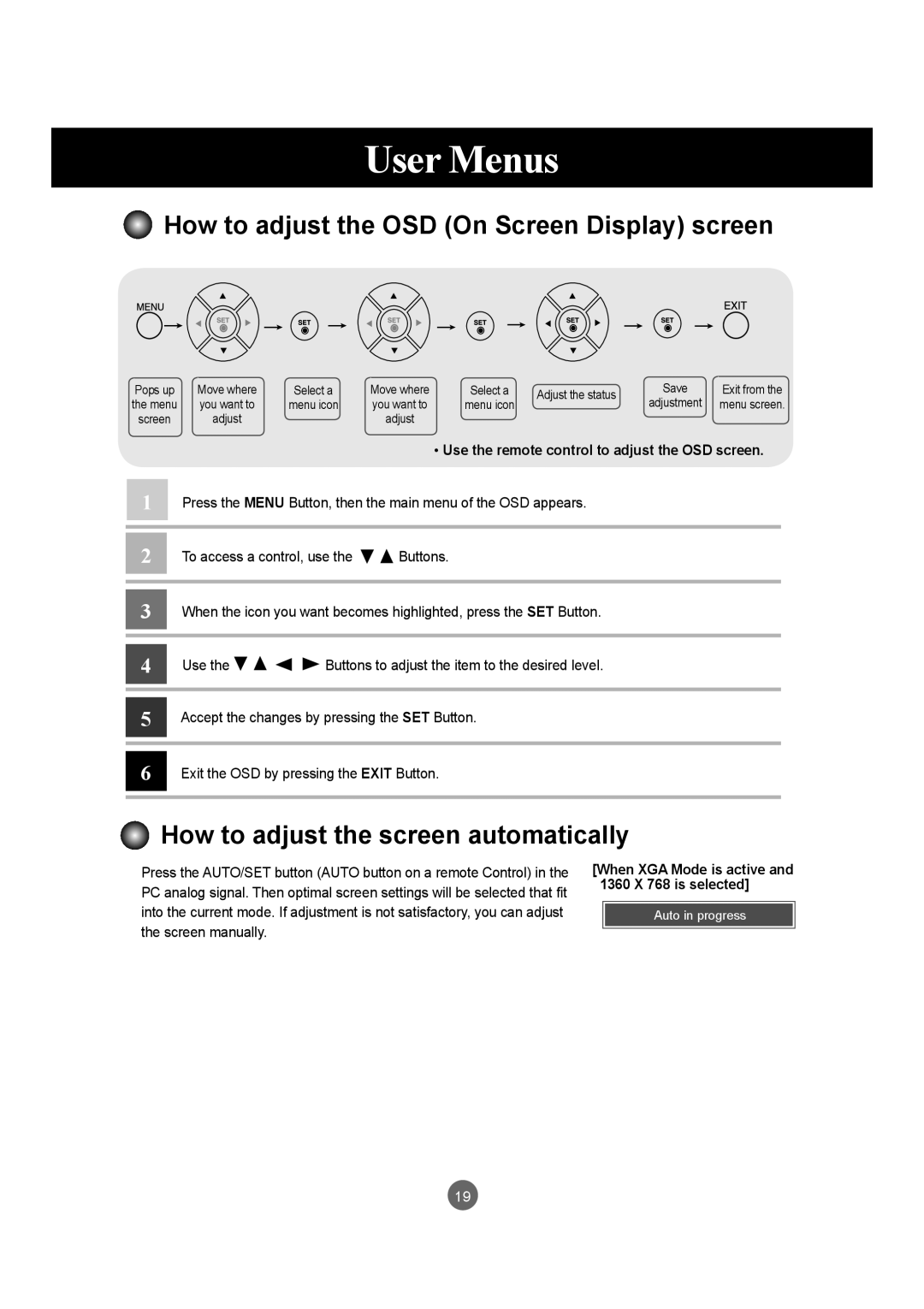User Menus
How to adjust the OSD (On Screen Display) screen
Pops up | Move where | Select a | Move where | Select a | Adjust the status | Save | Exit from the | |
the menu | you want to | menu icon | you want to | menu icon | adjustment | menu screen. | ||
| ||||||||
screen | adjust |
| adjust |
|
|
|
|
•Use the remote control to adjust the OSD screen.
1 Press the MENU Button, then the main menu of the OSD appears.
2 To access a control, use the ![]()
![]() Buttons.
Buttons.
3 When the icon you want becomes highlighted, press the SET Button.
4 | Use the | Buttons to adjust the item to the desired level. |
|
| |
|
|
|
5 | Accept the changes by pressing the SET Button. | |
|
|
|
6 Exit the OSD by pressing the EXIT Button.
How to adjust the screen automatically
Press the AUTO/SET button (AUTO button on a remote Control) in the PC analog signal. Then optimal screen settings will be selected that fit into the current mode. If adjustment is not satisfactory, you can adjust the screen manually.
[When XGA Mode is active and 1360 X 768 is selected]
Auto in progress
19