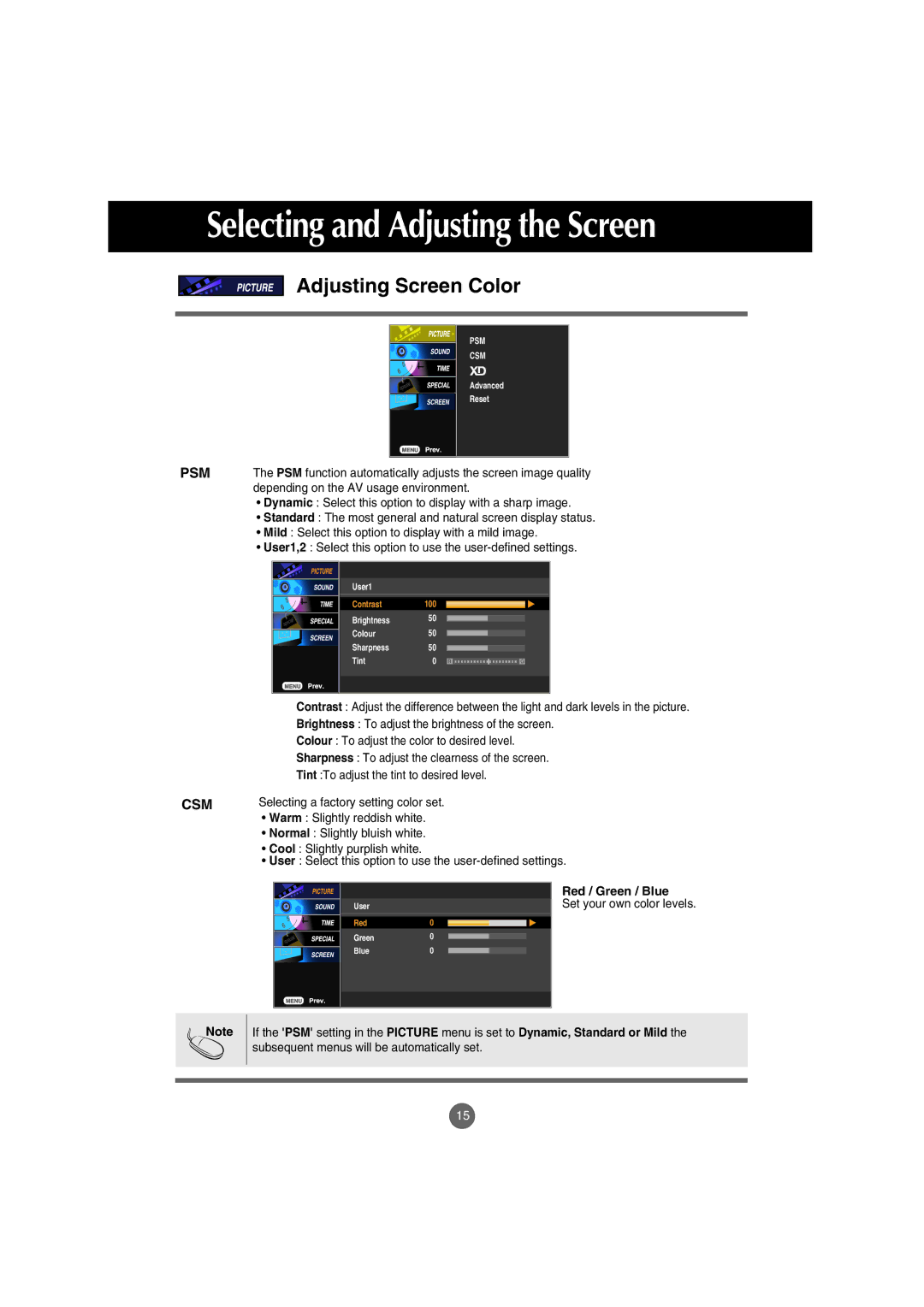Selecting and Adjusting the Screen
Adjusting Screen Color
PSM |
CSM |
Advanced |
Reset |
PSM The PSM function automatically adjusts the screen image quality depending on the AV usage environment.
•Dynamic : Select this option to display with a sharp image.
•Standard : The most general and natural screen display status.
•Mild : Select this option to display with a mild image.
•User1,2 : Select this option to use the
User1 |
|
|
|
Contrast | 100 |
|
|
Brightness | 50 |
|
|
Colour | 50 |
|
|
Sharpness | 50 |
|
|
Tint | 0 | R | G |
Contrast : Adjust the difference between the light and dark levels in the picture.
Brightness : To adjust the brightness of the screen.
Colour : To adjust the color to desired level.
Sharpness : To adjust the clearness of the screen. Tint :To adjust the tint to desired level.
CSM | Selecting a factory setting color set. |
•Warm : Slightly reddish white.
•Normal : Slightly bluish white.
•Cool : Slightly purplish white.
•User : Select this option to use the
| Red / Green / Blue |
User | Set your own color levels. |
Red | 0 |
Green | 0 |
Blue | 0 |
Note
If the 'PSM' setting in the PICTURE menu is set to Dynamic, Standard or Mild the subsequent menus will be automatically set.
15