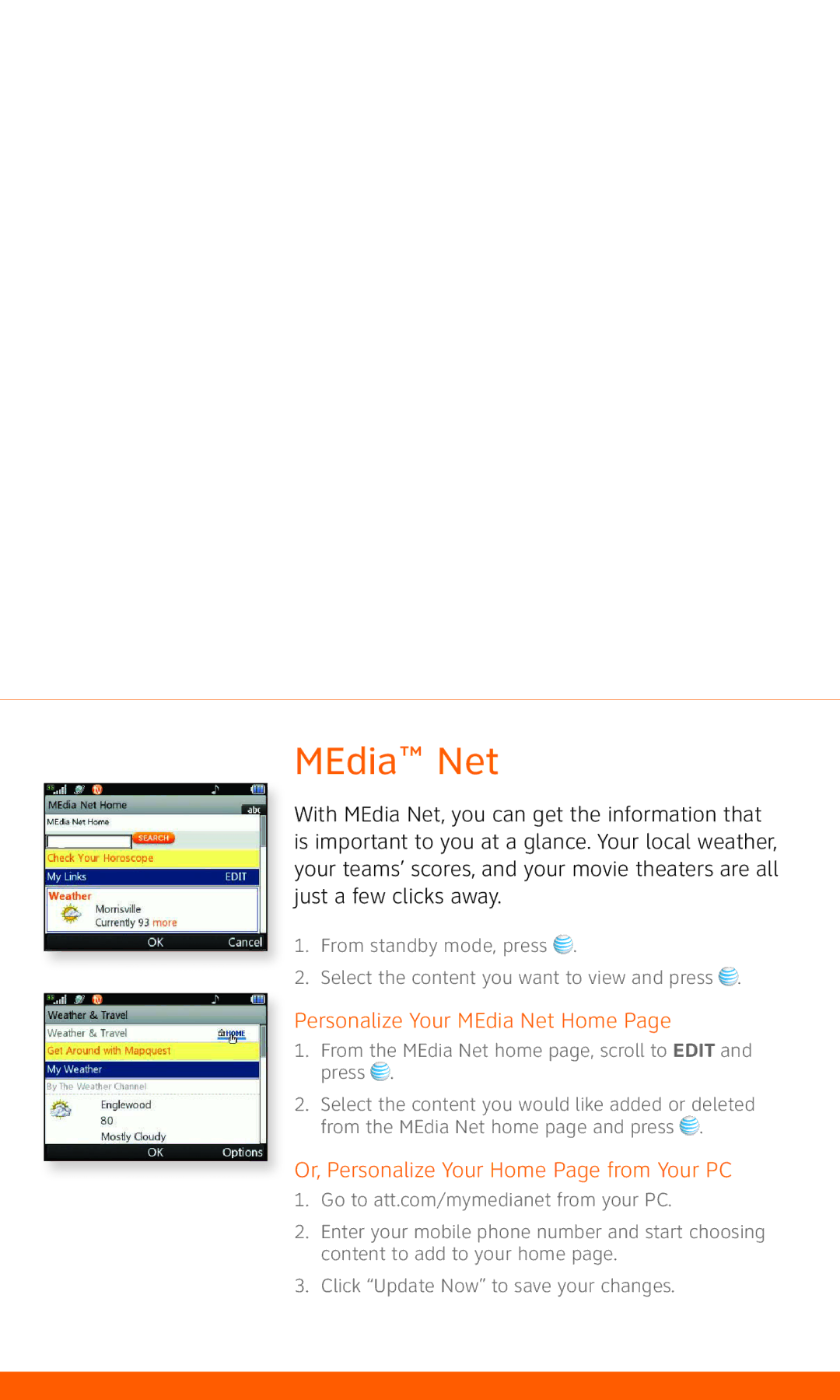MEdia™ Net
With MEdia Net, you can get the information that is important to you at a glance. Your local weather, your teams’ scores, and your movie theaters are all just a few clicks away.
1.From standby mode, press ![]() .
.
2.Select the content you want to view and press ![]() .
.
Personalize Your MEdia Net Home Page
1.From the MEdia Net home page, scroll to EDIT and press ![]() .
.
2.Select the content you would like added or deleted from the MEdia Net home page and press ![]() .
.
Or, Personalize Your Home Page from Your PC
1.Go to att.com/mymedianet from your PC.
2.Enter your mobile phone number and start choosing content to add to your home page.
3.Click “Update Now” to save your changes.