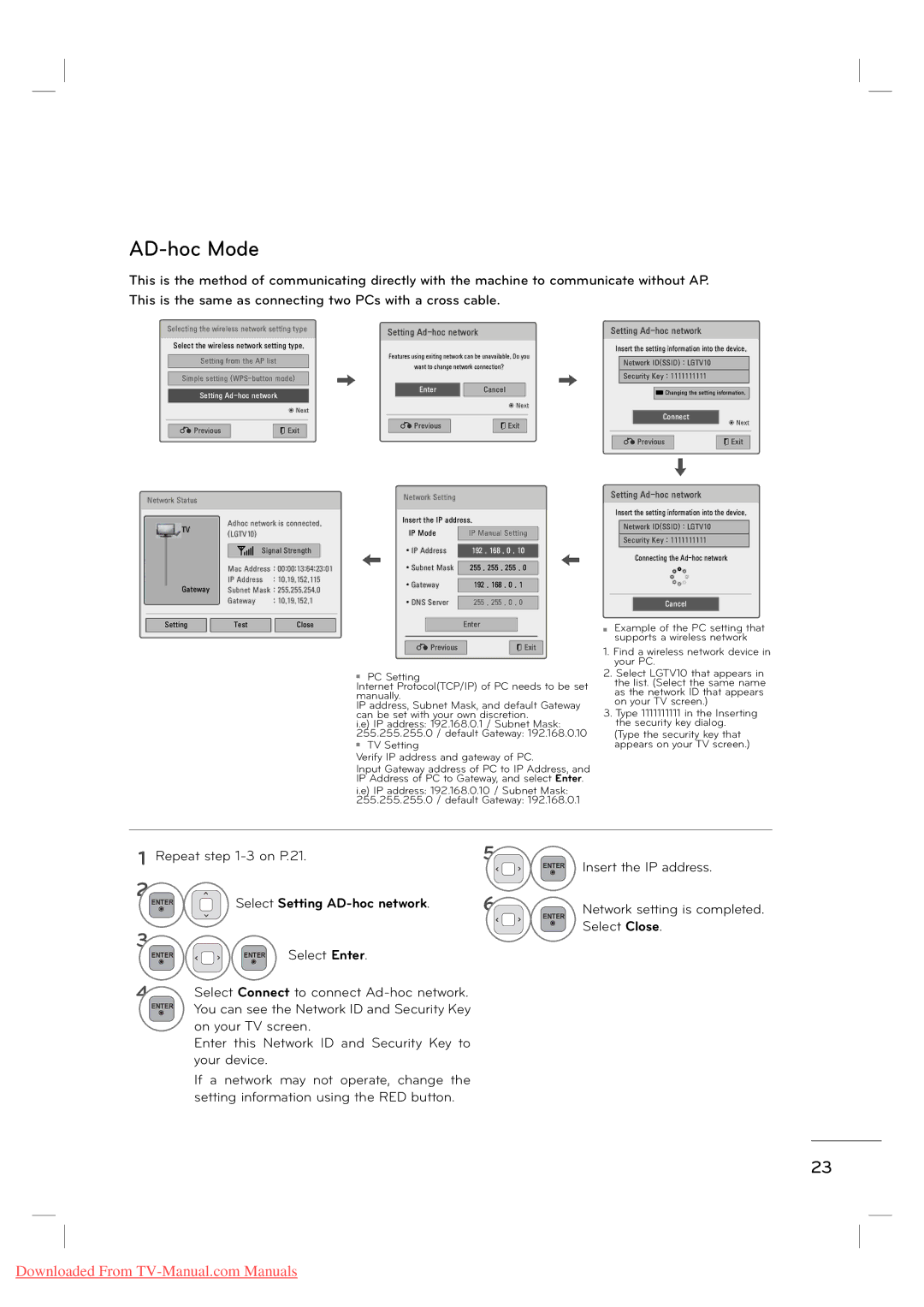MFL62882705 specifications
LG Electronics is renowned for its innovative and high-quality appliances, and the LG MFL62882705 is no exception. This model showcases LG's commitment to cutting-edge technology and user-friendly design, making it a standout in its category.One of the main features of the LG MFL62882705 is its advanced energy efficiency. This model is certified with the ENERGY STAR rating, ensuring reduced energy consumption whilst maintaining optimal performance. This feature not only benefits the environment but also helps users save on their electricity bills, making it a practical choice for eco-conscious consumers.
The MFL62882705 is equipped with smart technology integration, allowing for seamless connectivity with other smart home devices. Users can control the appliance remotely using the LG ThinQ app, providing convenience in managing settings and receiving notifications. This technology enhances user experience and makes everyday tasks more manageable.
In terms of design, LG has emphasized usability and aesthetics in the MFL62882705. Its sleek and modern appearance makes it an appealing addition to any kitchen or utility space. The user interface is intuitive, featuring easy-to-read controls and a clear display that enhances usability.
Moreover, the model boasts exceptional durability and build quality. LG has made significant investments in the materials used for the MFL62882705, ensuring that it can withstand the rigors of daily use while maintaining its stylish look over time.
Another notable characteristic is its quiet operation. This is made possible by LG's innovative motor technology, which reduces noise levels significantly during operation. This feature is especially beneficial in homes where reduced noise pollution is a priority.
In summary, the LG Electronics MFL62882705 combines energy efficiency, advanced smart technology, user-friendly design, and durability. Its modern aesthetics and quiet operation make it a versatile appliance, catering to the needs of today’s consumers. With LG's commitment to quality and innovation, the MFL62882705 is undoubtedly a worthwhile investment for those seeking performance and reliability in their home appliances.