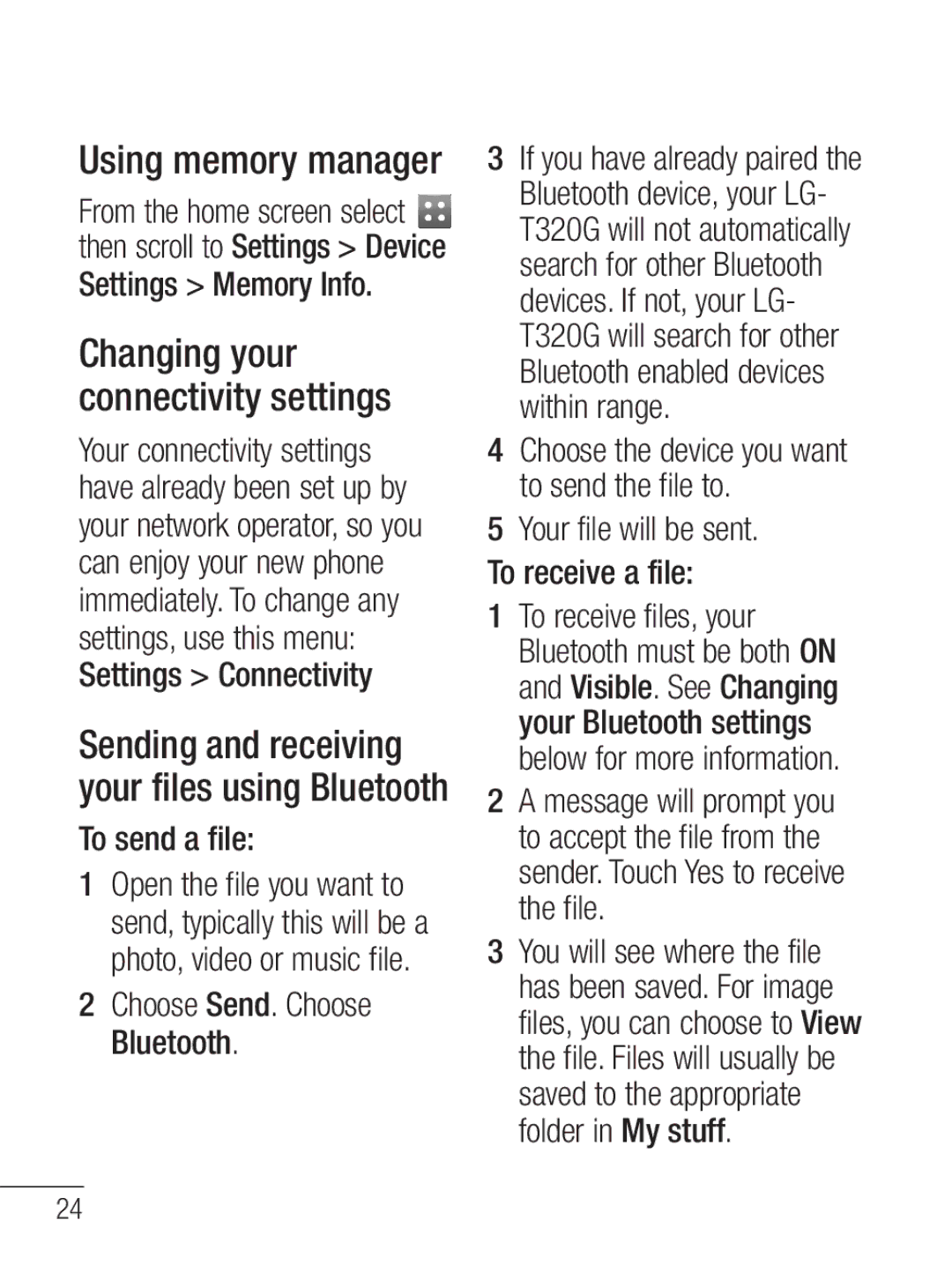LG-T320G
Bluetooth QD ID B016856
LG-T320G User Guide English
Contents
Changing your phone
Adding an event to your
SIM cards out of the reach of small children
Installing the SIM Card
Illustrations
Long press for power on/off
Volume
Power/Lock key Short press to turn on/off the screen
Handsfree or Stereo earphone connector
Control the touch screen
Using your touch screen
Touch screen tips
Scrolling
Your home screen
Your menu screen
Making a Call
Changing the common call setting
Calls
Making a call from your contacts
Adding a new contact
Contacts
Searching for a contact
Changing your contact settings
Messaging
Entering Text
Touch Send when ready
Touch Messages and touch Settings. Select Text message
Handwriting recognition
Touch Messages and, touch Settings and Multimedia message
Changing your multimedia message settings
Social network services SNS
Taking a quick photo
Camera
Facebook SNS
After taking a photo
Rename Touch to rename the photo
Using the advanced settings
Night mode Useful to user in dark places
After selecting the option, touch the OK button
After making a video
Video camera
Making a quick video
Rename Touch to rename the video
Audio recording Choose Mute to record a video without sound
Reset settings Reset all the video camera settings
Music
Albums Browse through your music collection by album
Transferring music onto your phone
Managing files
Application
Games and Applications
PC Suite
Setting your alarm
Using your calculator
Voice recorder
Access to Yahoo! Search
Settings
Accessing the web
Web
Page
Personalizing your profiles
Changing your phone settings
From the home screen, select then Settings
Touch Profiles Choose the profile you want to edit
Choose Send. Choose Bluetooth
Using memory manager
Settings Memory Info
Pairing with another Bluetooth device
Software Upgrade
Changing your Bluetooth settings
Your passcode protected Bluetooth connection is now ready
Page
Accessories
Headset
Max. +55C discharging +45C charging Min. -10C
Technical data
Ambient Temperatures
Important Information
For Your Safety
Safety Instructions
Before You Start
Safety Information
Do not use a hand-held phone while driving
Do not disassemble the phone
Do not write forcefully on the memo area
FCC RF Exposure Information
Memory card information and care
Do not allow the memory card to get wet
Body-worn Operation
Adapter Charger
Battery Disposal
Vehicle Mounted External Antenna optional, if available
Do not disassemble Do not short-circuit
Adapter or battery charger is intended for indoor use only
Avoid damage to your hearing
Ansi C95.1 1992 * Ncrp Report 86 1986 Icnirp
Safety Guidelines
TIA Safety Information Exposure to Radio Frequency Signal
Tips on Efficient Operation
Antenna Care
Phone Operation
Driving
Other Medical Devices
Pacemakers
Hearing Aids
Should not carry the phone in a breast pocket
Posted Facilities
Health Care Facilities
Vehicles
Aircraft
For Vehicles Equipped with an Air Bag
Charger and Adapter Safety
Battery Information and Care
Keep the battery’s metal contacts clean
Explosion, Shock, and Fire Hazards
General Notice
FDA Consumer Update
Do not paint your phone
RF of the type emitted by wireless phones
Page
What kinds of phones are the subject of this update?
What are the results of the research done already?
Page
Safety Guidelines
Page
Safety Guidelines
What about children using wireless phones?
Safety Guidelines
FDA web page on wireless
Driver Safety Tips
Page
Safety Guidelines
Consumer Information on SAR Specific Absorption Rate
FCC ID BEJT320G , IC ID 2703C-T320G
Limited Warranty Statement
Guide de l’utilisateur du LG-T320G
Facebook suite des
Commandes de l’écran
Sommaire
Couplage à un autre
Personnalisation de vos
Soulevez la batterie et retirez-la
Installation de la carte SIM et de la batterie du combiné
Lorsque vous vous abonnez
Touche Effacer Revenir à l’écran précédent Touche fin
Composants du téléphone
Écouteur Touche d’appel
Touche de mise en marche/ verrouillage
Conseils relatifs à l’écran tactile
Commandes de l’écran tactile
Utilisation de l’écran tactile
Ouverture d’une application
Défilement
Votre écran d’accueil
Votre écran de menu
Sur l’ensemble des écrans
Appuyez sur
Appels
Établissement d’un appel
Appuyez sur pour ouvrir le répertoire Contacts
Modification des réglages d’appels les plus courants
Faites défiler l’écran puis appuyez sur Paramètres communs
Appuyant sur une touche du téléphone
Recherche d’un contact
Ajout d’un contact
Appuyez sur Contacts
Messages
Envoi d’un message
Saisie de texte
Modification des paramètres de message texte
Modification des paramètres de message multimédia
Facebook suite des services SNS
Services de réseautage social SNS
Après la prise d’une photo
Appareil photo
Prise de photo rapide
Renommer Appuyez sur cette option pour renommer la photo
Mode nocturne Utile pour les endroits peu éclairés
Utilisation des paramètres avancés
Pour reprendre la vidéo, sélectionnez Appuyez sur
Caméra vidéo
Prise d’une vidéo rapide
Suppression. Le viseur réapparaîtra
Après avoir enregistré une vidéo
Renommer Appuyez sur cette option pour renommer la vidéo
Équilibre des blancs Cette option permet d’obtenir des
Musique
Page
Jeux et applications
Pour transférer de la musique par Bluetooth
Gestion des fichiers
Transfert de musique sur votre téléphone
Utilisation de la calculatrice
Réglage de l’alarme
Enregistreur vocal
Conversions
Accès au Web
Installation de LG PC Suite sur votre ordinateur
Sur le Web
Sécurité
Accès aux services Google
Paramètres
Appuyez sur Paramètres Paramètres du téléphone Sécurité
Les options proposées sont les suivantes
Personnalisation de vos profils
Appuyez sur Profils
Votre fichier sera envoyé
Réglages du téléphone
Pour envoyer un fichier
Modification des paramètres de connectivité
Appuyez sur Recher
Modification des paramètres Bluetooth
Pour recevoir un fichier
’écran
Mise à niveau du logiciel
Chargeur Casque
Accessoires
Service
Stéréo
Maximum +55 C décharge, +45 C charge Minimum -10 C
Données techniques
Température ambiante
Renseignements importants
Pour votre sécurité
Avant de commencer
Directives de sécurité
Consignes de sécurité
IMPORTANT! Veuillez lire les
Installé pourrait causer de graves blessures
50 C
Ne démontez pas le téléphone
Ne mouillez jamais la carte mémoire
En cas de problème, formatez la carte mémoire
Utilisation comme appareil portatif
Conformité aux normes Part 15 Class B
Mises en garde au sujet de la batterie
Élimination des batteries usées
Ne la démontez pas Ne la court-circuitez pas
Mises en garde au sujet de l’adaptateur chargeur
Évitez d’endommager votre ouïe
En août 1996, la Federal
Consignes de sécurité de la TIA
Exposition aux signaux de radiofréquence
Conduite automobile
Entretien de l’antenne
Utilisation de l’appareil
Pointe vers le haut et par- dessus votre épaule
Appareils électroniques
Stimulateurs cardiaques
Véhicules
Prothèses auditives
Établissements de soins de santé
Autres appareils médicaux
Zones de dynamitage
Avis affichés
Avion
Zone avec risque de déflagration
Véhicules dotés de coussins gonflables
Sécurité pour l’adaptateur et le chargeur
Information sur la batterie et soins de la batterie
Page
Explosion, choc et incendie
La batterie et causer une explosion
Avis général
Ne peignez pas votre téléphone
Les téléphones sans fil sont-ils dangereux pour la santé?
Nouvelles de la FDA
’intention des consommateurs
Selon la loi, contrairement
National Telecommunications and Information Administration
La FDA partage ses responsabilités en matière
Page
Quels sont les résultats des recherches déjà effectuées?
Page
Directives de sécurité
Page
Directives de sécurité
Page
Directives de sécurité
Page
12. Où puis-je trouver d’autres renseignements à ce sujet?
FDA Page Web consacrée aux téléphones sans fil
Page
En gardant vos yeux sur la route
Page
Votre téléphone sans fil est
La limite DAS fixée par la FCC est de 1,6 W/kg
La FCC a accordé une
Code de la FCC BEJT320G Code d’IC 2703C-T320G
Garantie Limitée