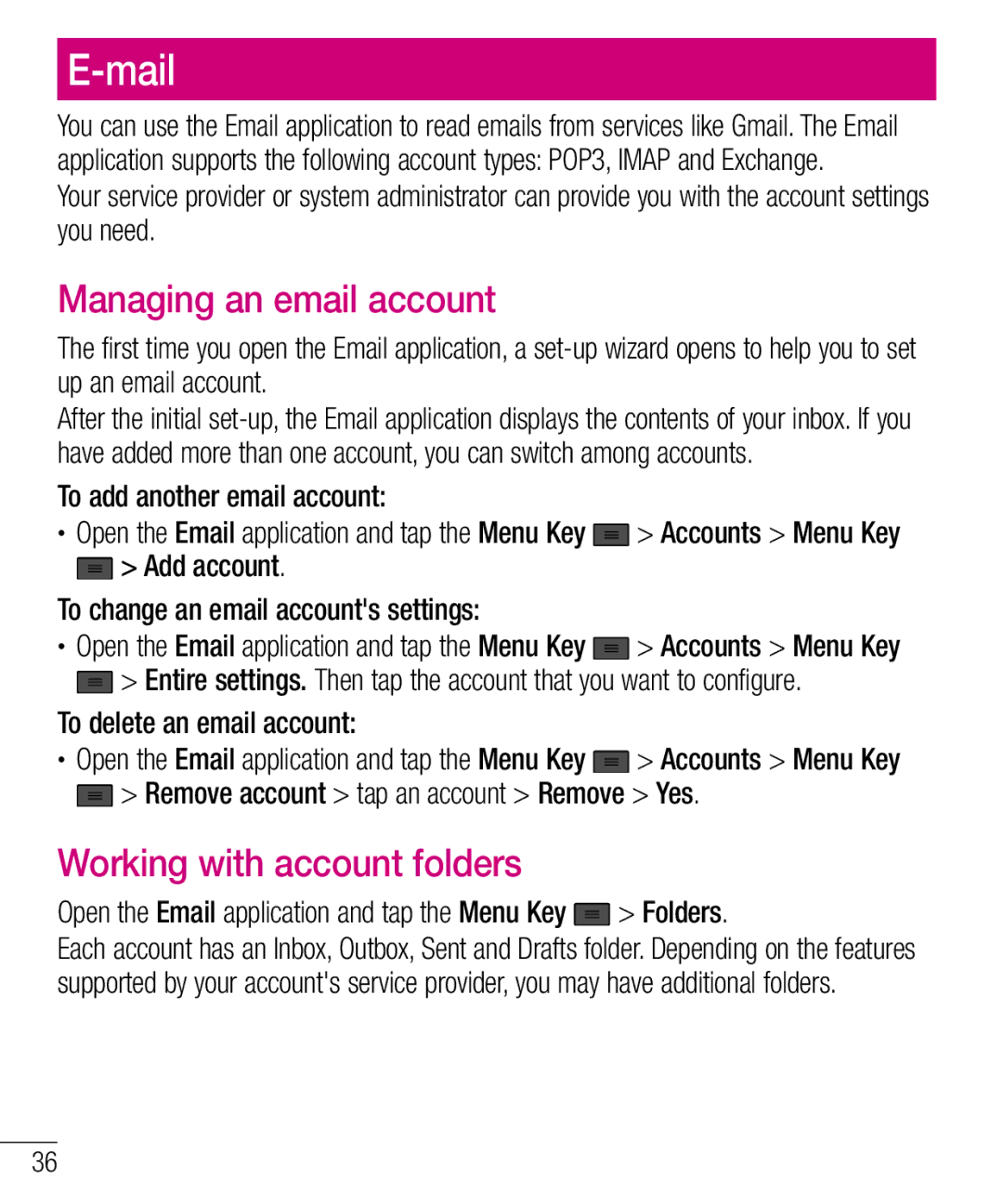MFL67940201 specifications
The LG Electronics MFL67940201 is a versatile and efficient appliance designed to cater to modern household needs. This innovative product showcases LG's commitment to combining technology with user-friendly features, enhancing the overall experience for homeowners.One of the standout characteristics of the MFL67940201 is its energy-efficient design. This appliance is engineered to consume less power, making it an eco-friendly option for consumers looking to reduce their carbon footprint while saving on energy bills. The incorporation of advanced technology helps to optimize its performance without compromising efficiency.
In addition to its energy-saving capabilities, the LG MFL67940201 features smart technology that allows users to control the appliance remotely. This functionality is facilitated by a user-friendly mobile app, enabling seamless connectivity between the device and smartphones. Users can monitor power consumption, receive notifications, and adjust settings, making it an ideal choice for tech-savvy consumers.
Safety and durability are also at the forefront of the MFL67940201’s design. It is equipped with robust components that ensure longevity and reliability, providing peace of mind to users with heavy daily usage. The appliance has undergone rigorous testing to meet high safety standards, protecting both the device and its users.
Furthermore, the MFL67940201 is designed with an intuitive interface that simplifies operation. The clearly labeled controls and display make it easy for users of all ages to navigate settings and features. This user-centric approach ensures that everyone can enjoy the benefits of the appliance without needing extensive technical knowledge.
Another key feature is the impressive storage capacity, which allows for ample room for various items. This versatility makes it suitable for a range of household tasks, from cooking to organizing.
Overall, the LG Electronics MFL67940201 embodies a harmonious blend of technology, efficiency, and practicality. With features such as energy-saving design, smart connectivity, robust safety measures, and an intuitive interface, it stands out as an essential appliance for modern living. Whether you are looking to upgrade your home or seeking a reliable solution for daily tasks, the MFL67940201 promises to deliver exceptional performance and convenience.