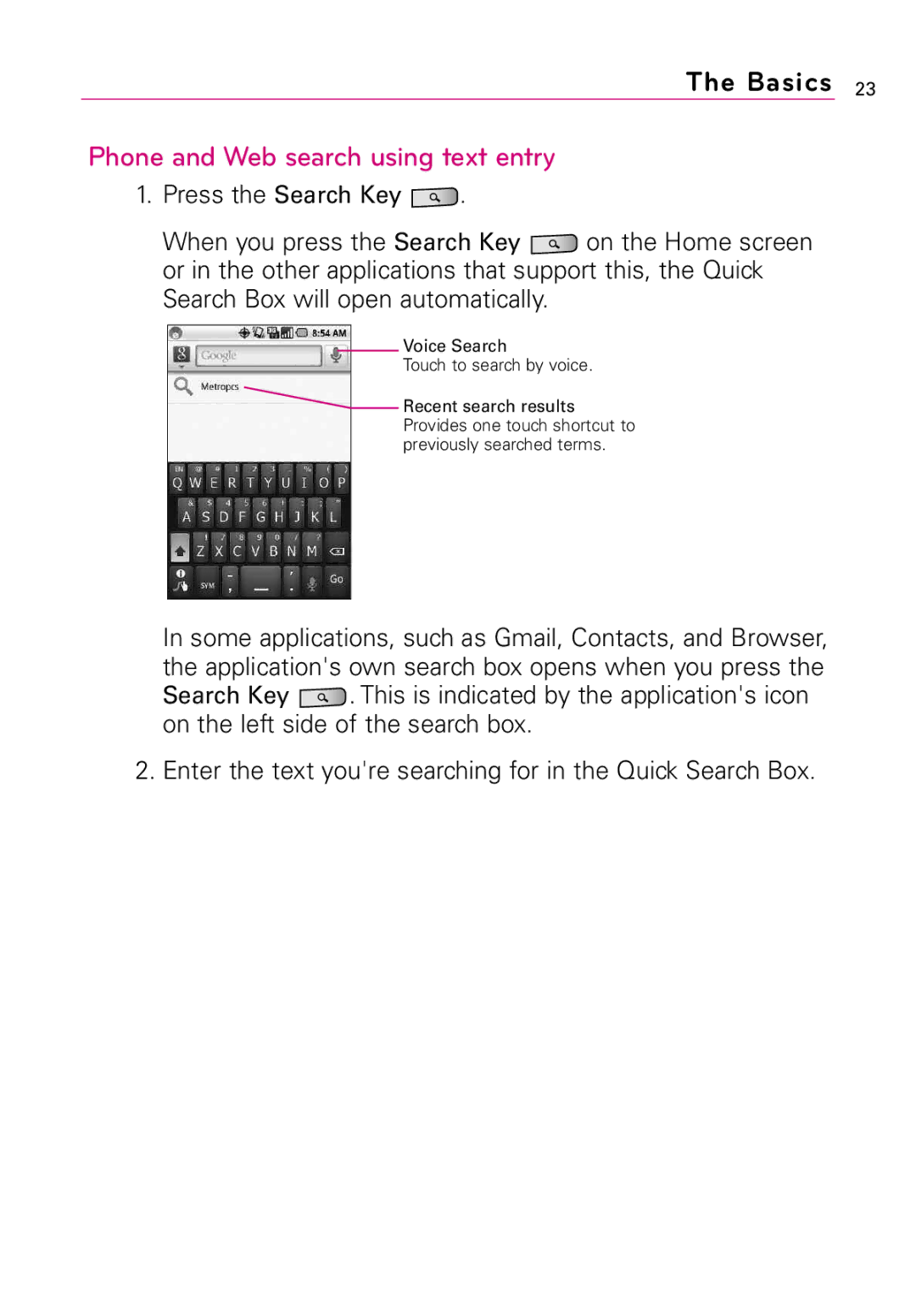Optimus M
Page
Contents
Front View
Phone Overview
Rear View
Inserting a microSD card
Installing the Battery and microSD Card
Charging the Phone
Tips to extend the life of your battery
Optimizing Battery Life
Charging with USB
To monitor and control what uses the battery
To check the battery charge level
How to change settings
Turning the Phone On and Off
Press and hold the Power/Lock Key for a couple of seconds
Turning the phone on
Turning the phone off
Your Google Account
Creating a Google Account
To turn the phone sounds off
Signing into Your Google Account
Status icons
Phone’s Status Icons
Notification icons
Getting to Know the Home Screen
Touchscreen
Swype Tips
Text Input Methods
To enter text
Using the Android keyboard
You can also enter text by speaking instead of by typing
To enter numbers, symbols, and other characters
To change the keyboard orientation
Entering text by speaking
To turn on voice input
To enter text by speaking
Launch screen
Overview
Options menus
Adding application icons to the Home screen
Context menus
To open the Notifications panel
Notifications
Touch and drag the Status Bar downwards
Phone and Web search using text entry
Locking the Screen
Web search using voice command
Press and hold the Search Key
From the Home screen, press the Menu Key
Setting a Lock Pattern
Youre prompted to draw and redraw your own pattern
To change the Home screen wallpaper
Customizing the Home Screen
Touch a Quick Contact icon to communicate with the contact
Connecting Quickly With Your Contacts
Connecting to Wi-Fi Networks
Connecting to Mobile Networks
To disable data when roaming
To turn Wi-Fi on and connect to a Wi-Fi network
MetroPCS Easy Wifi
Connecting to Bluetooth Devices
To turn Bluetooth on or off
Connecting to Virtual Private Networks
To add a VPN
Working With Secure Certificates
To install a secure certificate from the microSD card
Connecting Your Device to Your Computer
Important Connection Information
Placing and Ending Calls
Airplane mode
Answering or Rejecting Calls
When unlocked
To answer a call
Working with the Call Log
To silence the ringer, press the up/down Volume Key
To decline a call and divert it to voicemail
To open the Call log
To add an entry’s number to your Contacts
Calling Your Contacts
To take other actions on a Call log entry
To clear the Call log
Voice Dialer
To set up a conference call
Managing Multiple Calls
To call a favorite contact
To listen to your Voice mail
Listening to Your Voice mail
Place a call to the first participant
Google Search
MetroWEB
Navigate web pages using the keys
Internet
Browse web pages
To send the web address URL of the web page to others
To search for text on the web page, Menu Key More
To view the download history, press Menu Key More
Searching For Locations and Places
Google MapsTM
To open Google Maps and view your location
To get an address and additional information for a location
Getting Directions To get directions
To search for a location
While viewing a map, press the Menu Key and touch
To view turn-by-turn directions in a list
Latitude
To search for locations along your route
Finding Your Friends with Google LatitudeTM
Places
Using RSS reader
RSS Reader
To find places
Boingo Wifi
MetroBACKUP
Metro411
Mobile Banking
MocoSpace
MetroNavigator
Pocket Express
Contacts
Using Your Contacts
To view details about a contact
To open your Contacts application
To communicate with a contact
To connect by using Quick Contact for AndroidTM
To set whether contacts without phone numbers are displayed
To join contacts
To change which groups are displayed
Open your Contacts application
To open the Email application
Opening Email and the Accounts Screen
Accounts screen
Accounts Screen
To open your Combined Inbox
To read a message
Reading Your Messages
To compose and send a message
Composing and Sending Email
To view an account’s folders
Working with Account Folders
Press the Menu Key , then touch Refresh
Adding and Editing Email Accounts To add an email account
Facebook for LG
To change an account’s settings
To delete an email account
Open the Accounts screen
Adding the Facebook widget
Using the Facebook application
Gmail
To open your Inbox when Gmail is running
Opening Gmail and Your Inbox
To open the Gmail application
When viewing a list of labeled conversations, press
To switch accounts
Touch the account that contains the email you want to read
To reread a message
Composing and Sending a Message
To reply to or forward a message
Replying to or Forwarding a Message
Scroll to the bottom of a message
You action affects the selected batch of messages
Working with Conversations in Batches
Labeling a Conversation
When reading a conversations messages, press the Menu
To label a conversation or change the conversations label
To label a batch of conversations at once
To star a message
Starring a Message
To unstar a message
To star or unstar all messages in a conversation
Searching for Messages
Changing Gmail Settings
Opening Messaging To open Messaging
Messaging
To delete a message thread from the Messaging window
From the Home screen, touch Messaging
Excuse Message
Screen, press the Menu Key , then touch Settings Call
To send a text message
Touch Send to send the message
To create and send a multimedia message
To view details about a message
Google Talk
Signing in and Opening your Friends List
To open Google Talk and sign
Chatting with Friends To chat with a friend
To set whether you sign into Google Talk automatically
Home screen
Twitter for LG
Updating your status
Call a contact by voice dialling
Phone
Call log
Contacts
Voice Search
Loopt
Mobile IM
Mail@metro
Getting to know the viewfinder
Camera
Viewing your saved photos
Slideshow Touch to see your photos played in a slideshow
Video Camera
Opening Gallery and Viewing Your Albums
Gallery
To open Gallery and view your albums
Shooting a quick video
Open a Gallery album and touch a picture
To view and browse pictures
To play videos
Working with Videos
Touch the video to view the playback controls
Opening Android Market and Finding Applications
Android MarketTM
To get help with Android Market
To open Android Market application
Music
How to use
Opening Music and Working with Your Library
To open Music and view your music library
To control playback
To control playback volume
To use a song as a ringtone
Video Player
Opening YouTube and Watching Videos
YouTubeTM
To open the YouTube application
To watch and interact with YouTube videos
AppStore
Voice Recorder
Record a voice memo
Play a voice memo
VirtualCard
Free Games
Working in Agenda view
Calendar
To open Calendar
Touch Calendar on the Home screen or in the Launch screen
Working in Week view
Working in Day view
Working in Month view
Viewing event details
To open and use the Calculator
Calculator
Touch Calculator on the Home screen or in the Launch screen
Viewing the Date, Time, and Other Information
Clock
To open the Clock application
Touch Clock on the Home screen or in the Launch screen
Create a new document
ThinkFreeOffice
View and edit a document on your device
Name, then press the Back Key to exit
Home Selector
Using Car Home
Use the correct external power source
Important Health Information and Safety Precautions
Important Health Information and Safety Precautions
Safety Precautions for Direct Sunlight
Prevention of Hearing Loss Safety in Aircraft
Safety Precautions for RF Exposure
Hearing Aids
Technical Details
Technical Details
Technical Details
HAC
TIA Safety Information
Safety
Safety Information
Battery doesn’t need to be empty before recharging
Safety
Avoid potential hearing loss
FDA Consumer Update
Safety
What are the results of the research done already?
Safety
Safety
Federal Communications
Driver Safety Tips
Consumer Information on SAR
Safety
Safety
Safety
Specifications
Platform
Connectors
124 FAQ
FAQ
Filter emails? Supported via the phone Is it possible to
What is
Remember to back up any
Menu Key Touch Settings Location Security
Will I know
VPN access configuration is
Remove an
Alarm
134 FAQ
FAQUpdated
Can I import contacts to my Optimus M?
To confirm the selection, touch OK
How can I separate the grouped contacts?
How can I sync contacts?
From the Home screen, press the Menu Key and touch Settings
How can I check that my data is synchronizing?
Menu Key and touch Sync now to manually synchronize data
Email Information
Other Email-Related Issues
Supported Email Features
Why do my Exchange emails only go back a few days?
How do I sync Facebook/Twitter for LG with the phone?
FAQUpdated
Limited Warranty Statement
What LG will do
State LAW Rights
Limited Warranty Statement
Index
Safety Precautions for Power Supply Unit
Index
Index
Memo
Memo

![]() .
.![]() on the Home screen or in the other applications that support this, the Quick Search Box will open automatically.
on the Home screen or in the other applications that support this, the Quick Search Box will open automatically.![]() Recent search results Provides one touch shortcut to previously searched terms.
Recent search results Provides one touch shortcut to previously searched terms.![]() . This is indicated by the application's icon on the left side of the search box.
. This is indicated by the application's icon on the left side of the search box.