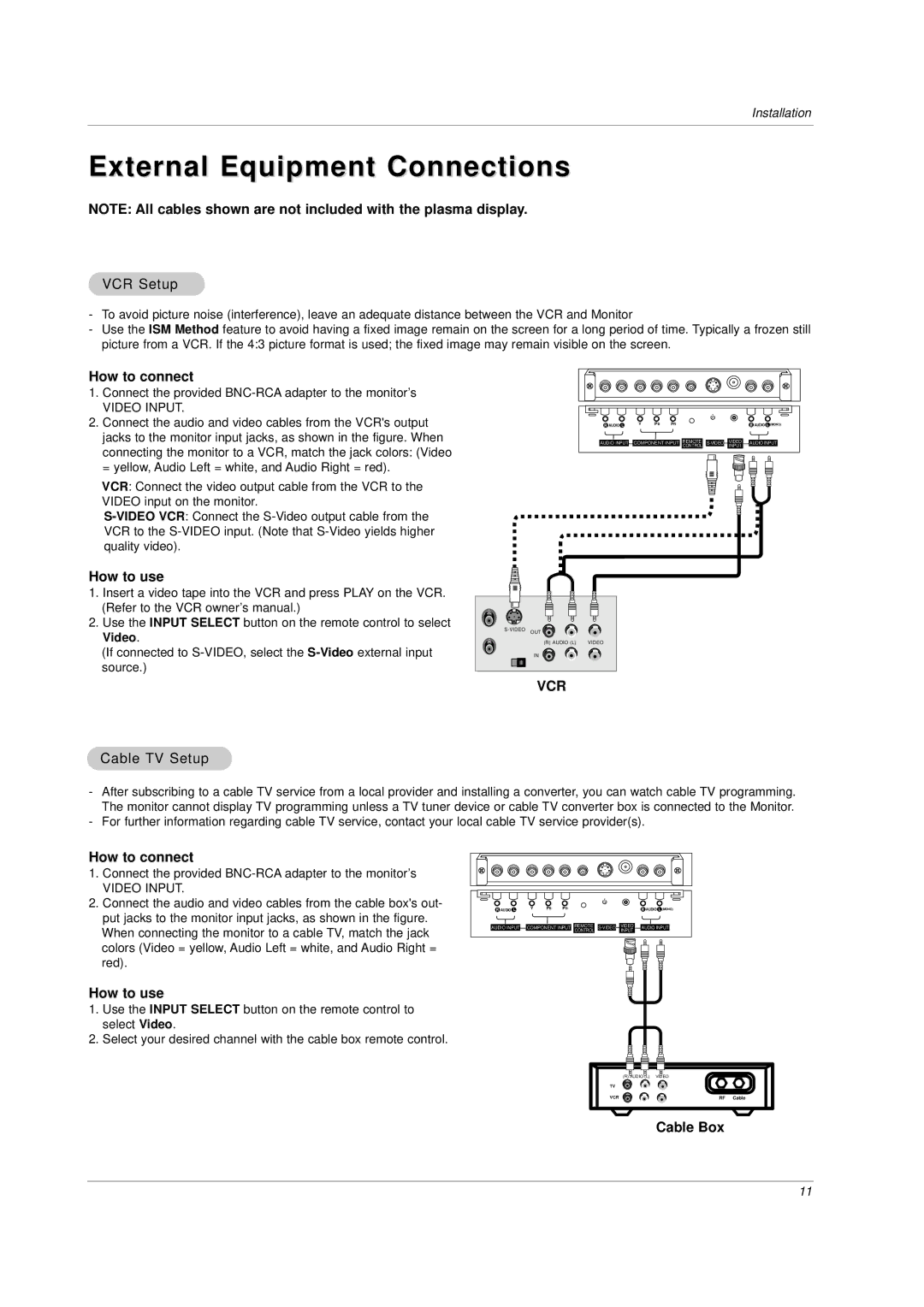MU-42PZ44MB, MU-42PZ44M, MU-42PZ44V, MU-42PZ44S, MU-42PZ44MR specifications
LG Electronics has made a significant impact in the world of home entertainment with its range of high-quality plasma televisions, particularly the MU-42PZ44 series. The models MU-42PZ44, MU-42PZ44B, MU-42PZ44VB, MU-42PZ44VK, and MU-42PZ44MS showcase cutting-edge technology and an array of features designed to enhance the viewing experience.At the heart of the MU-42PZ44 series is the impressive 42-inch plasma display technology, which offers exceptional picture clarity and vibrant colors. With a native resolution of 1024 x 768 pixels, these models deliver sharp images with rich detail, making them ideal for watching your favorite movies, sports events, or games. The high contrast ratio ensures deep blacks and bright whites, which significantly improves the overall visual performance.
One of the standout features of the MU-42PZ44 series is its Advanced Color Management system, allowing users to adjust the color settings to achieve a personalized viewing experience. Thanks to its dynamic contrast technology, the models can adjust the brightness of the screen according to the lighting conditions of the room, ensuring optimal viewing whether in a dark environment or well-lit space.
The MU-42PZ44 series also supports multiple input options, including HDMI and component video inputs, providing versatility for connecting various devices such as gaming consoles, Blu-ray players, and streaming devices. This compatibility with modern technology ensures that users can enjoy high-definition content without any hassle.
In addition to its impressive picture quality, the MU-42PZ44 series incorporates innovative sound technology. The integrated speakers are designed to produce clear and dynamic audio, enhancing the overall viewing experience. Users can also connect external sound systems via the audio outputs, allowing for a more immersive sound experience.
The MU-42PZ44 series offers additional features such as on-screen display menus, making navigation simple and intuitive. The user-friendly interface allows easy access to various settings and features, ensuring that viewers can customize their experience effortlessly.
In conclusion, the LG Electronics MU-42PZ44 series, comprising models MU-42PZ44, MU-42PZ44B, MU-42PZ44VB, MU-42PZ44VK, and MU-42PZ44MS, stands out for its superior picture quality, versatile connectivity options, and user-friendly features. Whether you are a movie enthusiast or a casual viewer, these plasma TVs are designed to deliver an exceptional home entertainment experience. With LG's commitment to innovation and quality, the MU-42PZ44 series remains a compelling choice for anyone looking to elevate their viewing enjoyment.