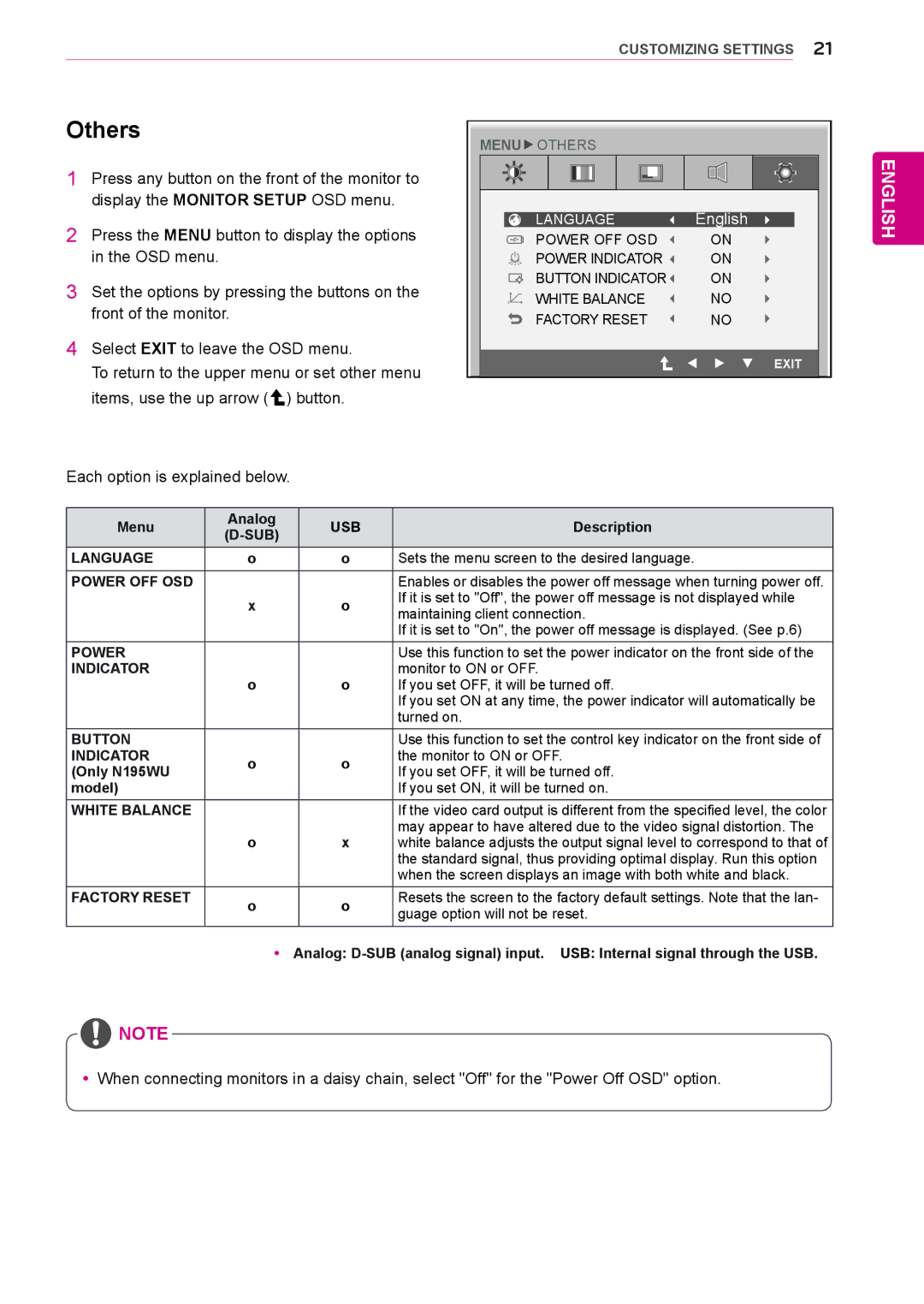N225WU specifications
LG Electronics is well-known for its innovative approach to technology, and the LG N225WU is a prime example of this commitment. This product, a compact and powerful all-in-one unit, is designed for users who demand high performance in a single package. One of its main features is the integration of advanced display technology, which provides vibrant colors and sharp details. The N225WU typically boasts a Full HD resolution, delivering crystal-clear images that enhance the viewing experience, whether for work or entertainment purposes.In terms of connectivity, the N225WU is equipped with a range of ports to ensure versatility. With HDMI, USB, and audio output options, users can easily connect external devices like laptops, gaming consoles, and audio systems. This adaptability makes it a great choice for both home use and professional settings.
The N225WU also utilizes LG’s cutting-edge display technologies. One of these is the IPS panel, which offers wide viewing angles and exceptional color accuracy. This means that regardless of where you are positioned in relation to the screen, the image quality remains consistent. Additionally, the monitor features flicker-free technology and a blue light reduction mode, which helps to minimize eye strain during extended usage.
An attractive characteristic of the LG N225WU is its sleek and modern design. This makes it suitable for any environment, whether at home, in a classroom, or in a corporate setting. The compact form factor ensures that it does not take up much space, making it easy to integrate into any workspace.
Performance-wise, the device is powered by an efficient processor that handles multitasking with ease. It provides a smooth user experience, whether you are browsing the web, working on spreadsheets, or enjoying media content. Coupled with sufficient RAM and storage options, the N225WU can meet a variety of demanding tasks without lag.
In summary, the LG Electronics N225WU is a well-rounded all-in-one device that combines superior display technology, versatile connectivity options, and efficient performance into a compact design. It is an excellent option for users seeking a reliable and stylish solution for their computing and entertainment needs. Whether for professional or personal use, the N225WU is certainly a device that stands out in today’s technology market.