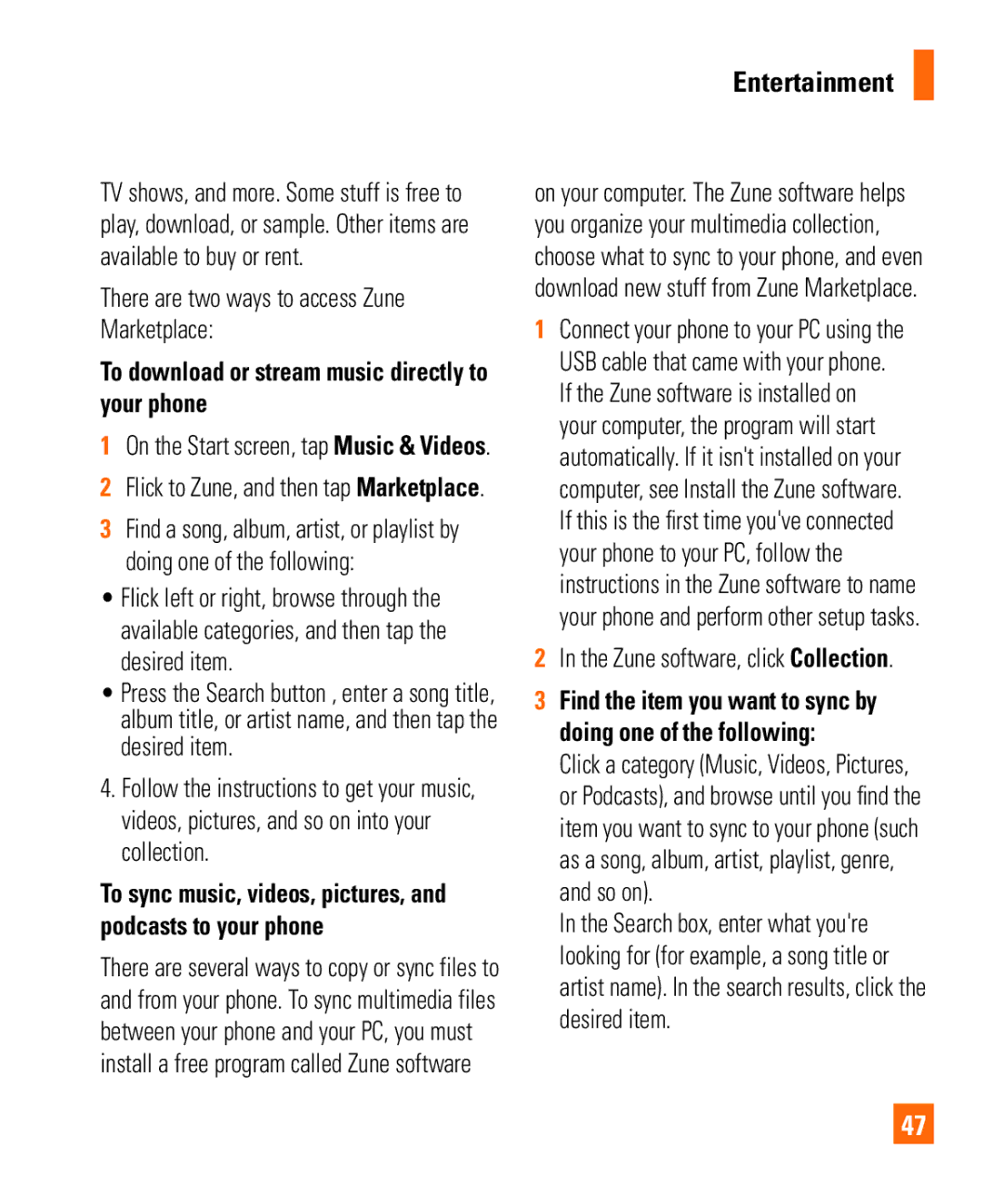Entertainment
TV shows, and more. Some stuff is free to play, download, or sample. Other items are available to buy or rent.
There are two ways to access Zune Marketplace:
To download or stream music directly to your phone
1On the Start screen, tap Music & Videos.
2Flick to Zune, and then tap Marketplace.
3Find a song, album, artist, or playlist by doing one of the following:
•Flick left or right, browse through the available categories, and then tap the desired item.
•Press the Search button , enter a song title, album title, or artist name, and then tap the desired item.
4.Follow the instructions to get your music, videos, pictures, and so on into your collection.
To sync music, videos, pictures, and podcasts to your phone
There are several ways to copy or sync files to and from your phone. To sync multimedia files between your phone and your PC, you must install a free program called Zune software
on your computer. The Zune software helps you organize your multimedia collection, choose what to sync to your phone, and even download new stuff from Zune Marketplace.
1Connect your phone to your PC using the USB cable that came with your phone. If the Zune software is installed on your computer, the program will start automatically. If it isn't installed on your computer, see Install the Zune software. If this is the first time you've connected your phone to your PC, follow the instructions in the Zune software to name your phone and perform other setup tasks.
2In the Zune software, click Collection.
3Find the item you want to sync by doing one of the following:
Click a category (Music, Videos, Pictures, or Podcasts), and browse until you find the item you want to sync to your phone (such as a song, album, artist, playlist, genre, and so on).
In the Search box, enter what you're looking for (for example, a song title or artist name). In the search results, click the desired item.
47