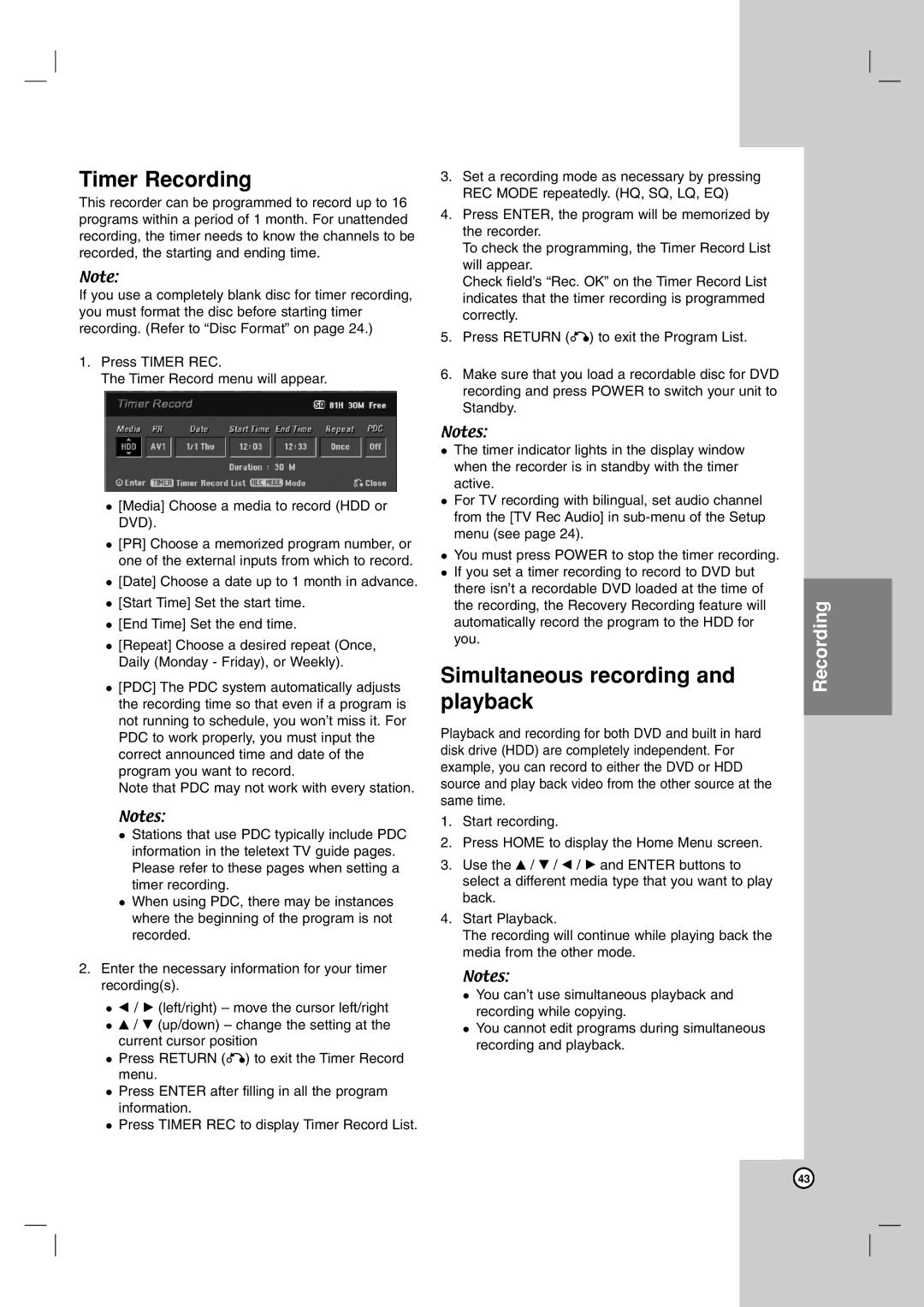Timer Recording
This recorder can be programmed to record up to 16 programs within a period of 1 month. For unattended recording, the timer needs to know the channels to be recorded, the starting and ending time.
Note:
If you use a completely blank disc for timer recording, you must format the disc before starting timer recording. (Refer to “Disc Format” on page 24.)
1.Press TIMER REC.
The Timer Record menu will appear.
[Media] Choose a media to record (HDD or DVD).
[PR] Choose a memorized program number, or one of the external inputs from which to record.
[Date] Choose a date up to 1 month in advance.
[Start Time] Set the start time.
[End Time] Set the end time.
[Repeat] Choose a desired repeat (Once, Daily (Monday - Friday), or Weekly).
[PDC] The PDC system automatically adjusts the recording time so that even if a program is not running to schedule, you won’t miss it. For PDC to work properly, you must input the correct announced time and date of the program you want to record.
Note that PDC may not work with every station.
Notes:
Stations that use PDC typically include PDC information in the teletext TV guide pages. Please refer to these pages when setting a timer recording.
When using PDC, there may be instances where the beginning of the program is not recorded.
2.Enter the necessary information for your timer recording(s).
b/ B (left/right) – move the cursor left/right v / V (up/down) – change the setting at the current cursor position
Press RETURN (O) to exit the Timer Record menu.
Press ENTER after filling in all the program information.
Press TIMER REC to display Timer Record List.
3.Set a recording mode as necessary by pressing REC MODE repeatedly. (HQ, SQ, LQ, EQ)
4.Press ENTER, the program will be memorized by the recorder.
To check the programming, the Timer Record List will appear.
Check field’s “Rec. OK” on the Timer Record List indicates that the timer recording is programmed correctly.
5.Press RETURN (O) to exit the Program List.
6.Make sure that you load a recordable disc for DVD recording and press POWER to switch your unit to Standby.
Notes:
The timer indicator lights in the display window when the recorder is in standby with the timer active.
For TV recording with bilingual, set audio channel from the [TV Rec Audio] in
You must press POWER to stop the timer recording. If you set a timer recording to record to DVD but there isn’t a recordable DVD loaded at the time of the recording, the Recovery Recording feature will automatically record the program to the HDD for you.
Simultaneous recording and playback
Playback and recording for both DVD and built in hard disk drive (HDD) are completely independent. For example, you can record to either the DVD or HDD source and play back video from the other source at the same time.
1.Start recording.
2.Press HOME to display the Home Menu screen.
3.Use the v / V / b / B and ENTER buttons to select a different media type that you want to play back.
4.Start Playback.
The recording will continue while playing back the media from the other mode.
Notes:
You can’t use simultaneous playback and recording while copying.
You cannot edit programs during simultaneous recording and playback.
Recording
43