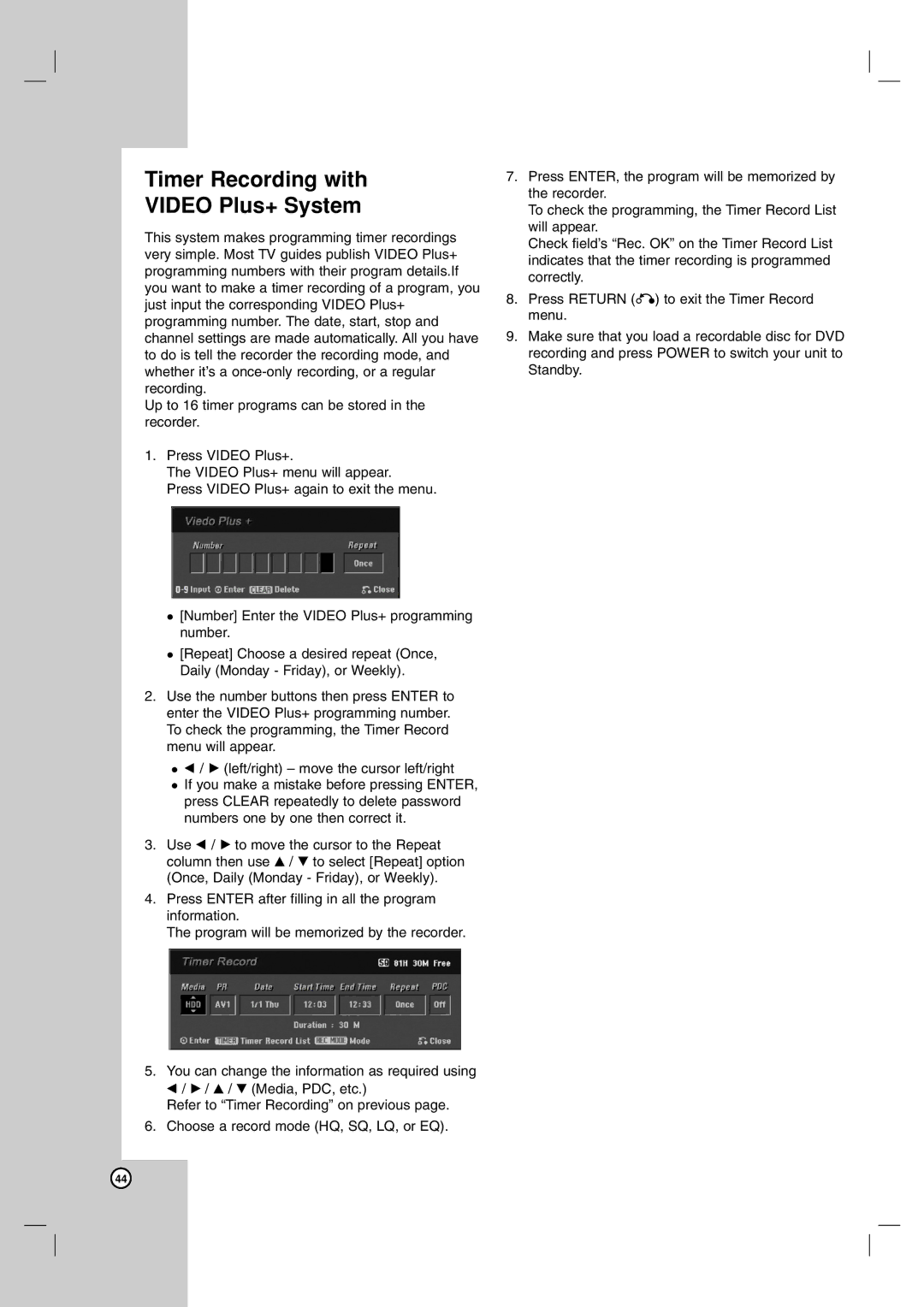Timer Recording with
VIDEO Plus+ System
This system makes programming timer recordings very simple. Most TV guides publish VIDEO Plus+ programming numbers with their program details.If you want to make a timer recording of a program, you just input the corresponding VIDEO Plus+ programming number. The date, start, stop and channel settings are made automatically. All you have to do is tell the recorder the recording mode, and whether it’s a
Up to 16 timer programs can be stored in the recorder.
1.Press VIDEO Plus+.
The VIDEO Plus+ menu will appear.
Press VIDEO Plus+ again to exit the menu.
[Number] Enter the VIDEO Plus+ programming number.
[Repeat] Choose a desired repeat (Once, Daily (Monday - Friday), or Weekly).
2.Use the number buttons then press ENTER to enter the VIDEO Plus+ programming number. To check the programming, the Timer Record menu will appear.
b/ B (left/right) – move the cursor left/right
If you make a mistake before pressing ENTER, press CLEAR repeatedly to delete password numbers one by one then correct it.
3.Use b / B to move the cursor to the Repeat column then use v / V to select [Repeat] option (Once, Daily (Monday - Friday), or Weekly).
4.Press ENTER after filling in all the program information.
The program will be memorized by the recorder.
5.You can change the information as required using b / B / v / V (Media, PDC, etc.)
Refer to “Timer Recording” on previous page.
6.Choose a record mode (HQ, SQ, LQ, or EQ).
7.Press ENTER, the program will be memorized by the recorder.
To check the programming, the Timer Record List will appear.
Check field’s “Rec. OK” on the Timer Record List indicates that the timer recording is programmed correctly.
8.Press RETURN (O) to exit the Timer Record menu.
9.Make sure that you load a recordable disc for DVD recording and press POWER to switch your unit to Standby.
44