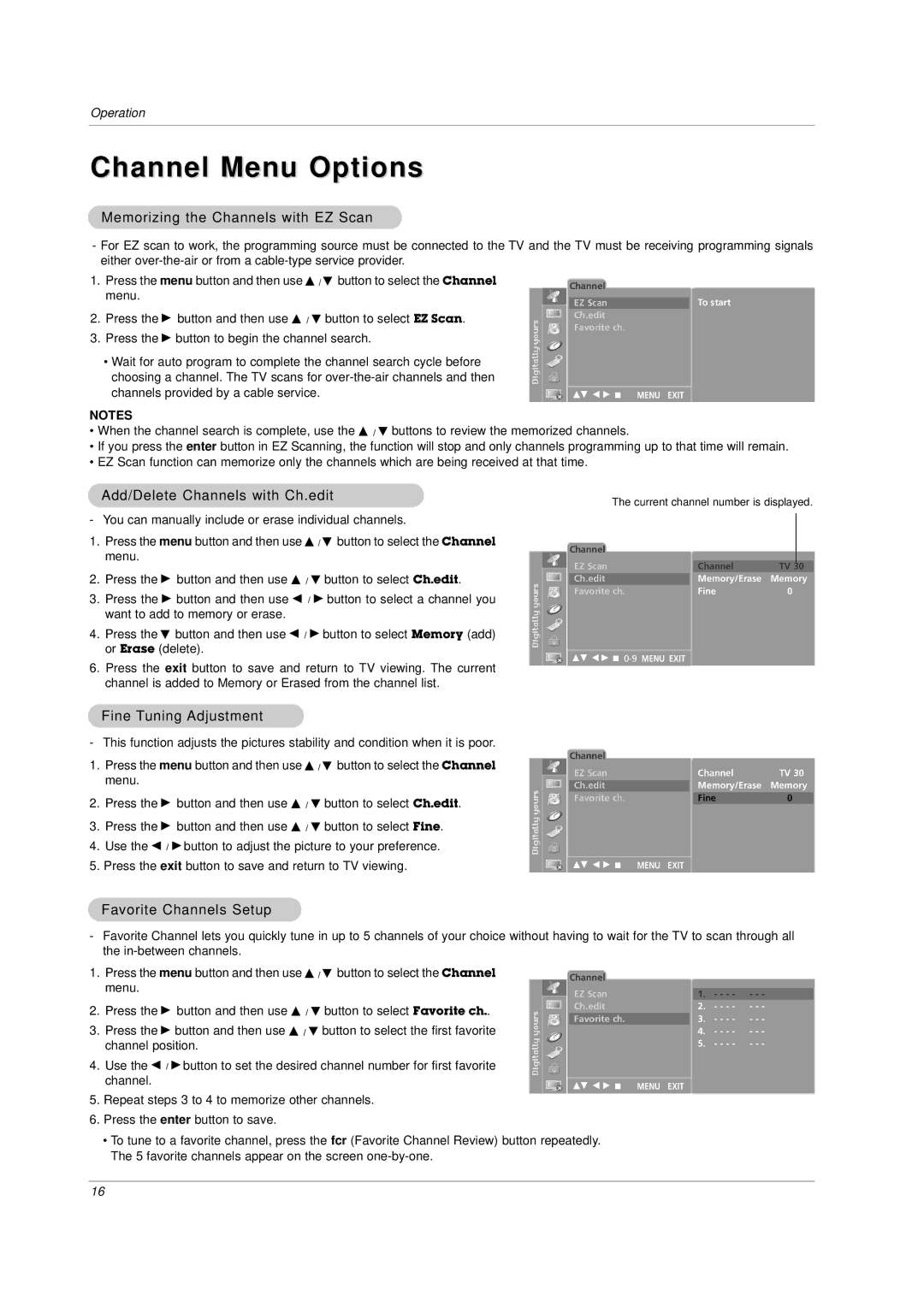Operation
Channel Menu Options
Memorizing the Channels with EZ Scan
-For EZ scan to work, the programming source must be connected to the TV and the TV must be receiving programming signals either
1.Press the menu button and then use D / E button to select the Channel menu.
2.Press the G button and then use D / E button to select EZ Scan.
3.Press the G button to begin the channel search.
•Wait for auto program to complete the channel search cycle before choosing a channel. The TV scans for
NOTES
|
|
|
| Channel |
|
| To start |
|
|
|
|
|
|
| |
|
|
|
| EZ Scan |
|
| |
|
|
|
| Ch.edit |
|
|
|
|
|
|
|
|
|
| |
|
|
|
| Favorite ch. |
|
|
|
|
|
|
|
|
|
|
|
|
|
|
| DE F G Â | MENU EXIT | ||
|
|
|
| ||||
|
|
|
|
|
|
|
|
•When the channel search is complete, use the D / E buttons to review the memorized channels.
•If you press the enter button in EZ Scanning, the function will stop and only channels programming up to that time will remain.
•EZ Scan function can memorize only the channels which are being received at that time.
Add/Delete Channels with Ch.edit
- You can manually include or erase individual channels.
1.Press the menu button and then use D / E button to select the Channel menu.
2.Press the G button and then use D / E button to select Ch.edit.
3.Press the G button and then use F / G button to select a channel you want to add to memory or erase.
4.Press the E button and then use F / G button to select Memory (add) or Erase (delete).
6.Press the exit button to save and return to TV viewing. The current channel is added to Memory or Erased from the channel list.
The current channel number is displayed.
Channel |
|
|
|
|
|
|
|
|
|
EZ Scan |
| Channel | TV | 30 |
Ch.edit |
| Memory/Erase | Memory | |
Favorite ch. |
| Fine | 0 |
|
DE F G Â
Fine Tuning Adjustment
- This function adjusts the pictures stability and condition when it is poor.
1.Press the menu button and then use D / E button to select the Channel menu.
2.Press the G button and then use D / E button to select Ch.edit.
3.Press the G button and then use D / E button to select Fine.
4.Use the F / G button to adjust the picture to your preference.
5.Press the exit button to save and return to TV viewing.
|
|
|
| Channel |
|
|
| Channel | TV 30 |
|
|
|
| EZ Scan |
|
|
| ||
|
|
|
|
|
|
| |||
|
|
|
|
|
|
|
| Memory/Erase | Memory |
|
|
|
| Ch.edit |
|
|
| ||
|
|
|
|
|
|
| |||
|
|
|
| Favorite ch. |
|
|
| Fine | 0 |
|
|
|
|
|
|
|
|
|
|
|
|
|
| DE F G Â | MENU EXIT |
| |||
|
|
|
|
| |||||
Favorite Channels Setup
-Favorite Channel lets you quickly tune in up to 5 channels of your choice without having to wait for the TV to scan through all the
1. | Press the menu button and then use D / E button to select the Channel |
|
|
|
| Channel |
|
|
|
|
|
|
| menu. |
|
|
|
|
|
|
|
|
|
|
|
|
|
|
|
|
| EZ Scan |
| 1. | - - - - | - - - | ||
2. | Press the G button and then use D / E button to select Favorite ch.. |
|
|
|
| Ch.edit |
| 2. | - - - - | - - - | ||
|
|
|
| Favorite ch. |
|
| 3. | - - - - | - - - | |||
3. | Press the G button and then use D / E button to select the first favorite |
|
|
|
|
| ||||||
|
|
|
|
| 4. | - - - - | - - - | |||||
| channel position. |
|
|
|
|
| 5. | - - - - | - - - | |||
4. | Use the F / G button to set the desired channel number for first favorite |
|
|
|
|
|
|
|
|
|
|
|
| channel. |
|
|
|
|
|
|
|
|
|
|
|
|
|
|
|
| DE F G Â | MENU EXIT |
|
| ||||
|
|
|
|
|
|
|
|
|
|
|
|
|
5.Repeat steps 3 to 4 to memorize other channels.
6.Press the enter button to save.
•To tune to a favorite channel, press the fcr (Favorite Channel Review) button repeatedly. The 5 favorite channels appear on the screen
16