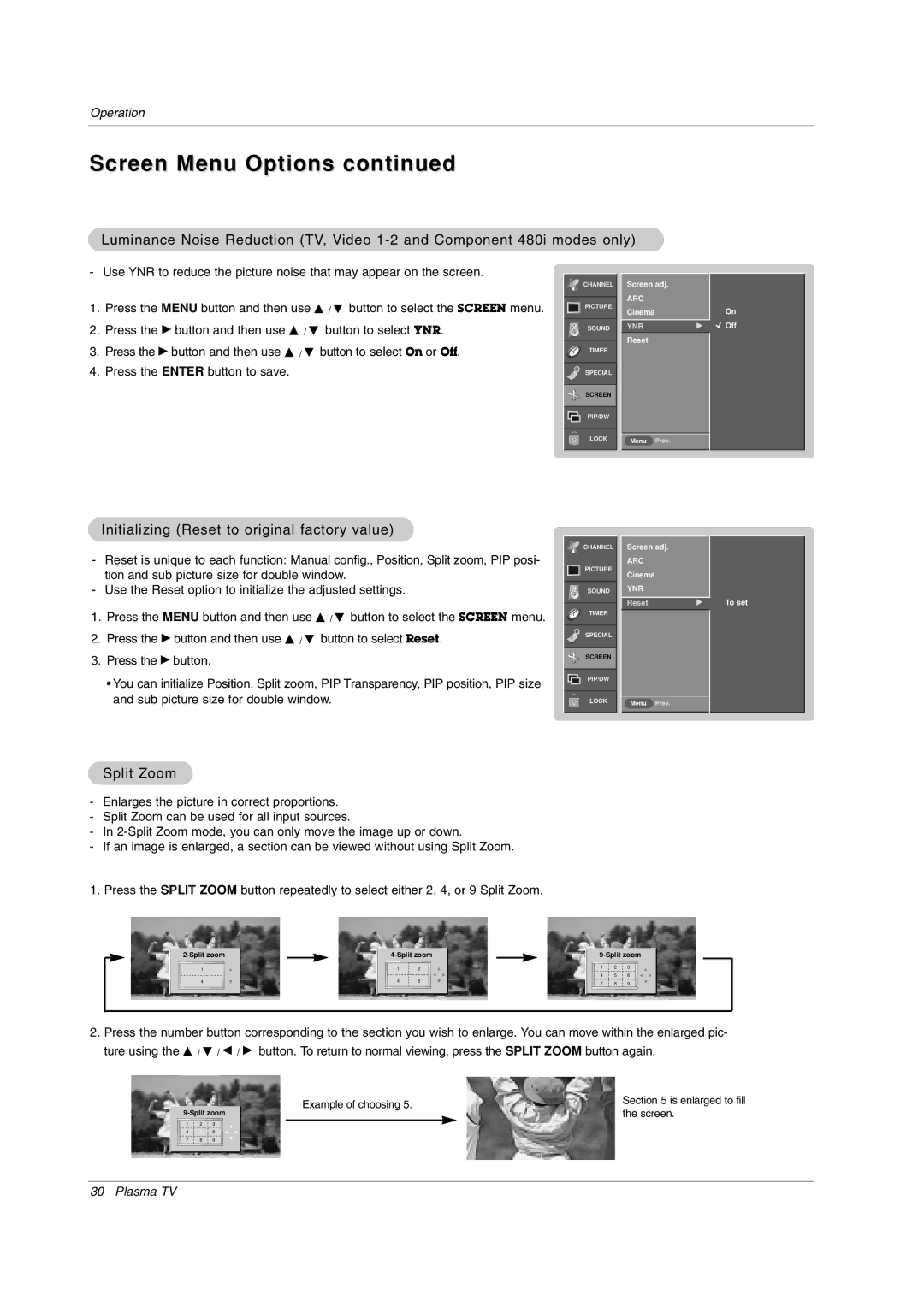Operation
Screen Menu Options continued
Luminance Noise Reduction (TV, Video
- Use YNR to reduce the picture noise that may appear on the screen.
1.Press the MENU button and then use D / E button to select the SCREEN menu.
2.Press the G button and then use D / E button to select YNR.
3.Press the G button and then use D / E button to select On or Off.
4.Press the ENTER button to save.
![]() CHANNEL
CHANNEL
PICTURE
SOUND
TIMER
![]() SPECIAL
SPECIAL
![]() SCREEN
SCREEN
PIP/DW
LOCK
Screen adj.
ARC
Cinema
YNRG
Reset
Menu Prev.
On
![]() Off
Off
Initializing (Reset to original factory value)
- Reset is unique to each function: Manual config., Position, Split zoom, PIP posi- tion and sub picture size for double window.
- Use the Reset option to initialize the adjusted settings.
1.Press the MENU button and then use D / E button to select the SCREEN menu.
2.Press the G button and then use D / E button to select Reset.
3.Press the G button.
•You can initialize Position, Split zoom, PIP Transparency, PIP position, PIP size and sub picture size for double window.
![]() CHANNEL
CHANNEL
PICTURE
SOUND
TIMER
![]() SPECIAL
SPECIAL
![]() SCREEN
SCREEN
PIP/DW
LOCK
Screen adj.
ARC
Cinema
YNR
Reset | G | To set |
Menu Prev.
Split Zoom
-Enlarges the picture in correct proportions.
-Split Zoom can be used for all input sources.
-In
-If an image is enlarged, a section can be viewed without using Split Zoom.
1.Press the SPLIT ZOOM button repeatedly to select either 2, 4, or 9 Split Zoom.
1
4
1 | 2 |
4 | 5 |
1 | 2 | 3 |
4 | 5 | 6 |
7 | 8 | 9 |
2.Press the number button corresponding to the section you wish to enlarge. You can move within the enlarged pic- ture using the D / E / F / G button. To return to normal viewing, press the SPLIT ZOOM button again.
1 | 2 | 3 |
4 | 5 | 6 |
7 | 8 | 9 |
Example of choosing 5. | Section 5 is enlarged to fill | |
the screen. | ||
|
30 Plasma TV