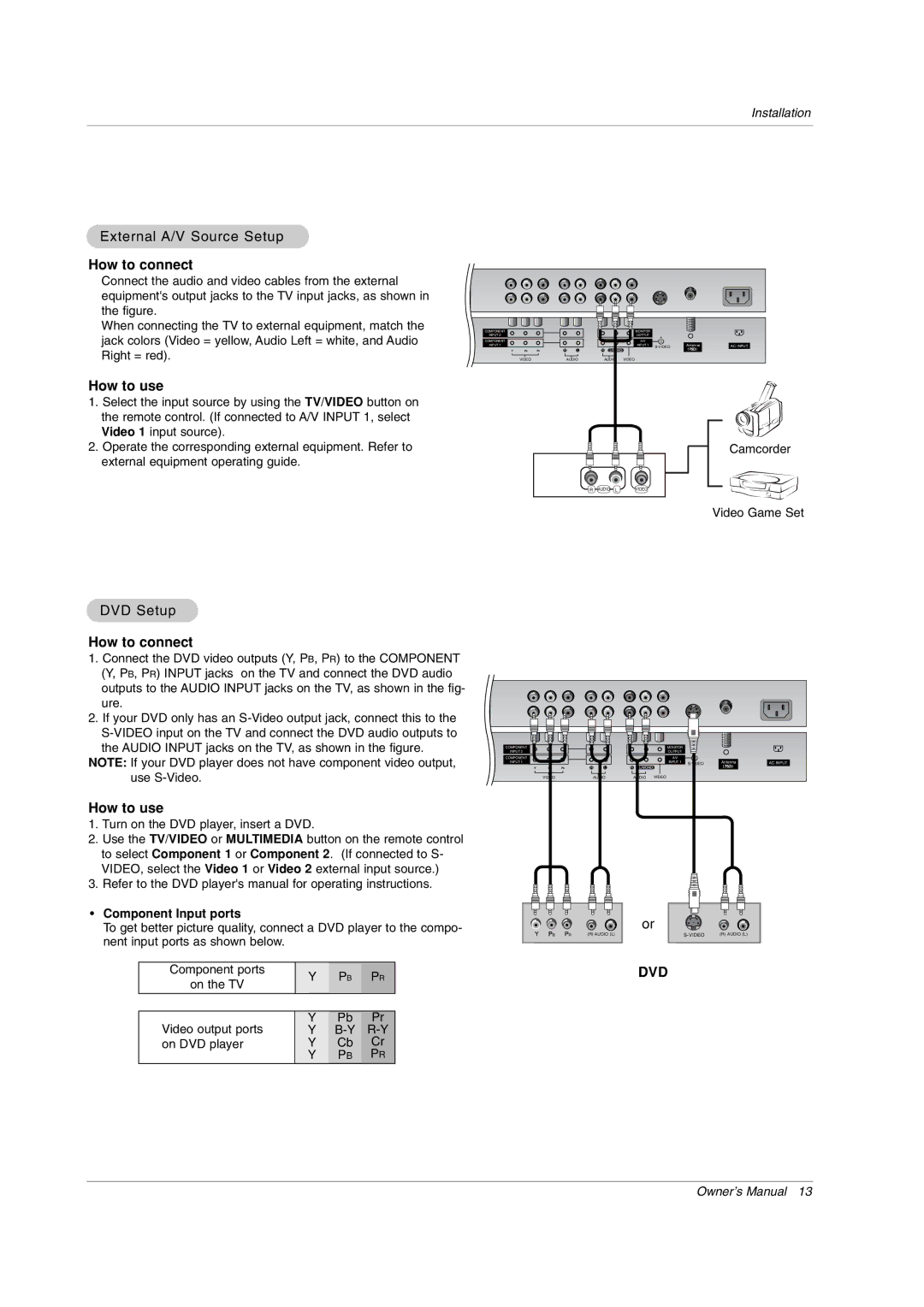Installation
External A/V Source Setup
How to connect
Connect the audio and video cables from the external equipment's output jacks to the TV input jacks, as shown in the figure.
When connecting the TV to external equipment, match the jack colors (Video = yellow, Audio Left = white, and Audio Right = red).
How to use
1.Select the input source by using the TV/VIDEO button on the remote control. (If connected to A/V INPUT 1, select Video 1 input source).
2.Operate the corresponding external equipment. Refer to external equipment operating guide.
COMPONENT | MONITOR |
INPUT 2 | OUTPUT |
COMPONENT |
|
| A/V |
|
|
|
INPUT 1 |
|
| INPUT 1 | Antenna | AC INPUT | |
R | L | R | L/MONO |
|
|
|
VIDEO | AUDIO | AUDIO | VIDEO |
Camcorder
R AUDIO L | VIDEO |
Video Game Set
DVD Setup
How to connect
1.Connect the DVD video outputs (Y, PB, PR) to the COMPONENT (Y, PB, PR) INPUT jacks on the TV and connect the DVD audio outputs to the AUDIO INPUT jacks on the TV, as shown in the fig- ure.
2.If your DVD only has an
NOTE: If your DVD player does not have component video output, use
How to use
1.Turn on the DVD player, insert a DVD.
2.Use the TV/VIDEO or MULTIMEDIA button on the remote control to select Component 1 or Component 2. (If connected to S- VIDEO, select the Video 1 or Video 2 external input source.)
3.Refer to the DVD player's manual for operating instructions.
•Component Input ports
To get better picture quality, connect a DVD player to the compo- nent input ports as shown below.
Component ports | Y | PB | PR | |
on the TV | ||||
|
|
| ||
|
|
|
| |
Video output ports | Y | Pb | Pr | |
Y | ||||
on DVD player | Y | Cb | Cr | |
| Y | PB | PR |
COMPONENT | MONITOR |
INPUT 2 | OUTPUT |
COMPONENT |
|
| A/V |
|
|
|
INPUT 1 |
|
| INPUT 1 | Antenna | AC INPUT | |
R | L | R | L/MONO |
|
|
|
VIDEO | AUDIO | AUDIO | VIDEO |
or
B | R | (R) AUDIO (L) | (R) AUDIO (L) |
DVD
Owner’s Manual 13