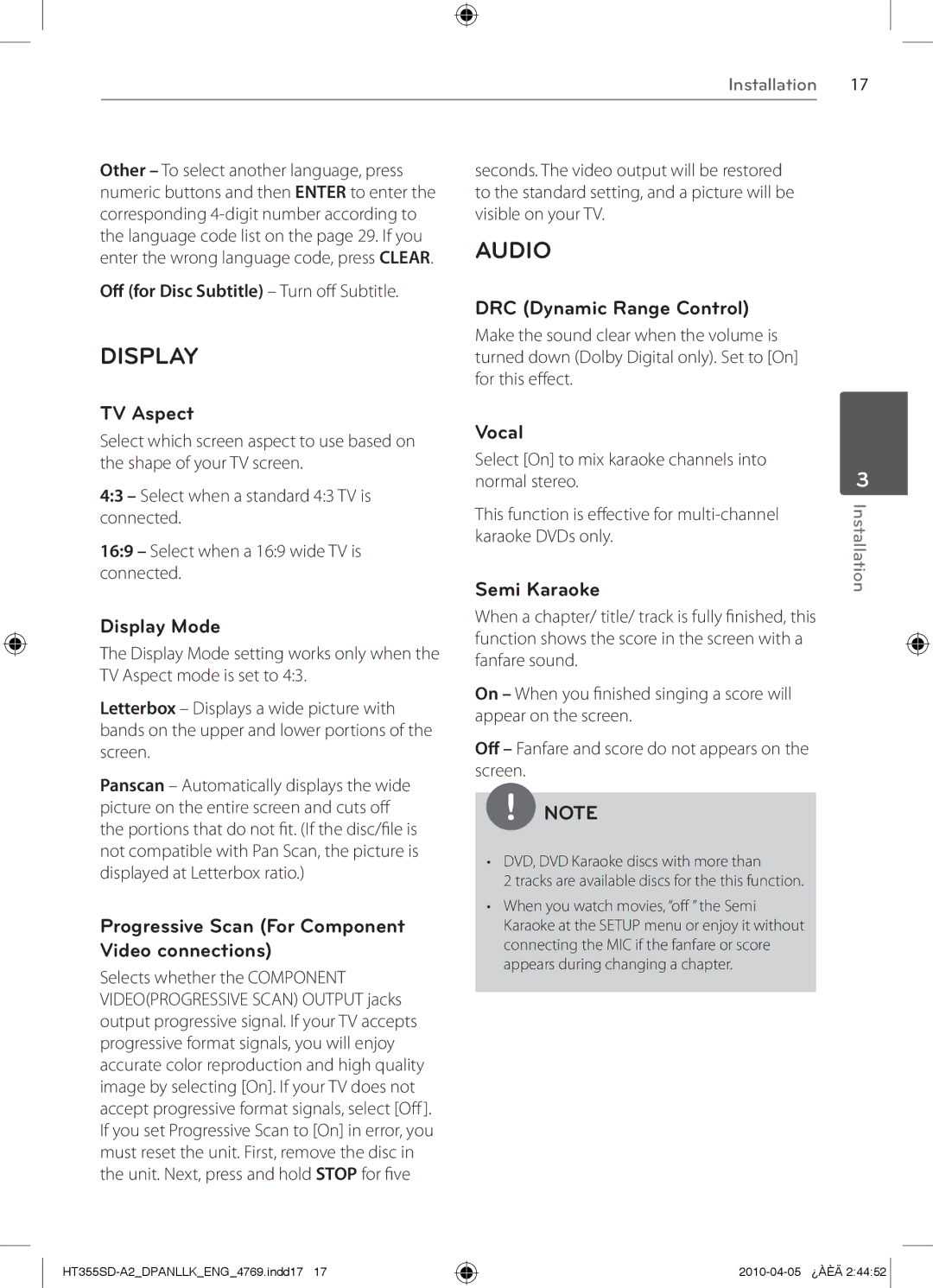Installation
17
Other – To select another language, press numeric buttons and then ENTER to enter the corresponding
Off (for Disc Subtitle)– Turn off Subtitle.
DISPLAY
seconds. The video output will be restored to the standard setting, and a picture will be visible on your TV.
AUDIO
DRC (Dynamic Range Control)
Make the sound clear when the volume is turned down (Dolby Digital only). Set to [On] for this effect.
TV Aspect
Select which screen aspect to use based on the shape of your TV screen.
4:3 – Select when a standard 4:3 TV is connected.
16:9 – Select when a 16:9 wide TV is connected.
Display Mode
The Display Mode setting works only when the TV Aspect mode is set to 4:3.
Letterbox – Displays a wide picture with bands on the upper and lower portions of the screen.
Panscan – Automatically displays the wide picture on the entire screen and cuts off the portions that do not fit. (If the disc/file is not compatible with Pan Scan, the picture is displayed at Letterbox ratio.)
Progressive Scan (For Component Video connections)
Selects whether the COMPONENT VIDEO(PROGRESSIVE SCAN) OUTPUT jacks output progressive signal. If your TV accepts progressive format signals, you will enjoy accurate color reproduction and high quality image by selecting [On]. If your TV does not accept progressive format signals, select [Off ]. If you set Progressive Scan to [On] in error, you must reset the unit. First, remove the disc in the unit. Next, press and hold STOP for five
Vocal
Select [On] to mix karaoke channels into normal stereo.
This function is effective for
Semi Karaoke
When a chapter/ title/ track is fully finished, this function shows the score in the screen with a fanfare sound.
On – When you finished singing a score will appear on the screen.
Off
![]() NOTE
NOTE
•DVD, DVD Karaoke discs with more than
2 tracks are available discs for the this function.
•When you watch movies, “off ” the Semi Karaoke at the SETUP menu or enjoy it without connecting the MIC if the fanfare or score appears during changing a chapter.
3
Installation
![]()