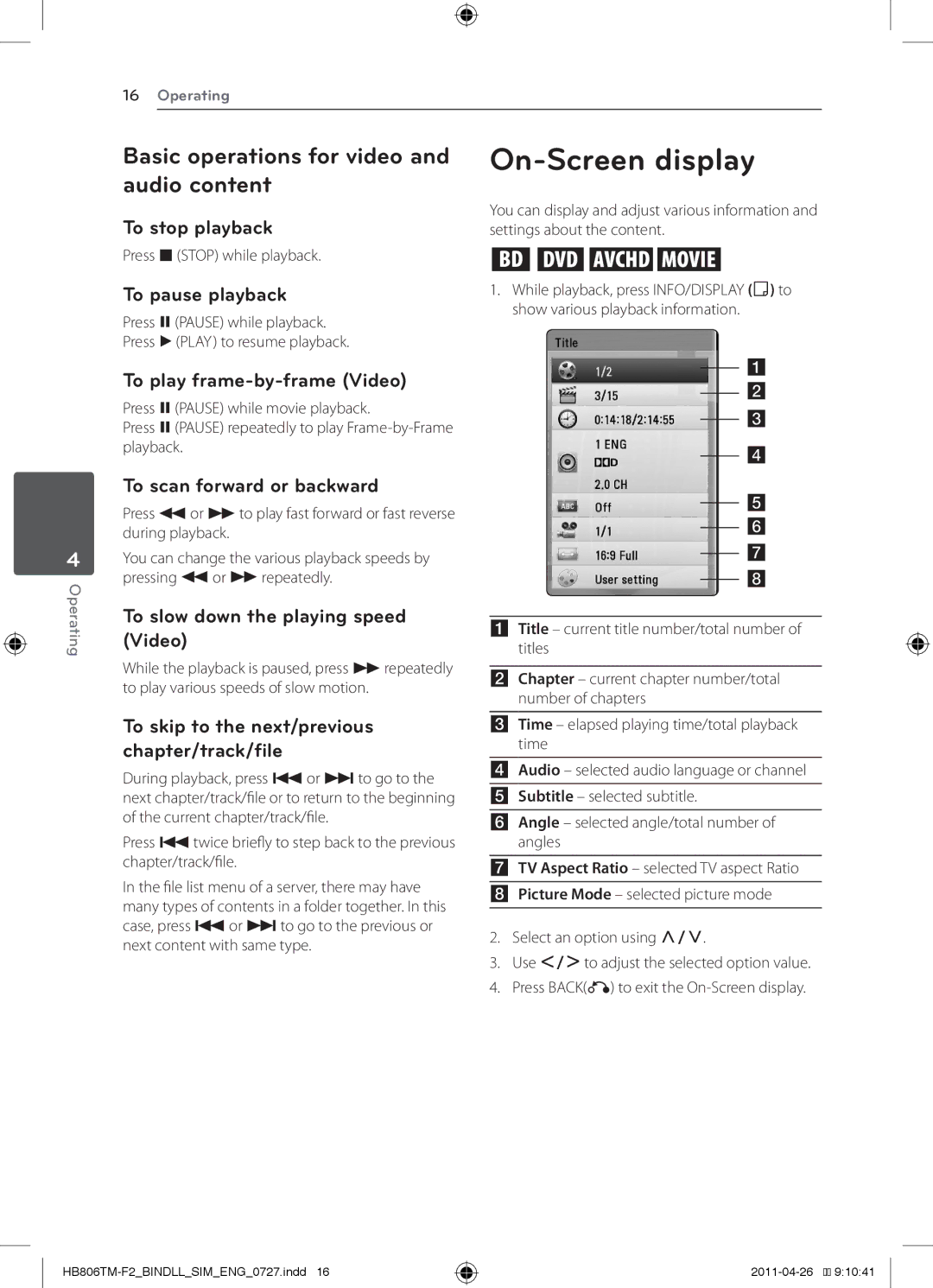16Operating
4
Operating
Basic operations for video and audio content
To stop playback
Press Z(STOP) while playback.
To pause playback
Press M(PAUSE) while playback.
Press d(PLAY) to resume playback.
To play
Press M(PAUSE) while movie playback.
Press M(PAUSE) repeatedly to play
To scan forward or backward
Press cor vto play fast forward or fast reverse during playback.
You can change the various playback speeds by pressing cor vrepeatedly.
To slow down the playing speed (Video)
While the playback is paused, press vrepeatedly to play various speeds of slow motion.
To skip to the next/previous chapter/track/file
During playback, press Cor Vto go to the next chapter/track/file or to return to the beginning of the current chapter/track/file.
Press Ctwice briefly to step back to the previous chapter/track/file.
In the file list menu of a server, there may have many types of contents in a folder together. In this case, press Cor Vto go to the previous or next content with same type.
On-Screen display
You can display and adjust various information and settings about the content.
eroy
1.While playback, press INFO/DISPLAY (m) to show various playback information.
ATitle – current title number/total number of titles
BChapter – current chapter number/total number of chapters
CTime – elapsed playing time/total playback time
DAudio – selected audio language or channel
ESubtitle – selected subtitle.
FAngle – selected angle/total number of angles
GTV Aspect Ratio – selected TV aspect Ratio
HPicture Mode – selected picture mode
2.Select an option using W/S.
3.Use A/Dto adjust the selected option value.
4.Press BACK(x) to exit the
��![]()
![]() 9:10:41
9:10:41