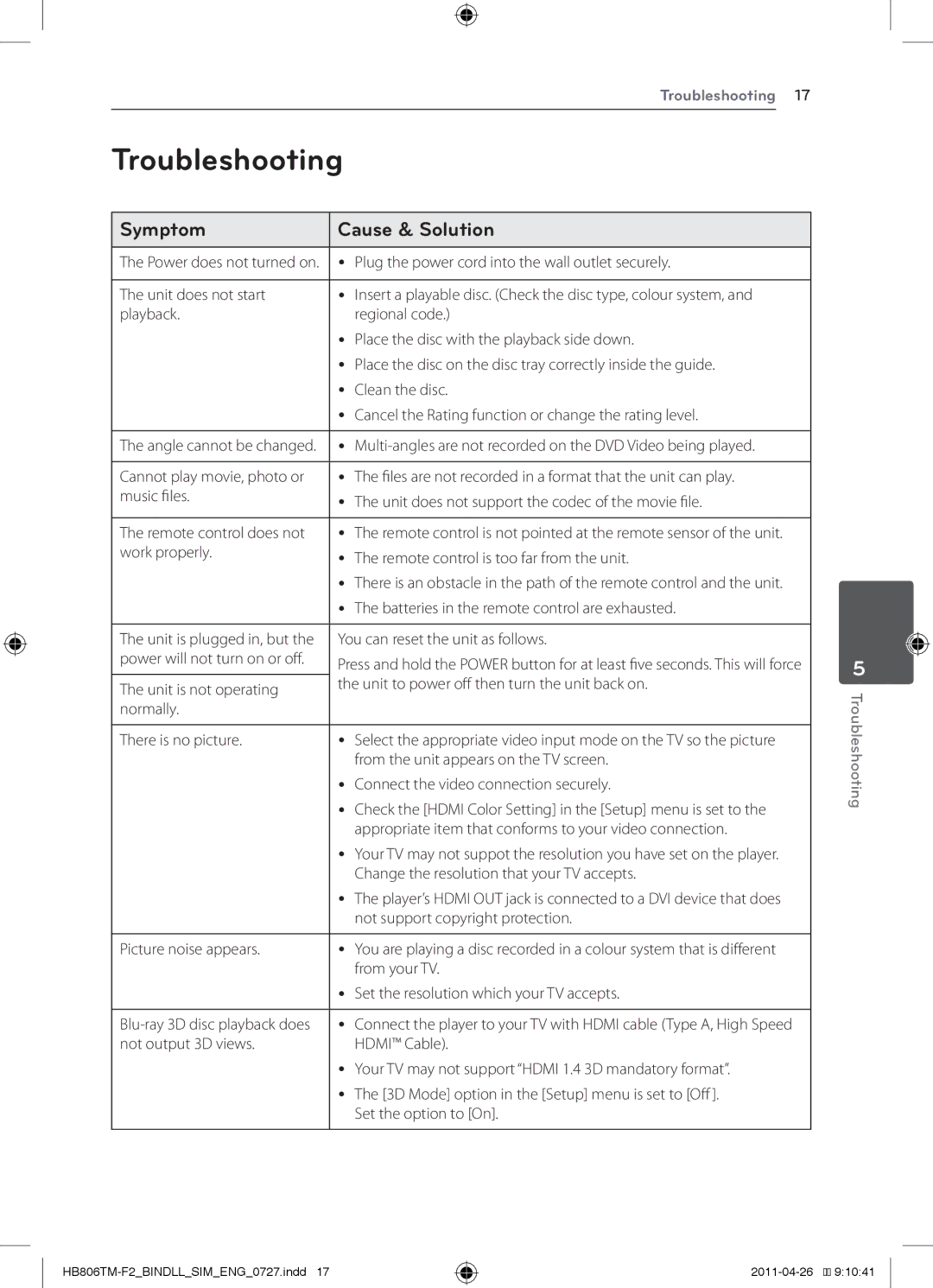Troubleshooting 17
Troubleshooting
Symptom | Cause & Solution |
|
|
The Power does not turned on. | yy Plug the power cord into the wall outlet securely. |
|
|
The unit does not start | yy Insert a playable disc. (Check the disc type, colour system, and |
playback. | regional code.) |
| yy Place the disc with the playback side down. |
| yy Place the disc on the disc tray correctly inside the guide. |
| yy Clean the disc. |
| yy Cancel the Rating function or change the rating level. |
|
|
The angle cannot be changed. | yy |
|
|
Cannot play movie, photo or | yy The files are not recorded in a format that the unit can play. |
music files. | yy The unit does not support the codec of the movie file. |
| |
|
|
The remote control does not | yy The remote control is not pointed at the remote sensor of the unit. |
work properly. | yy The remote control is too far from the unit. |
| |
| yy There is an obstacle in the path of the remote control and the unit. |
| yy The batteries in the remote control are exhausted. |
|
|
The unit is plugged in, but the | You can reset the unit as follows. |
power will not turn on or off. | Press and hold the POWER button for at least five seconds. This will force |
| |
The unit is not operating | the unit to power off then turn the unit back on. |
| |
normally. |
|
|
|
There is no picture. | yy Select the appropriate video input mode on the TV so the picture |
| from the unit appears on the TV screen. |
| yy Connect the video connection securely. |
| yy Check the [HDMI Color Setting] in the [Setup] menu is set to the |
| appropriate item that conforms to your video connection. |
| yy Your TV may not suppot the resolution you have set on the player. |
| Change the resolution that your TV accepts. |
| yy The player’s HDMI OUT jack is connected to a DVI device that does |
| not support copyright protection. |
|
|
Picture noise appears. | yy You are playing a disc recorded in a colour system that is different |
| from your TV. |
| yy Set the resolution which your TV accepts. |
|
|
yy Connect the player to your TV with HDMI cable (Type A, High Speed | |
not output 3D views. | HDMI™ Cable). |
| yy Your TV may not support “HDMI 1.4 3D mandatory format”. |
| yy The [3D Mode] option in the [Setup] menu is set to [Off ]. |
| Set the option to [On]. |
|
|
5
Troubleshooting
![]()
![]() 9:10:41
9:10:41