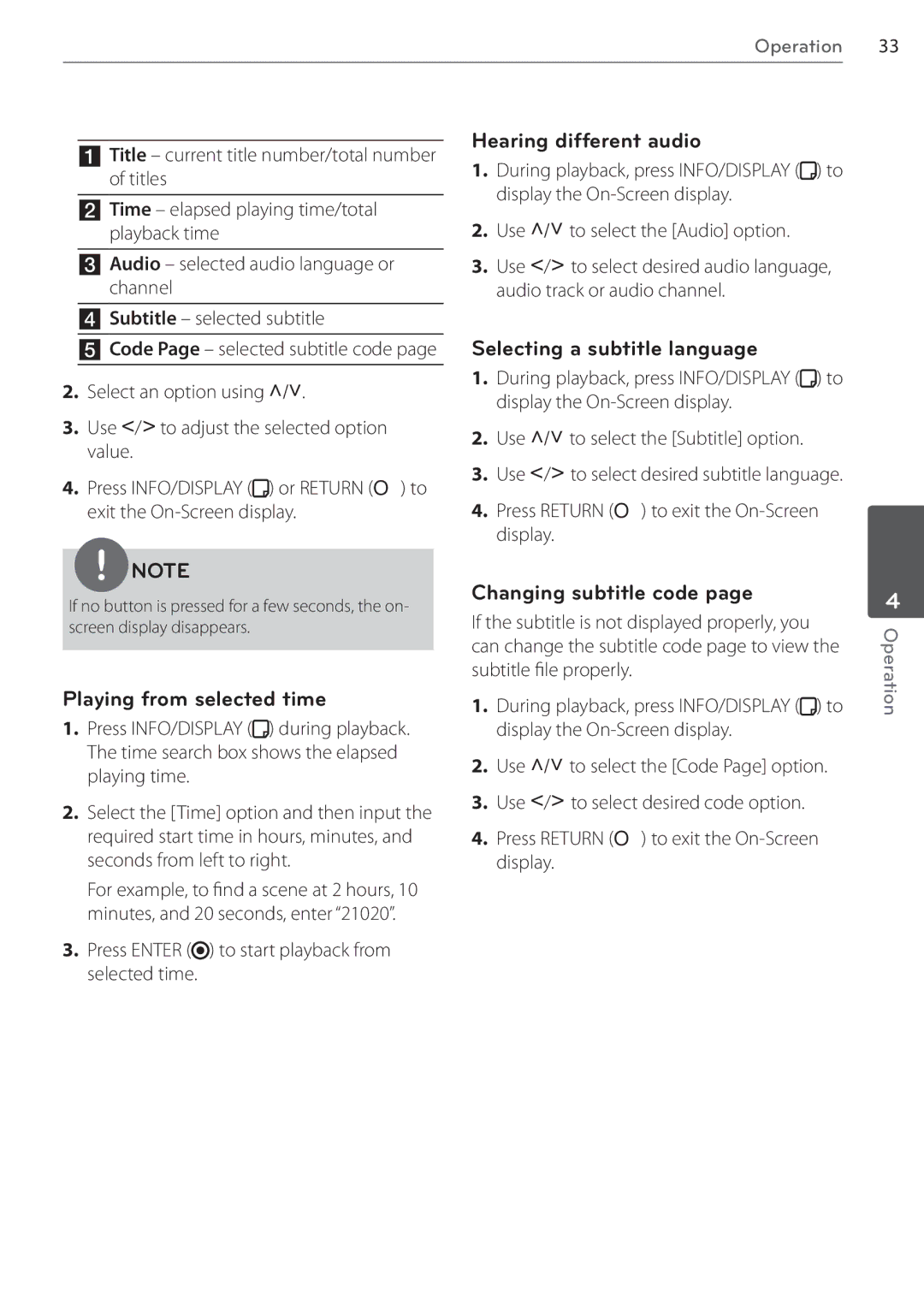AR805TS, SR85TS-F specifications
LG Electronics is known for its commitment to innovation, and the SR85TS-F and AR805TS models exemplify this dedication in the realm of air conditioning systems. These advanced air conditioning units are designed for both efficiency and comfort, making them essential for modern living spaces.The LG SR85TS-F model comes equipped with a powerful inverter compressor, which provides efficient cooling and heating capabilities. The inverter technology ensures that the unit adjusts its power consumption based on the room temperature, resulting in energy savings and reduced electricity bills. This feature is particularly beneficial for homeowners who prioritize environmentally friendly options while still achieving optimal comfort.
One of the standout characteristics of the SR85TS-F is its advanced air filtration system. The multi-stage filtration process effectively removes dust, pollen, and other allergens from the air. This makes the unit an ideal choice for those with allergies or respiratory issues, as it helps to create a healthier indoor environment.
In addition to its impressive cooling capabilities, the SR85TS-F includes smart features that enhance user experience. With Wi-Fi connectivity, homeowners can control their air conditioner remotely through a mobile app. This feature not only allows for convenient adjustments but also enables scheduling and energy monitoring, promoting efficient usage.
On the other hand, the AR805TS model is another excellent addition to LG’s lineup. It boasts a sleek design that seamlessly integrates with any home decor. The AR805TS is known for its quiet operation, thanks to LG's innovative noise-reduction technology. This ensures a peaceful environment, making it suitable for bedrooms and living areas alike.
Both models also prioritize energy efficiency, meeting global standards for sustainability. They utilize R32 refrigerant, which has a lower global warming potential compared to traditional refrigerants, making them a responsible choice for eco-conscious consumers.
In conclusion, the LG SR85TS-F and AR805TS air conditioning units offer a perfect blend of comfort, efficiency, and advanced technology. With features such as inverter technology, smart connectivity, and superior air filtration, they cater to the needs of modern households while promoting a healthier living environment. As air conditioning technology continues to evolve, LG’s commitment to quality and innovation places these models at the forefront of the industry.