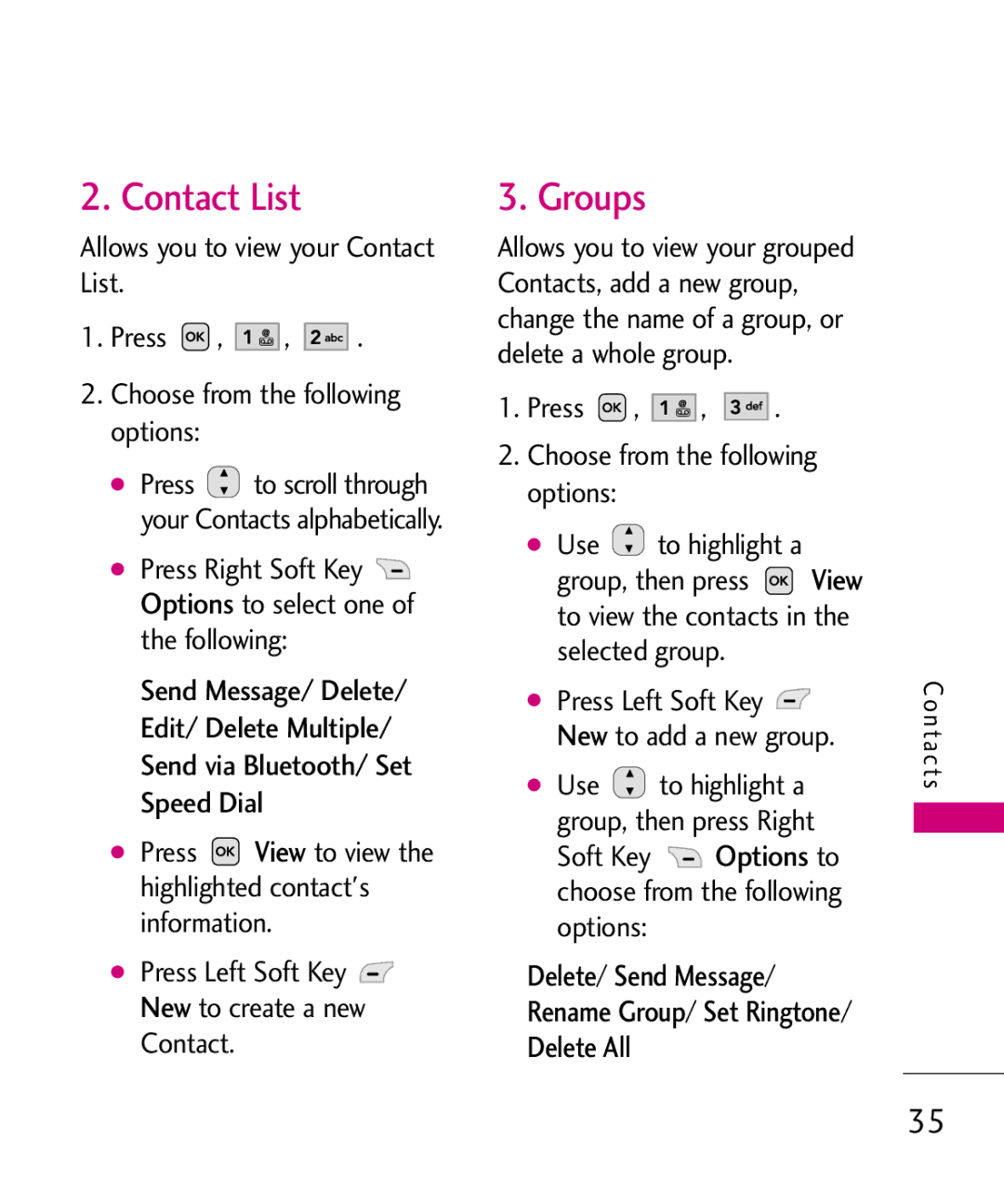2. Contact List
Allows you to view your Contact List.
1. Press  ,
, 


 ,
, 



 .
.
2. Choose from the following options:
● Press ![]() to scroll through your Contacts alphabetically.
to scroll through your Contacts alphabetically.
● OptionsPress Right Soft Key ![]() to select one of
to select one of
the following:
Send Message/ Delete/ Edit/ Delete Multiple/ Send via Bluetooth/ Set Speed Dial
● Press ![]() View to view the highlighted contact's information.
View to view the highlighted contact's information.
● NewPr ss Left Soft Key ![]() to create a new
to create a new
Contact.
3. Groups
Allows you to view your grouped Contacts, add a new group, change the name of a group, or delete a whole group.
1. Press ![]() ,
, ![]()
![]()
![]()
![]() ,
, ![]()
![]()
![]()
![]()
![]() .
.
2. Choose from the following options:
● Use ![]() to highlight a View group, then press
to highlight a View group, then press
to view the contacts in the selected group.
● NewPr ss Left Soft Key ![]() to add a new group.
to add a new group.
●Use ![]() to highlight a
to highlight a
group, then pressOptionsRight
Soft Key ![]() to choose from the following options:
to choose from the following options:
Delete/ Send Message/
Rename Group/ Set Ringtone/
Delete All
Contacts
35