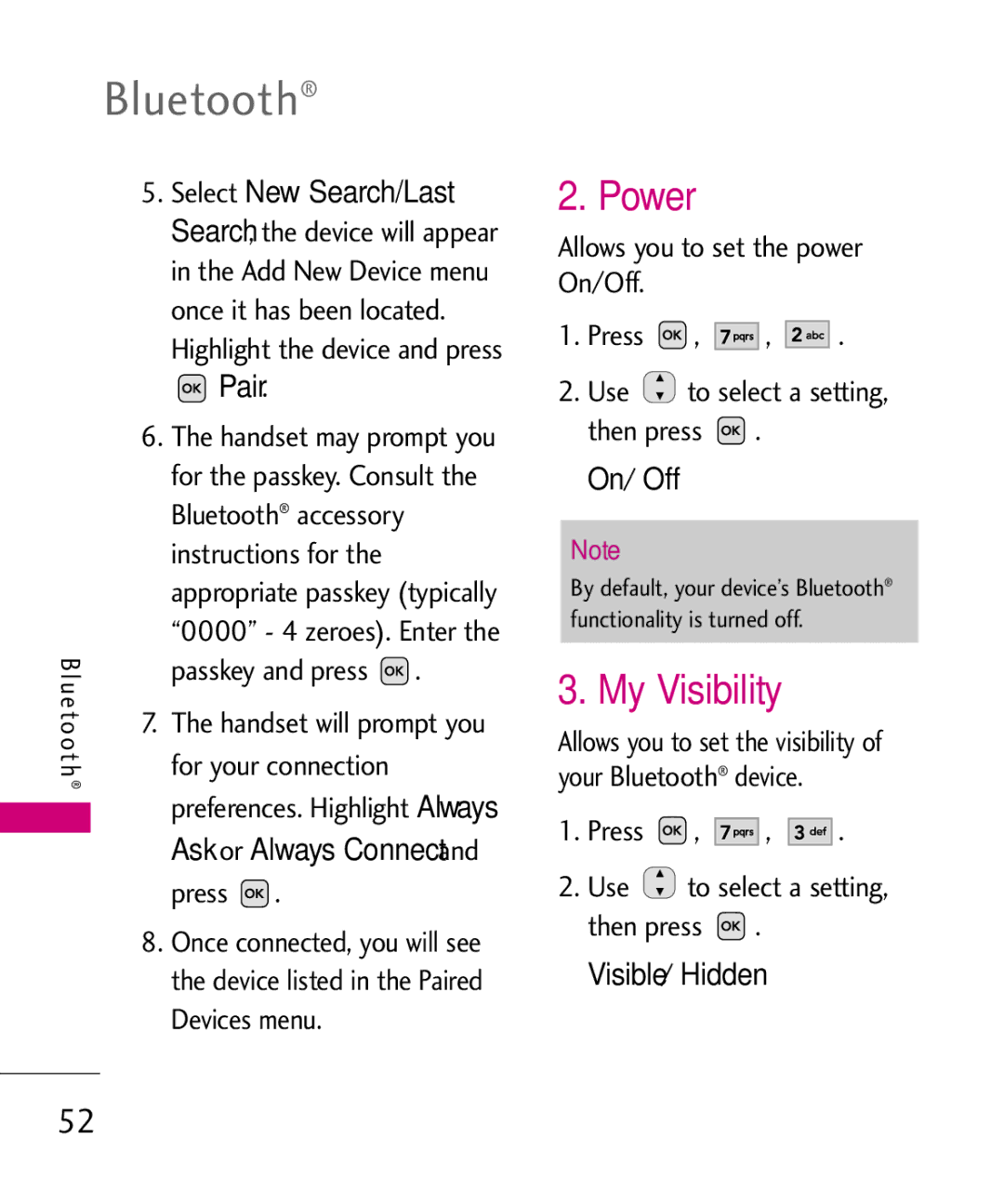Bluetooth®
5.Searchlect New Search/Last
,the device will appear in the Add New Device menu once it has been located.
Highlight the device and press
 Pair.
Pair.
6. | The handset may prompt you | |||||
|
| for the passkey. Consult the | ||||
|
|
|
| ® |
|
|
|
| Bluetooth accessory |
|
| ||
|
| instructions for the |
|
| ||
|
| appropriate passkey (typically | ||||
Bluetooth® | “0000” - 4 zeroes). Enter the | |||||
passkey and press | . |
| ||||
7. | The handset will prompt you | |||||
|
| for your connection | Always | |||
|
| preferences. Highlight |
|
| ||
|
| Ask | or | Always Connect | and | |
|
|
| . |
| ||
8. | press |
|
| |||
Once connected, you will see | ||||||
|
| the device listed in the Paired | ||||
|
| Devices menu. |
|
| ||
2. Power
Allows you to set the power On/Off.
1.Press  ,
, 



 ,
, 



 .
.
2.Use ![]() to select a setting, then press
to select a setting, then press ![]() .
.
On/ Off
Note
By default, your device’s Bluetooth® functionality is turned off.
3. My Visibility
Allows you to set the visibility of your Bluetooth® device.
1.Press ![]() ,
, ![]()
![]()
![]()
![]()
![]() ,
, ![]()
![]()
![]()
![]()
![]() .
.
2.Use ![]() to select a setting, then press
to select a setting, then press ![]() .
.
Visible/ Hidden
52