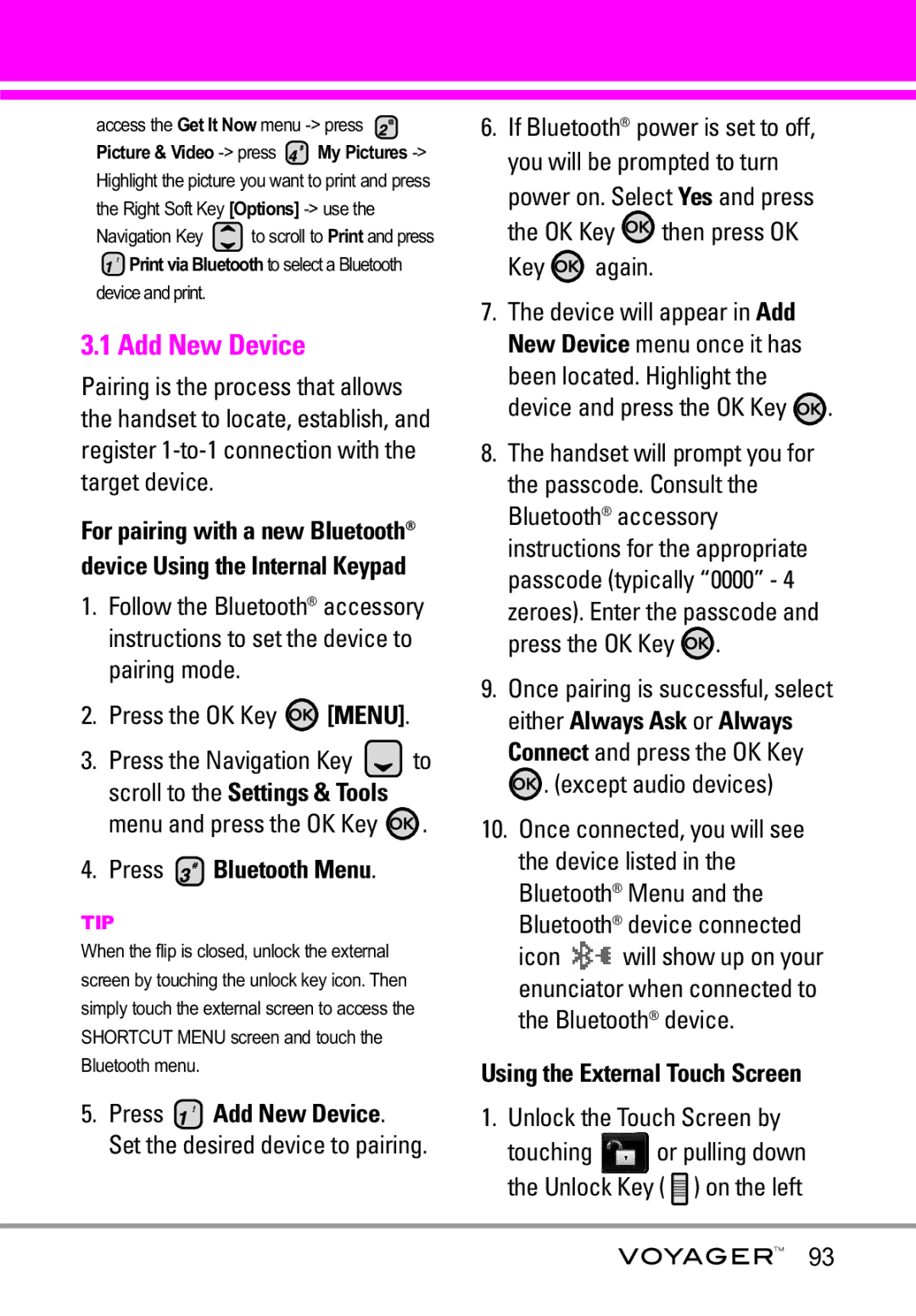Usuario del Guía
Page
Page
Important Safety Precautions
When riding in a car, do not leave your phone or set
Do not disassemble the phone
Store the battery out of reach of children
Table of Contents
Settings & Tools
Voice Commands Call Name or Number
Erasing Messages
Power On/Off
Set Shortcut Keys Voice Commands Language
Internal Banner External Banner
Display Themes Menu Fonts
Safety Information
Exposure to Radio Frequency
Potentially Explosive Atmosphere140
Explosion, Shock, and Fire
Welcome
TIP
Technical Details
Important Information
Technical Details
Following table lists some major Cdma standards
FCC RF Exposure Information
Vehicle-Mounted the External Antenna
Optional, if available
FCC Notice and Cautions
Bodily Contact During Operation
Phone Overview
Touch Soft Keys
Game Navigation Keys Use for game navigation
How to Unlock
Touch Sensitive Soft Keys
Unlock Key on the side of your phone
Pull down and release the Unlock
Calibrating the Touch Screen
Shortcut Menu
Touch Screen Shortcut Menu
Using the Touch Screen
Entering and Editing Information
Text Input
Mode
From the internal Qwerty keypad
Fn Key Shortcut Menu
Use to enter
Between a letter Letters
Menu Tree on the Internal Screen
Power On
Power Off
Menu Fonts
Music
Menu Access
Menu Tree on the External Touch Screen
Alarm Clock Browser Calendar Set
Touch Screen Shortcut Menu
VZ Navigator
Battery
Charging the Battery
Getting Started with Your Phone
Charging with USB
How to Install Your microSD Card
How to Remove Your microSD Card
Stays attached to the phone so you dont lose it
Your card
Battery Charge Level
Turning the Phone On Using the Internal Keypad
Turning the Phone Off Using the Internal Keypad
Turning the Phone On and Off
Signal Strength
Screen Icons
Making Calls
Touch 11. Phone Info Touch 3. Icon Glossary
Redialing Calls
Receiving Calls
Vibrate Mode
Volume Quick Adjustment
Mute Function
Call Waiting
Voice Commands
Follow the prompts to use your voice commands
Update Existing, then press the OK Key
Contacts in Your Phone’s Memory
Storing Basics
Mobile 2/ Fax, then press the OK Key
Customizing Individual Entries
Speed Dial
Contact to Speed Dial? Press
Storing a Number with Pauses
Pause or Wait
Changing the Default Number
Adding Another Phone Number
Deleting
Speed Dials from 1 to Using the Internal Keypad
Speed Dials from 10 to Using the Internal Keypad
Speed Dialing
Touch Remove Speed Dial
Speed Dialing Using the Touch Screen
Speed Dials 97, 98,
Touch the call touch soft key
Access and Options Using the Internal Keypad
Music & Tones
Anything Unclear?
Key Menu
Cast Music
Get New Ringtones
Touch 1. Music & Tones
Touch 1. Music & Tones Touch 1. V Cast Music
My Ringtones
Touch 1. Music & Tones Touch 2. Get New Ringtones
Press Music & Tones Press My Ringtones
Ringtone
Access My Music Using the Internal Keypad
My Music
Press Music & Tones Press My Music
Touch 1. Music & Tones Touch 4. My Music
Adjust the volume
Touch Screen Music Controls
Controlling the Music Player
Exit From the Music Player
My Sounds
Sync Music
Press Music & Tones Press My Sounds
Touch 1. Music & Tones Touch 5. My Sounds
Download music to your PC
Go to My Purchases
Open V Cast Music Manager
Select Sync Now in V Cast Music Manager
Picture & Video
Cast Mobile TV
Press Picture & Video
Touch 2. Picture & Video
Info
Back Scroll Up Scroll Back
Touch Subscribe Now
Review base package and touch Continue
Program Guide icon on
Top left corner or to change channels
Press Picture & Video Press V Cast Mobile TV
Cast Mobile TV Options
Cast Videos
Press Picture & Video Press V Cast Videos
Press the OK Key to select a category
Touch 2. Picture & Video Touch 2. V Cast Videos
To download a Video Clip Using the Internal Keypad
Browsing, Selecting, and Playing Video Clips
To view a Streaming Video
Deleting Video Clips Using the Internal Keypad
Select Configure Alerts and press the OK Key
Get New Picture
Options and press Erase
My Pictures
My Videos
Press Picture & Video Press My Videos
Key Options
File Info Name/ Date/ Time Duration/ Size
Down Navigation Key Stop
Right Navigation Key FF
Set As Wallpaper/ File Info
Touch 2. Picture & Video Touch 5. My Videos
Night Mode On/ Off
Take Picture
Press Picture & Video Press Take Picture
Select the options to customize
Capture Mode Camera/ Video
Record Video
External Display On/ Off
Auto Focus One Step/ Two Step/ Off
Games
Recording Time For Send/ For Save
Set the brightness by pressing
Tools on the Go
Touch 3. Games Touch Get New Applications
Everything you need to know while you’re on the go
Press Tools on the Go
Extras
Mobile Email
Press the OK Key Get It Now Press Extras
Touch 5. Extras Touch Get New Applications
New Message
TXT Msg
New Message Alert
Press New Message Press TXT Msg
Customizing the Message Using Options Editing the To field
Touch 1. New Message Touch 1. TXT Msg
Editing Text
High/ Normal
Picture Msg
Press the Left Soft Key Message
Press New Message Press Picture Msg
Touch 1. New Message Touch 2. Picture Msg
Cancel Message
Editing Text or Subject
Add Quick Text Inserts predefined phrases
With the flip open, press the Right
Using the Internal Screen
Using the External Screen
Video Msg
Press New Message Press Video Msg
Customizing the Message Using Options
Touch 1. New Message Touch 3. Video Msg
Create a new message
To Contacts Editing Text
Viewing Your Inbox Using the Internal Keypad
Inbox
Editing Name Card
Editing Subject
Sent
Touch 2. Inbox
Message Icon Reference
Press Sent
Entry Options from here Press the Left Soft Key Erase
Touch the Messaging icon Touch 3. Sent
Drafts
Multiple Messages failed
Priority High Locked
Displays draft messages
Voicemail
Touch 4. Drafts
Touch a message entry Options from here
Draft Text Draft Picture/Video
MSG Settings
Mobile IM
Touch 5. Voicemail
Press Mobile IM
Auto Save On/ Off/ Prompt
Auto Erase On/ Off
TXT Auto View On/On+Readout/ Off
TXT Auto Play On/Off
Erasing Messages
New Contact
Contact List
Press New Contact
Touch 1. New Contact
Groups
Press the Left Soft Key Edit to edit
Touch 2. Contact List
Speed Dials
Case of Emergency ICE
Touch 5. In Case of Emergency
Touch Contact 1, 2, or
Touch From Contacts or New Contact
My Name Card
Touch Personal Info
Press My Name Card
Touch 5. In Case of Emergency
Missed
Press Missed
Press the OK Key to view the entry
Press the internal key to place a call to the number
Received
TXT Msg/ Picture Msg/ Video Msg
Touch 1. Missed
TXT Msg / Picture Msg / Video Msg
Dialed
Touch 2. Received
Press Dialed
Touch the Recent Calls icon
All
TXT Msg /Picture Msg / Video Msg
Press the Navigation Key to
Press All
View Timers
Press View Timers
Touch 5. View Timers
Voice Commands
My Account
Tools
Touch 2. Tools Touch 1. Voice Commands
Prompts Mode/ Audio Playback Timeout
Digit Dial Readout On/ Off
Reject More/ Automatic/ Reject Less
Calculator
Scroll to a Calendar setting field
Calendar
Touch 2. Tools Touch 2. Calculator
Press Calendar
Alarm Clock
Press Alarm Clock
Touch 2. Tools Touch 3. Calendar
Key Set to view your setting choices
Touch 2. Tools Touch 4. Alarm Clock
Press the Left Soft Key Lap Press the Right Soft Key Reset
Stopwatch
World Clock
Touch 2. Tools Touch 5. Stopwatch
Press World Clock
Touch 2. Tools
Ez Tip Calc
Press Notepad
Press Ez Tip Calc
Allows you to add, read, edit, and erase notes to yourself
Touch Reset for another calculation
Press USB Mass Storage Using the External Touch Screen
USB Mass Storage
Bluetooth Menu
Press Bluetooth Menu
Add New Device
Touch 3. Bluetooth Menu Touch 1. Add New Device
When an audio device is searched by your Voyager device
Icon Reference in Adding New Device
Touch 3. Bluetooth Menu
My Phone Name
Press My Phone Name
Touch My Phone Name
Discovery Mode
Press Discovery Mode
On/ Off Using the External Touch Screen
Turn On
Supported Profiles
Last Search
Auto Pair Handsfree
Transferring Audio
Audio To Phone Sound comes from the handset
Device Info Shows the device information
For headset devices
Sounds Settings
Master Volume
Call Sounds
Call Ringtone Using the Internal Keypad
Press Sounds Settings Press Call Sounds Press Call Ringtone
Call Vibrate Using the Internal Keypad
Press Sounds Settings Press Call Sounds Press Call Vibrate
Keypad Volume
Alert Sounds
Service Alerts
Touch 4. Sounds Settings Touch 4. Keypad Volume
Press Sounds Settings Press Service Alerts
Call Connect Alerts you when the call is connected
Display Settings
Power On/Off
Banner
External Banner Using the Internal Keypad
Press Internal Banner
Press Personal Banner Press External Banner
ERI Banner
Press Display Settings Press Backlight
Backlight
Press ERI Banner
Display/ Keypad
Touch 5. Display Settings Touch 2. Backlight
Press Display Settings Press Wallpaper
Wallpaper
Touch 5. Display Settings Touch 3. Wallpaper
Press Display Settings Press Screensaver
Touch 5. Display Settings Touch 4. Screensaver
Screensaver
Display Themes
Menu Fonts
Touch 5. Display Settings
Press Display Settings Press Dial Fonts
Normal/ Large Using the External Touch Screen
Dial Fonts
Clock Format
Touch SET 110
Phone Settings
Standalone Mode
Set Shortcut Keys
Press Phone Settings
Playback/ Timeout
Repeat as necessary to set all
Touch 2. Set Shortcut Keys
Language
Location
Press Phone Settings Press Security
Security
Location On/ E911 Only
Touch 5. Location
Edit Codes
Press Edit Codes
Touch 1. Edit Codes
Restrictions
Location Setting Lock Setting/ Unlock Setting
Press Restrictions
Dial-up Modem Allow All/ Block All
Touch 2. Restrictions
On Power Up The phone when it is turned on
Lock Phone Now Using the Internal Keypad
Press Phone Lock
Touch 3. Phone Lock
Touch 4. Lock Phone Now Reset Default
Press Reset Default
Touch 5. Reset Default
118
Restore Phone
Press Restore Phone
Press Phone Settings Press System Select
Press Phone Settings Press NAM Select
System Select
NAM Select
Press Phone Settings Press Auto NAM
Auto NAM
121
Call Settings
Answer Options
End Call Options
Press Call Settings Press Auto Retry
Auto Retry
Flip Close / End Key Only
Touch 2. End Call Options
TTY Mode
Transmission When making
124
Menu User
TTY Full
TTY + Talk
TTY + Hear
TTY Off
Press Call Settings Press One Touch Dial
Press Call Settings Press Voice Privacy
Voice Privacy
Touch 5. One Touch Dial
Touch Settings
Press Touch Settings
USB Auto Detection
Auto Lock/ Vibrate/ Sound/ Calibration
Memory
Sync Music/ Sync Data/ Ask On Plug
My Pictures png, jpg, bmp, gif
My Videos 3gp, 3g2 Touch
Save Options
Phone Memory
Press Save Options
Touch 1. Save Options
Card Memory
Shows the memory information saved in the card
130
Press My Number Using the External Touch Screen
Phone Info
My Number
Touch 1. My Number
Press Icon Glossary Using the External Touch Screen
11.2 SW/HW Version
Icon Glossary
Press SW/HW Version
Music/Browser
Music
Browser
Ending a Browser Session
Browser
Using Thumbnail Option Browser Menu
Information
Entering/Deleting Text, Numbers or Symbols
Soft Keys
Left Soft Key
Center Soft Key
Navigator
Navigator
Find points of interest
Touch the Navigator icon 137
Safety
Exposure to Radio Frequency Signal
Antenna Care
Phone Operation
Tips on Efficient Operation
Driving
Electronic Devices
Pacemakers
Hearing Aids
Other Medical Devices and Health Care Facilities
Vehicles
Aircraft
For Vehicles Equipped with an Air Bag
Cause minor or serious damage to the product
141
Battery usage by children should be supervised
Charger and Adapter Safety
Battery Information and Care
142
Cover the receptacle when not in use
General Notice
Do not paint your phone
144
American Academy of Audiology
Safety and Health
Do wireless phones pose a health hazard?
National Telecommunications and Information Administration
147
What kinds of phones are the subject of this update?
148
149
150
151
What about children using wireless phones?
152
Where can I find additional information?
153
Driver Safety Tips
154
155
Specific Absorption Rate
156
157
158
159
Http//tap.gallaudet.edu/DigWireless.KS DigWireless.htm
FCC Hearing Aid Compatibility and Volume Control
Onetech.asp
160
Accessories
161
Limited Warranty Statement
162
What LG will do
163
Tel -800-793-8896 or Fax -800
164
Glossary
EZ Tip Calc
Advanced Voice Recognition
Get It Now
ERI
166
Index
167
Settings & Tools
168
Precaución de Seguridad Importante
Microondas ya que esto haría que estallara la batería
Precaución de Seguridad Importante
No use el teléfono en áreas altamente explosivas, ya
Page
Corrección de errores en la marcación
Contenido
Desinstalación de la tarjeta
Configuración de Mensajes
Bor Autmtc Encendido/ Apagado
Tocar TXT Autmtc Encendido
Rec Aut Fot-Vid Encendido
Config de Teléfono
Config de Llamada
Llamar Nombre o Número Enviar Msj a Nombre o
Auto- Emparejamiento Manos
Información de seguridad de la
Información de seguridad
Información al consumidor sobre
Glosario
Bienvenidos
TV móvil de V Castsm
Mobile IM VZ Navegador Mobile Email
Un rápido acceso el navegador Html Get It Now
Detalles Técnicos
Información Importante
Detalles Técnicos
La TV móvil V Cast usa una tecnología llamada MediaFLO
Exposición a la RF
Funcionar el teléfono
Internacionales
¡ADVERTENCIA! Lea esta
FCC Notice y Precaución
Este dispositivo y sus accesorios
Descripción general del Teléfono
Lente de la Cámara Enchufe de audífonos Pantalla táctilNOTA
Tecla Speakerphone Úsela para activar el modo de altavoz
Teclas suaves sensibles al tacto
Cómo desbloquear
Calibración de la pantalla táctil
El menú Atajo
Menú Atajo De La Pantalla Táctil
Menú Exhibe una lista de menús
En el modo de espera, toque la pantalla táctil con el dedo
Introducir y editar información
Entrada de texto
Uso de la pantalla táctil
Del telclado numérico interno de Qwerty
Tecla Fn Menú de Atajo
Tener acceso a 10 menús
Luego presione
Menú de Bluetooth
Config de Sonidos Volumen Maestro
Música y Tonos Música de
Mis Timbres Mi Música Mis Sonidos
Bzn Msjs Voz Acc Dcto Ajust Detección Volumen de
Cargar Teléfono ahora Mi Número Completado Restablecer
Aviso NAM Select Personal Aviso Auto-NAM Música Aviso IRO
Luz de Pantalla Opciones de Respuesta
Árbol de menús en la pantalla táctil externa
Acceso a los menús
Menú Atajo en el teclado externo
Menú Atajo De La Pantalla Táctil
Reloj Despertador Browser Calendario Ajust
La batería
Carga de la batería
Instalación de la batería
Extracción de la batería
Carga con USB
Instalación de la tarjeta microSD
Desinstalación de la tarjeta microSD
Nivel de carga de la batería
Encender el teléfono Uso del teclado interno
Apagar el teléfono Uso del teclado interno
Potencia de la señal
Iconos de pantalla
Para hacer llamadas
Toque 11. Info de Teléfono Toque 3. Glosario de Iconos
Remarcado de llamadas
Para recibir llamadas
Ajuste rápido del volumen
Modo de vibración
Función de silencio
Llamada en espera
Comando de voz
Grabador de voz
Táctil para acceder al menú Atajo y luego toque
Rápidamente una presión sostenida activa la función
Aspectos básicos
Izquierda Grdr
Opciones
Oprima la tecla externo
Personalización de entradas individuales
Marcación Rápida
Corregir
¿Añadir Contacto a Marcado
Almacenar un número con una pausa
Contacto a Marcado Rapido? Toque Sí
Toque Hecho , y toque Grdr
Seg Pausa/ Espera, y oprima la Tecla OK
Agregar otro número de teléfono
Opcs y toque 2-Sec Pausa o Espera
Actualizar Existente y oprima la Tecla OK
Casa/ Trabajo/ Móvil 2/ Fax, y
Borrar
Oprima la Tecla OK de nuevo para guardarlo
Borrar un Marcado Rápido uso del teclado interno
Oprima Borrar Marcado Rápido
Oprima la Tecla OK Sí
Toque Borrar Marcado Rápido
Marcado Rápido
Para los Marcados Rápidos de 97, 98 y
Marcado rápido usando la pantalla táctil
Música y Tonos
Música de V Cast
Obtén Nuevos Timbres
Oprima Música y Tonos Oprima Música de V Cast
Toque 1. Música y Tonos Toque 1. Música de V Cast
Mis Timbres
Oprima Música y Tonos Oprima Mis Timbres
Timbre
Toque 1. Música y Tonos Toque 3. Mis Timbres
Mi Música
Oprima Música y Tonos Oprima Mi Música
Toque 1. Música y Tonos Toque 4. Mi Música
Reproducción de Mi música
Playlists/ Play All/ Shuffle
Mis Sonidos
Oprima Música y Tonos Oprima Mis Sonidos
Borrar Uso de la pantalla táctil externa
Toque 1. Música y Tonos Toque 5. Mis Sonidos
Sincronizar Música
Toque CLR para volver al primer nivel
Baja música a tu PC
Entra al sistema
Foto y Video
TV móvil V Cast
Oprima Foto y Video
Toque 2. Foto y Video
TV móvil V Cast llamando al
Sólo disponible en inglés
Desplazar
Hacia atrás Adelante Opciones
Continue
Toque Subscribe Now
Oprima Foto y Video Oprima TV móvil V Cast
Sencillo pasos para empezar a ver la TV móvil V Cast
CAST, toque el icono de la Guía De programas en la esquina
Mientras mira un programa, puede hacer lo siguiente
Opciones de TV móvil V Cast
Oprima la Tecla suave Derecha Para ver las Opciones
Videos de V Cast
Toque 2. Foto y Video Toque 2. Videos de V Cast
Para ver un Flujo de video
Abra la carpeta y oprima para Foto y Video
Para descargar un Video Clip
Derecha Opciones
Borrar Video Clips Uso del teclado interno
Mis Vídeos
Configurar alertas para nuevos Video Clips
Obtén Nuevas Fotos
Opciones y oprima Borrar
Seleccione Conf. Alertas y oprima la Tecla OK
Mis Fotos
Oprima Foto y Video Oprima Mis Fotos
Toque 2. Foto y Video Toque 4. Mis Fotos
Toque la imagen deseada y toque Opciones
Mis Videos
Preferencias de impresión Info de Arch Nombre/ Fecha
Oprima Foto y Video Oprima Mis Videos
Lugar de PIX Accede al álbum en línea PIX Place
Prueba Info Nombre/ Fecha Hora/ Duración/ Tamaño
Oprima la Tecla OK para reproducirlo
Abajo de Navegación Parar
Toque 2. Foto y Video Toque 5. Mis Videos
Tomar Foto
Now Oprima Foto y Video
Modo Nocturno Encendido/ Apagado
Fotometría Spot Multiple/ Promedio
Foco Automático One Setp/ Two Step/ Off
Tomar
Grabar Video
Oprima Foto y Video Oprima Grabar Video
Juegos
Herramientas Móviles
Toque 3. Juegos Toque Get Nuevas Aplicacior
Toque 4. Herramientas Móviles
Extra
Oprima la Tecla OK Get It Now Oprima Extra
Toque 5. Extras Toque Get Nuevas Aplicacior
Nuevo Mensaje
Msj Txto
Alerta de nuevo mensaje
Oprima Nuevo Mensaje Oprima Msj Txto
Oprima la Tecla OK Escriba su mensaje texto o correo elect
Toque 1. Nuevo Mensaje Toque 1. Msj Txto
Editar Texto
Msj Foto
Alto/ Normal
Mensaje Oprima Nuevo Mensaje Oprima Msj Foto
Toque 1. Nuevo Mensaje Toque 2. Msj Foto
Toque OK
Contactos Editar Text o Asunto
Con la tapa abierta, oprima la Tecla
Uso de la pantalla interna
Agregue otro archivo de imagen
Uso de la pantalla externa
Editar Foto, Sonido o Nom Tarj
Msj Vídeo
Mensaje Oprima Nuevo Mensaje Oprima Msj Vídeo
Toque 1. Nuevo Mensaje Toque 3. Msj Vídeo
Personalización del mensaje con Opciones
Contactos Editar Texto
Agregar Text Rápido Inserta frases predefinidas
Agregar Vídeo
Editar Tarjeta de Nombre
Entrada
El teléfono le alertará cuando reciba mensajes nuevos
Ver su bandeja de entrada Uso del teclado interno
Opciones desde aquí Oprima la Tecla suave Izquierda
Enviado
Toque 2. Entrada
Responder con copia
Prioridad Bloqueado
Oprima Enviado Opciones desde aquí
Toque 3. Enviado
Mensajería y oprima la Tecla OK
Oprima la Tecla OK Abrir Oprima la Tecla suave Derecha
Borradores
Guardar Text Rapido
Oprima Borradores
Bzn Msjs Voz
Toque 4. Borradores
Texto de borrador Preparar Foto/Video
Enviar Le permite enviar el mensaje seleccionado
IMMóvil
Oprima Bzn Msjs Voz
Oprima la tecla interno o la
Cuando comience el anuncio
Configuración de Mensajes
Prog
Oprima la Tecla OK para seleccionar
Modo de Ingreso Palabra/ Abc/ ABC/123
MSJ Borrar
Tocar TXT Autmtc Encendido/ Apagado
Text Rápido
Bzn Msjs Voz #
Toque Sí para borrar los mensajes seleccionados
Nuevo Contacto
Lista de Contactos
Oprima Nuevo Contacto
Toque 1. Nuevo Contacto
Grupos
Corregir para editar
Toque 2. Lista de Contactos
Oprima Lista de Contactos
Toque 3. Grupos
Oprima Marcado Rápido
Case of Emergency ICE
Toque 4. Marcado Rápido
Toque el número y toque Sí
Oprima la Tecla OK Añadir
Toque Contacto 1, 2
Toque De Contacto o Nuevo Contacto
Clínica y luego oprima la Tecla OK
Toque 5. In Case of Emergency Toque Personal Info
Mi Tarjeta de Nombre
Oprima Mi Tarjeta de Nombre
Según lo requiera y oprima la Tecla
Sea necesario y oprima la Tecla OK
Perdidas
Oprima Perdidas
Toque 1. Perdidas
Recibidas
Oprima Recibidas
Opciones para seleccionar
Mensaje para seleccionar Msj TXTO/ Msj FOTO/ Msj
Marcadas
Oprima Marcadas
Toque 3. Marcadas
Todas
Toque 4. Todas
Ver Cronómetro
Oprima Ver Cronómetro
Toque 5. Ver Cronómetro
Toque una lista de llamadas
Mi Cuenta
Herramientas
Comandos de Voz
Toque 2. Herramientas
Encendido/ Apagado
Siempre Apagado
Segundos o 10 segundos
Calculadora
Calendario
Toque 2. Herramientas Toque 2. Calculadora
Oprima Herramientas Oprima Calendario
Añadir
Reloj Despertador
Repetir
Alerta
Toque 2. Herramientas Toque 3. Calendario
Una alarma puede apagarse
Oprima Herramientas Oprima Reloj Despertador
Periodicidad
Alfanuméricas o la tecla de modo de vibración
Cronómetro
Reloj Mundial
Cuaderno de Notas
Toque una ciudad de la lista
Oprima Herramientas Oprima Cuaderno de Notas
Añadir para escribir una nueva nota
Ez Sugerencia
Cuaderno de Notas
Oprima Herramientas Oprima Ez Sugerencia
Oprima la Tecla suave Izquierda Reaj para otro cálculo
Toque Reset para otro cálculo
Almacen masivo USB
Almacen masivo USB
Menú de Bluetooth
Bluetooth QD ID B013121
De hasta 10 metros 30 pies
Anadir Nuevo Aparato
Oprima la Tecla OK Menú
Oprima Anadir Nuevo Aparato
Seleccione Sí y oprima la Tecla OK
Bluetooth Menú y el icono de
Toque 3. Menú de Bluetooth
Referencia de iconos para agregar nuevo dispositivo
Oprima Menú de Bluetooth
Mi Nombre de Teléfono
Ni conectado ni emparejado
Toque el icono Config/Herram 102
Encendido
Oprima la Tecla OK para guardar y salir
Toque OK para guardar y salir
Toque una configuración
Modo de Descubrimiento
Perfiles Soportados
Toque Encdo
Audio Bluetooth, Audio al Teléfono
Dispositivos buscar
Auto- Emparejamiento Manos Libres
Dispositivos Encontrados
Para dispositivos de audífonos
Cuando la tapa esté cerrada y desee
Config de Sonidos
Volumen Maestro
Oprima Volumen Maestro
Toque 4. Config de Sonidos Toque 1. Volumen Maestro
Toque 4. Config de Sonidos
Encendido/ Apagado Uso de la pantalla táctil externa
Desbloquee la pantalla táctil Tocando o jalando hacia 107
Toque 2. Sonidos de Llamada
Volumen de Teclado
Toque 4. Config de Sonidos Toque 3. Sonidos de Alerta
Sonidos de Alerta
Oprima Sonidos de Alerta Seleccione Mensaje de TXT
Oprima Config de Sonidos Oprima Alertas de Servicio
Alertas de Servicio
Seleccione una opción de alerta
IRO Indicador de Roaming Mejorado
Toque 4. Config de Sonidos Toque 5. Alertas de Servicio
Apagado/Encendido
Toque una opción de alerta
Config de Pantalla
Aviso
Aviso Externo Uso del teclado interno
Oprima Personal Aviso Oprima Aviso Externo
Introduzca el texto de su banderín y toque Grdr
Aviso IRO
Oprima Config de Pantalla Oprima Luz de Pantalla
Toque 5. Config de Pantalla Toque 2. Luz de Pantalla
Luz de Pantalla
Pantalla/ Teclado Luz Pant Interna
Toque 5. Config de Pantalla Toque 3. Fondo de Pantalla
Fondo de Pantalla
Elija un submenú y oprima la Tecla OK
Toque su opción, luego toque OK 114
Oprima Config de Pantalla Oprima Protector de Pantalla
Toque 5. Config de Pantalla Toque 4. Protector de Pantalla
Protector de Pantalla
Toque Fijado 115
Toque 5. Config de Pantalla Toque 5. Temas de Pantalla
Oprima Config de Pantalla Oprima Fuente de Menú
Temas de Pantalla
Fuente de Menú
Toque 5. Config de Pantalla
Oprima Config de Pantalla Oprima Fuentes de Marcado
Fuentes de Marcado
Normal/ Grande
Formato Reloj
Config de Teléfono
Modo Autónomo
Acc Dcto Ajust
Oprima Modo Autónomo
Oprima Acc Dcto Ajust
Ajustar
Acceso que desea, y oprima la Tecla OK
Toque 2. Acc Dcto Ajust
Oprima Config de Teléfono Oprima Idioma
Idioma
ID de llamador + Timbre Repetir Nombre
Toque 3. Comandos de Voz
Ubicación
Toque 4. Idioma
Oprima Ubicación
Toque 5. Ubicación
Seguridad
Oprima Seguridad
Editar Códigos
Introduzca el código de bloqueo de cuatro cifras
Oprima Editar Códigos
Toque 1. Editar Códigos
Restricciones
Config/Herram y oprima la Tecla OK
Oprima Restricciones
Toque 2. Restricciones
Introduzca el código NIP de cuatro cifras
Oprima Bloqueo de teléfono
Bloquear teléfono ahora Uso del teclado interno
Restablecer Implícito
Toque 3. Bloqueo de teléfono
Toque 4. Bloquear teléfono ahora
Toque 5. Restablecer Implícito
Toque Revertir
Restaurar teléfono
Toque OK después de leer el mensaje de advertencia
Selección de Sistema
Oprima Restaurar teléfono
Oprima Config de Teléfono Oprima NAM Select
Oprima Selección de Sistema
Sólo Base/ Automático A/ Automático B
Auto-NAM
Oprima Auto-NAM
Config de Llamada
Opciones de Respuesta
Oprima Opciones de Respuesta
Toque Hecho 132
Opciones de finalizar llamada
Reintentar Automáticamente
Modo TTY
Cada 30 Segundos/ Cada
Oprima la Tecla OK para continuar
Oprima Modo TTY. Aparece un mensaje de explicación
Toque 4. Modo TTY
Modo TTY máquina de escribir a distancia
Menú Usuario
Oprima Config de Llamada Oprima Marcado oprimiendo un botón
Marcardo oprimiendo un botón
Conexión de un equipo TTY y un terminal
Privacidad de Voz
Toque 5. Marcado oprimiendo un botón
Oprima Privacidad de Voz
Configuración de Toque
Oprima Configuración de Toque
Memoria
Detección automática de
Syncro-Música/ Syncro datos / Ask On Plug
Mis Vídeos 3gp, 3g2
Toque el icono Config/Herram 140
Opciones de Memoria
Oprima Opciones de Memoria Seleccione Fotos/ Videos
Memoria del Teléfono
Memoria de la Tarjeta
Oprima Memoria del Teléfono
Mis Fotos/ Mis Videos/ Mi
Toque el icono Config/Herram 142
Info de Teléfono
Oprima Memoria de la Tarjeta
Toque 3. Memoria de la Tarjeta Toque Uso de la Memoria/ Mis
Mi Número
Versión SW/HW
Oprima Mi Número
Toque 1. Mi Número
Música
Música
Glosario de Iconos
Toque 2. Versión SW/HW
Finalización de una sesión del navegador
Navegación con el navegador
Inicio del navegador Uso del teclado interno
Enlaces incrustados en el contenido
Desplazamiento / Desplazamiento rápido
Movimiento panorámico
Volver a la página de inicio
Uso del menú del navegador
Marcador Muestra su lista de URL marcadas
Información Mostrar URL Vuelve a mostrar la URL actual
Historial Muestra la lista de las URL visitadas
Uso de Opción miniatura en el menú del navegador
Teclas suaves
Tecla suave izquierda
Tecla suave central
Navegador
Navegador
Resaltado
Tecla suave derecha
Seguridad
Cuidado de la antena
Funcionamiento del teléfono
Manejo
Dispositivos Electrónicos
Marcapasos
Aparatos para la sordera
Otros Dispositivos Médicos
Centros de atención médica
Vehículos
Información de seguridad
Para vehículos equipados con bolsas de aire
Seguridad del cargador y del adaptador
Información y cuidado de la batería
Mantenga limpios los contactos de metal de la batería
Peligros de explosión, descargas eléctricas e incendio
Aviso General
No pinte el teléfono
De audio
Limite la cantidad de tiempo que escucha
Academia Americana de Audiología
Plaza American Drive, Suite 300
National Institutes of Health
Actualización de la FDA para los consumidores
La FCC también regula las estaciones 160
¿Qué tipos de teléfonos son el tema de esta actualización?
162
163
Recientes desarrollos de investigación del mundo
165
166
Consejos de Seguridad para Conductores
168
169
170
Tasa de absorción específica, Specific Absorption Rate
171
Antes de que un modelo de teléfono
172
173
Estándares nacional estadounidense Ansi
174
Accesorios
175
Declaración DE Garantía Limitada
176
LO QUE Hará LG
177
LG Electronics Service- Mobile Handsets
Tel -800-793-8896 o Fax
178
Box 240007, Huntsville, AL
La tecnología inalámbrica Bluetooth
Glosario
Calculadora EZ Tip
Memoria externa adicional para su teléfono celular
De acceso de WiFi
Un método usado para
Qué tecla se oprimió
Indicador de roaming
Secure Sockets Layer
De sockets seguros
Máquina de escribir
Electromecánica que
Índice
182
183
Opciones de Memoria Opciones de Respuesta
Temperatura de la batería Protector de Pantalla
129

![]() to scroll to Print and press
to scroll to Print and press![]() [MENU].
[MENU].![]() to scroll to the Settings & Tools menu and press the OK Key
to scroll to the Settings & Tools menu and press the OK Key ![]() .
. Bluetooth Menu.
Bluetooth Menu. Add New Device. Set the desired device to pairing.
Add New Device. Set the desired device to pairing.![]() then press OK
then press OK again.
again.![]() .
.![]() .
.![]() . (except audio devices)
. (except audio devices)![]() will show up on your enunciator when connected to the Bluetooth® device.
will show up on your enunciator when connected to the Bluetooth® device.![]() or pulling down the Unlock Key (
or pulling down the Unlock Key ( ![]() ) on the left
) on the left