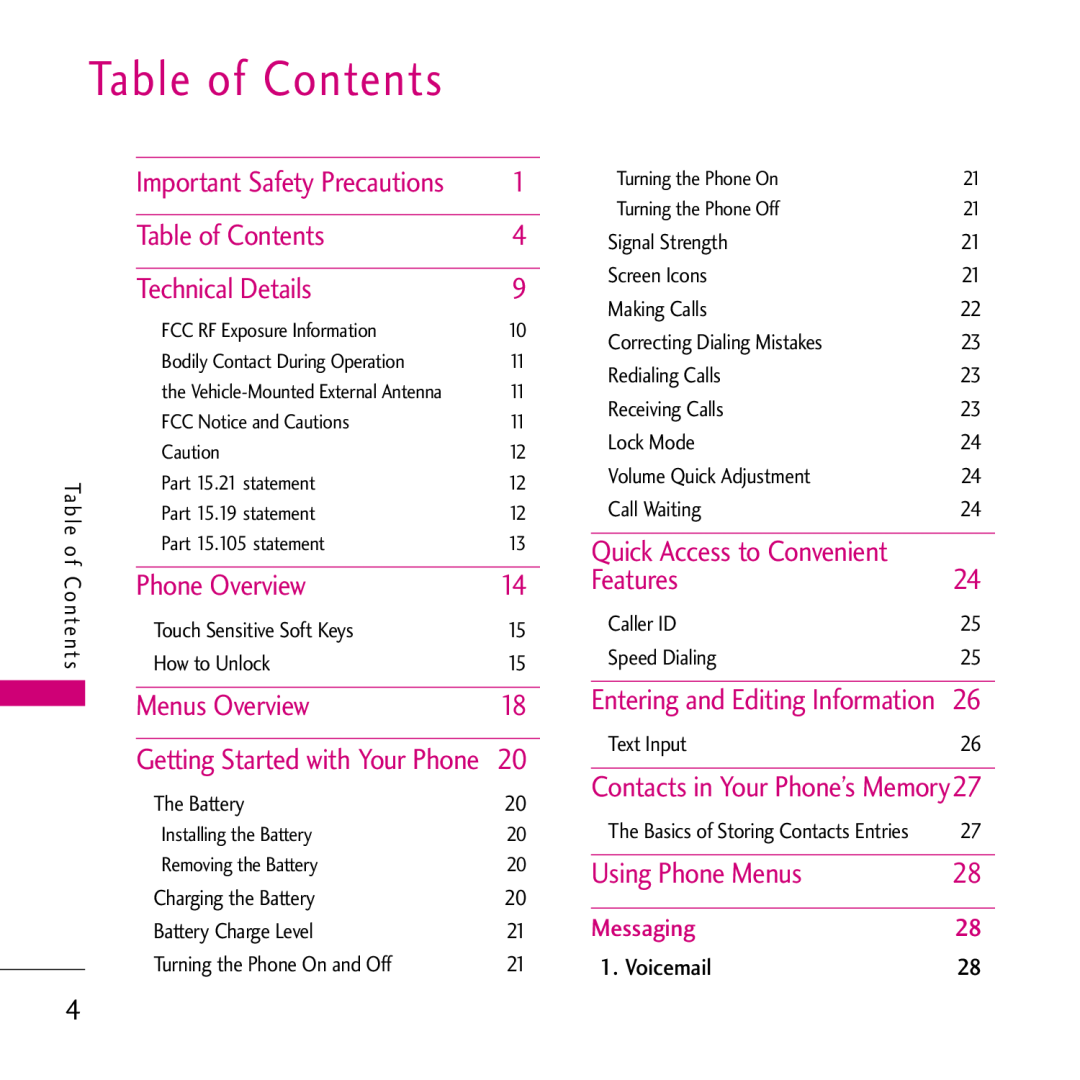ENGLISH
Rumor Touch
USER GUIDE
R u m o r To u c h U S E R G U I D E
Copyright 2010 LG Electronics, Inc. All rights reserved
Important Safety Precautions
Important Safety Precautions
4. Store the battery out of reach of children
Features
Table of Contents
Table of Contents
Using Phone Menus
5. Voice Services
1. Camera 2. Camcorder 3. My Photos + Videos 4. Other Settings
3. Bluetooth
2. Send Message 3. Messages 4. Virgin Alerts 5. Email + IM
Table of Contents
TIA Safety Information
Safety
Accessories
Safety Information
Welcome
Technical Details
Technical Details
Services PCS at 1.9 GHz
Technical Details
FCC Part 15 Class B Compliance
Bodily Contact During Operation
the Vehicle-Mounted External Antenna Optional, if available
FCC Notice and Cautions
Part 15.21 statement
Part 15.19 statement
Part 15.105 statement
Reorient or relocate the receiving antenna
Increase the separation between the equipment and receiver
Phone Overview
Phone
How to Unlock
Touch Sensitive Soft Keys
Slide the toggle either right or left to unlock
4. The touch feedback level can be adjusted to your preference
Phone Overview
Standby Mode Home Screens
Contacts
Hello UI
Recent History
Call
Maps
Menus Overview
Messaging
Photos + Videos
Settings
Next Word Complete
Installing the Battery
The Battery
Charging the Battery
Removing the Battery
Settings
Battery Charge Level
Signal Strength
Turning the Phone On
Making Calls
Press the Talk Key to access dialing options
Getting Started with Your Phone
Calling Options Screen
Receiving Calls
Correcting Dialing Mistakes
Redialing Calls
2. Touch Talk or press to call the entered number
Volume
Quick Access to Convenient Features
Volume Quick Adjustment
When your phone is locked, you can only
Dialing Double Digit Speed Dials from 10 to
Caller ID
Dialing Single Digit Speed Dials from 2 to
Press and hold the Speed Dial number OR
The Basics of Storing Contacts Entries
Entering and Editing Information/ Contacts in Your Phone’s Memory
Text Input
Mobile,Home ,Work, Pager, Fax,Other
Hello UI Contacts Options
Hello UI
To change to a seasonal theme
Done
Messaging
Using Phone Menus
against unauthorized access
1. Voicemail
2. Select an entry method
To enter a symbol, an emoticon, or a smiley
Smileys. Touch a desired symbol
On the keyboard press
4. Virgin Alerts
Messaging
3. Messages
5. Email + IM
Touch Cancel to cancel the deletion
6. Settings
Managing Preset Messages
To edit or delete a auto text
Messaging/ Maps/ Photos + Videos
Self Timer Off/ 3 Seconds 5 Seconds/ 10 Seconds
2. Follow the directions on the screen to setup Mobile Navigator
Maps
Cancel
Fun Frames
Zoom Go to Album
Photos + Videos
Zoom Go to Album Camera Mode Cancel
Self Timer
2. Camcorder
1. Touch Main Menu Photos + Videos My Photos + Videos In Phone
3. My Photos + Videos
To review your stored pictures and videos in the In Phone folder
RESUME
Photos + Videos Other Settings 2. Touch an option
4. Other Settings
the microSD card using your phone’s
on the microSD card
Social Networking
My Stuff/ Social Networking
My Stuff
Stuff
Twitter
Social Networking/ Web
Downloads
Ending a Web Session
Panning
My Account
Email + IM
Returning to Home Page
My Account
Accessing Email
enable Mail Push
Email
Media Player
Media Player
Tools
1.1 Alarm
Tools
1. Clock
1.3 Stopwatch
2. Calendar
1.2 World Clock
Snooze Off
For an all-day event, touch
6. Touch Alarm to set an alarm time
time and touch
All Day
Bluetoothusually QD ID B016018
3. Bluetooth
Turning Bluetooth On and Off
To turn Bluetooth off
Bluetooth Settings
Pairing Bluetooth Devices
Paired Devices
4.1 Connect to PC
Bluetooth
4. Mass Storage
4.2 File Manager
File Manager Options
Accessing File Manager
Opening Files in File Manager
Delete Current Folder to delete the
1. TVoiceuch Main Menu Tool Services Voice Command
5. Voice Services
5.1 Voice Command
4.3 Format Memory Card
Voice Command
5.1.6 Voice Command Training
Voice Command Training
Services Voice Reader
5.3.2 Voice Memo Options
Services Voice Memo
To end the recording of your conversation
To play the voice memos you have recorded
6.2 Ez Tip Calculator
5.4 Settings + Info
6. Calculator
6.3 Unit Converter
To compose a note
Length, Area, Mass, Volume 2. STemperaturelect , or Velocity
7. Notepad
Your phone comes with a notepad that you
9. Quick Guide
Tools/ Settings
Settings
1. Display
1. Touch Main Menu Settings Display Power Save Mode
1.6 Power Save Mode
Settings Display Font Size
Settings Display Whisper Notification
1. Touch Main Menu Settings Display Touch Calibration
Settings
2. Volume
Settings Volume
TouchSettings Ringers
3.5 Alarm/Calendar
Settings Ringers Voicemail
Alarm/Calendar
Towhen Silence All or Vibrate All is
To set your phone to vibrate in addition to any ringer settings
Settings Text Entry
4. Vibration
6. Phone Info
1. Touch Main Menu Settings Phone Info Phone Number
1. Touch Main Menu Settings Phone Info Icon Glossary
6.1 Phone Number
Settings Phone Info Version
6.5 Battery Status
1. Touch Main Menu Settings Phone Info Battery Status
1. TouchSettings Phone
8. Parental Controls
To activate the Parental Control feature 1. Touch Main Menu
Settings Parental Controls
7.2 Change Lock Code
Settings Call Setup
Call Setup
Settings Call Setup Auto-Answer
incoming calls when connected to an
10. TTY
1. Touch Main Menu Settings Call Setup Contacts Match
Settings TTY
9.3 Contacts Match
3. Select On, Off, or On Power Up
Settings Headset Mode
Settings Language Idioma 2. Touch English or Español
Airplane/Music Mode
3. Touch On or Off to change the existing Location setting
15. Reset/Delete
15.1 Reset Settings
14. Location
1. Touch Main Menu Settings Reset/Delete and enter your lock code
15.2 Reset Phone
To reset default settings
2. Select Reset Settings. You will see a disclaimer
15.4 Change Lock Code
Exposure to Radio Frequency Signal
Safety
TIA Safety Information
Antenna Care
Pacemakers
Driving
Electronic Devices
Persons with pacemakers
Turn your phone OFF when in any area
Safety
RF signals may affect improperly installed
Hearing Aids
Insert the battery pack charger vertically into the wall power socket
Safety Information
Charger and Adapter Safety
The charger and adapter are intended for indoor use only
Battery Information and Care
Explosion, Shock, and Fire Hazards
Do not disassemble or crush the battery. It may cause a fire
General Notice
Do not paint your phone
Avoid turning up the volume to block out noisy surroundings
Warning! Important safety information
Do not turn your phone on or off when putting it to your ear
Turn the volume down if you can’t hear people speaking near you
Using headsets safely
FDA Consumer Update
Using your phone safely
1. Do wireless phones pose a health hazard?
76 emitted by wireless phones
2. What is the FDAs role concerning the safety of wireless phones?
safety of radiation-emitting consumer
has authority to take action if wireless
3. What kinds of phones are the subject of this update?
4. What are the results of the research done already?
the short distance between the phone and the user’s head
studies have been published since
health effects from wireless phone RF
few animal studies, however, have
December 2000. Between them, the
information documents on EMF issues
and the National Council on Radiation
wireless phones?
FCC limit is consistent with the safety
model of phone to the FCC. The FCC
exposure from wireless phone use
10. What about children using wireless phones?
implanted cardiac pacemakers and
wireless phone EMI
scientific evidence that any health hazard exists
sponsored by the Association for the
10 Driver Safety Tips
vehicles
5. Don’t take notes or look up phone
you are reading or writing and not
stop sign, red light, or otherwise
Consumer Information on SAR
Specific Absorption Rate
you would want others to do for you
the lower the power output
margin of safety to give additional
Tests for SAR are conducted using
designed to operate at multiple power
FCC Hearing-Aid Compatibility HAC Regulations for Wireless Devices
disabilities
services for persons with hearing
The wireless telephone industry has
phones also vary in the amount of
quality that’s acceptable for normal operation
Gallaudet University, RERC
FCC Hearing Aid Compatibility and Volume Control
http//tap.Gallaudet.edu/DigWireless.KS/DigWireless.htm
For information about hearing aids and digital wireless phones
Vehicle Power Charger
Accessories
Battery
The battery charger allows you to charge your phone
Limited Warranty Statement
2. WHAT THIS WARRANTY DOES NOT COVER
1.WHAT THIS WARRANTY COVERS
9 Products operated outside published maximum ratings
7 Damage resulting from use of non-LG approved accessories
3.WHAT LG WILL DO
10Products used or obtained in a rental program
Limited Warranty Statement
5.HOW TO GET WARRANTY SERVICE
4.STATE LAW RIGHTS
Index
Index