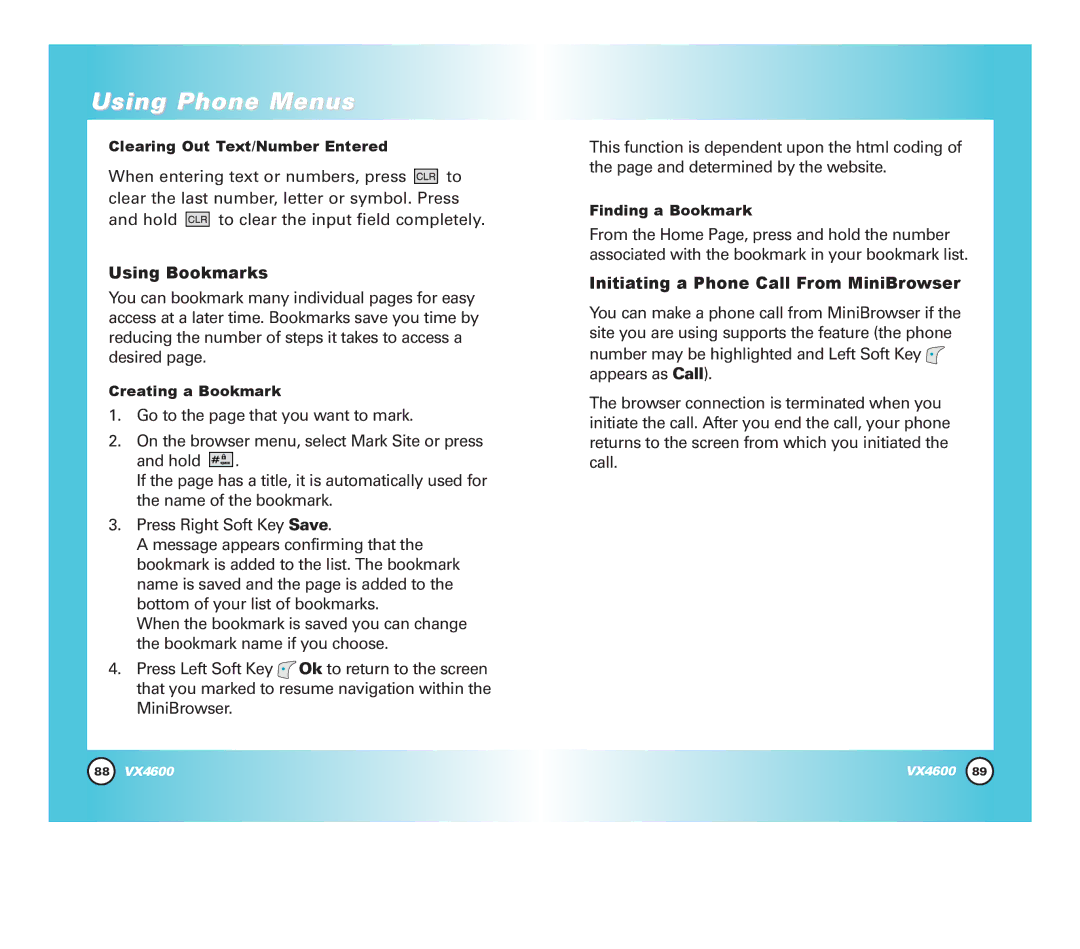Using Phone Menus
Clearing Out Text/Number Entered
When entering text or numbers, press ![]()
![]()
![]()
![]() to clear the last number, letter or symbol. Press
to clear the last number, letter or symbol. Press
and hold ![]()
![]()
![]()
![]() to clear the input field completely.
to clear the input field completely.
Using Bookmarks
You can bookmark many individual pages for easy access at a later time. Bookmarks save you time by reducing the number of steps it takes to access a desired page.
Creating a Bookmark
1.Go to the page that you want to mark.
2.On the browser menu, select Mark Site or press
and hold ![]()
![]()
![]()
![]()
![]() .
.
If the page has a title, it is automatically used for the name of the bookmark.
3.Press Right Soft Key Save.
A message appears confirming that the bookmark is added to the list. The bookmark name is saved and the page is added to the bottom of your list of bookmarks.
When the bookmark is saved you can change the bookmark name if you choose.
4.Press Left Soft Key ![]() Ok to return to the screen that you marked to resume navigation within the MiniBrowser.
Ok to return to the screen that you marked to resume navigation within the MiniBrowser.
This function is dependent upon the html coding of the page and determined by the website.
Finding a Bookmark
From the Home Page, press and hold the number associated with the bookmark in your bookmark list.
Initiating a Phone Call From MiniBrowser
You can make a phone call from MiniBrowser if the site you are using supports the feature (the phone number may be highlighted and Left Soft Key ![]() appears as Call).
appears as Call).
The browser connection is terminated when you initiate the call. After you end the call, your phone returns to the screen from which you initiated the call.
88 | VX4600 | VX4600 | 89 |