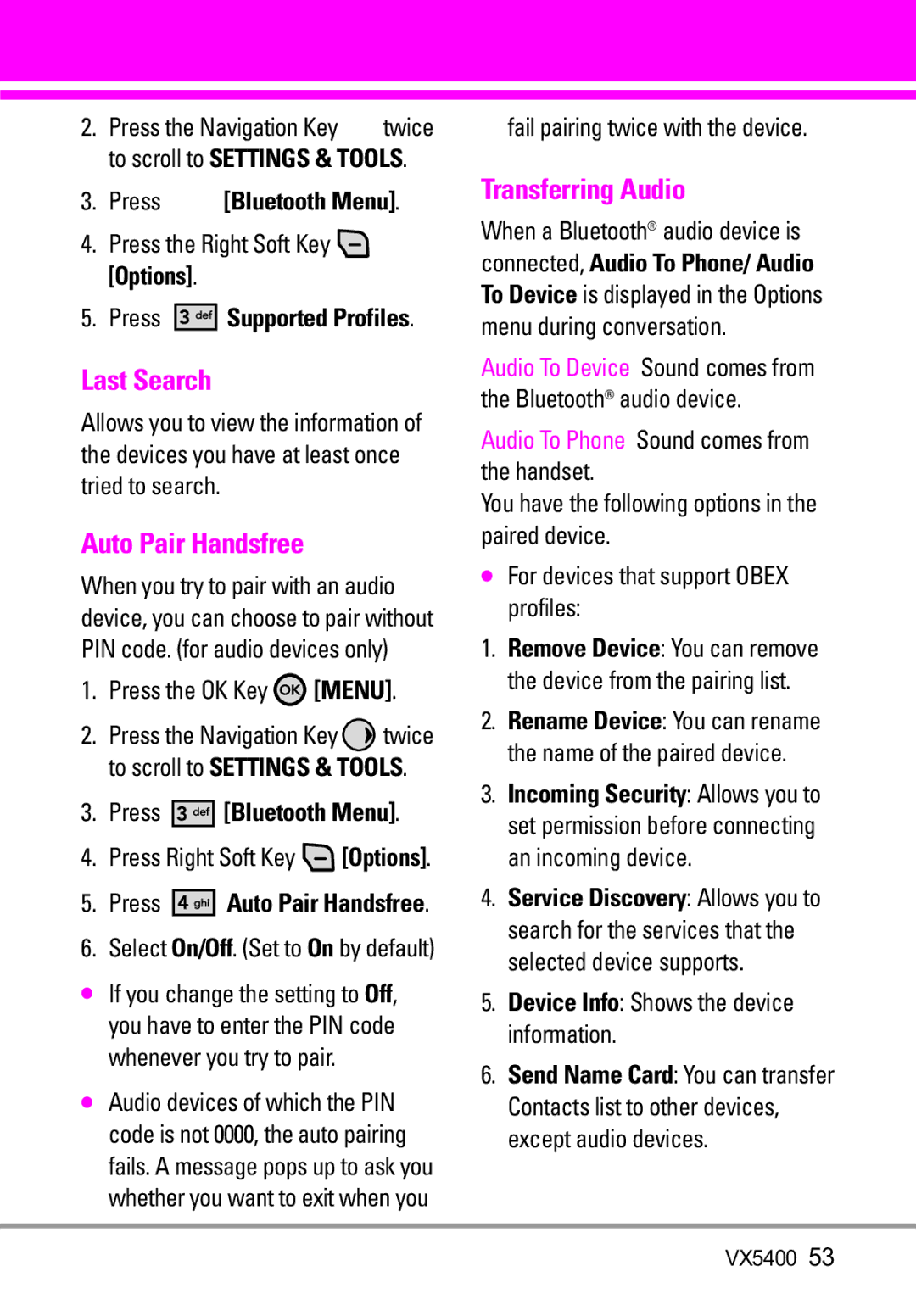2.Press the Navigation Key ![]() twice to scroll to SETTINGS & TOOLS.
twice to scroll to SETTINGS & TOOLS.
3.Press 




 [Bluetooth Menu].
[Bluetooth Menu].
4.Press the Right Soft Key ![]() [Options].
[Options].
5.Press ![]()
![]()
![]()
![]()
![]()
![]() Supported Profiles.
Supported Profiles.
Last Search
Allows you to view the information of the devices you have at least once tried to search.
Auto Pair Handsfree
When you try to pair with an audio device, you can choose to pair without PIN code. (for audio devices only)
1.Press the OK Key ![]() [MENU].
[MENU].
2.Press the Navigation Key ![]() twice to scroll to SETTINGS & TOOLS.
twice to scroll to SETTINGS & TOOLS.
3.Press 




 [Bluetooth Menu].
[Bluetooth Menu].
4.Press Right Soft Key ![]() [Options].
[Options].
5.Press 




 Auto Pair Handsfree.
Auto Pair Handsfree.
6.Select On/Off. (Set to On by default)
●If you change the setting to Off, you have to enter the PIN code whenever you try to pair.
●Audio devices of which the PIN code is not 0000, the auto pairing fails. A message pops up to ask you whether you want to exit when you
fail pairing twice with the device.
Transferring Audio
When a Bluetooth® audio device is
connected, Audio To Phone/ Audio
To Device is displayed in the Options menu during conversation.
Audio To Device Sound comes from the Bluetooth® audio device.
Audio To Phone Sound comes from the handset.
You have the following options in the paired device.
●For devices that support OBEX profiles:
1.Remove Device: You can remove the device from the pairing list.
2.Rename Device: You can rename the name of the paired device.
3.Incoming Security: Allows you to set permission before connecting an incoming device.
4.Service Discovery: Allows you to search for the services that the selected device supports.
5.Device Info: Shows the device information.
6.Send Name Card: You can transfer Contacts list to other devices, except audio devices.
VX5400 53