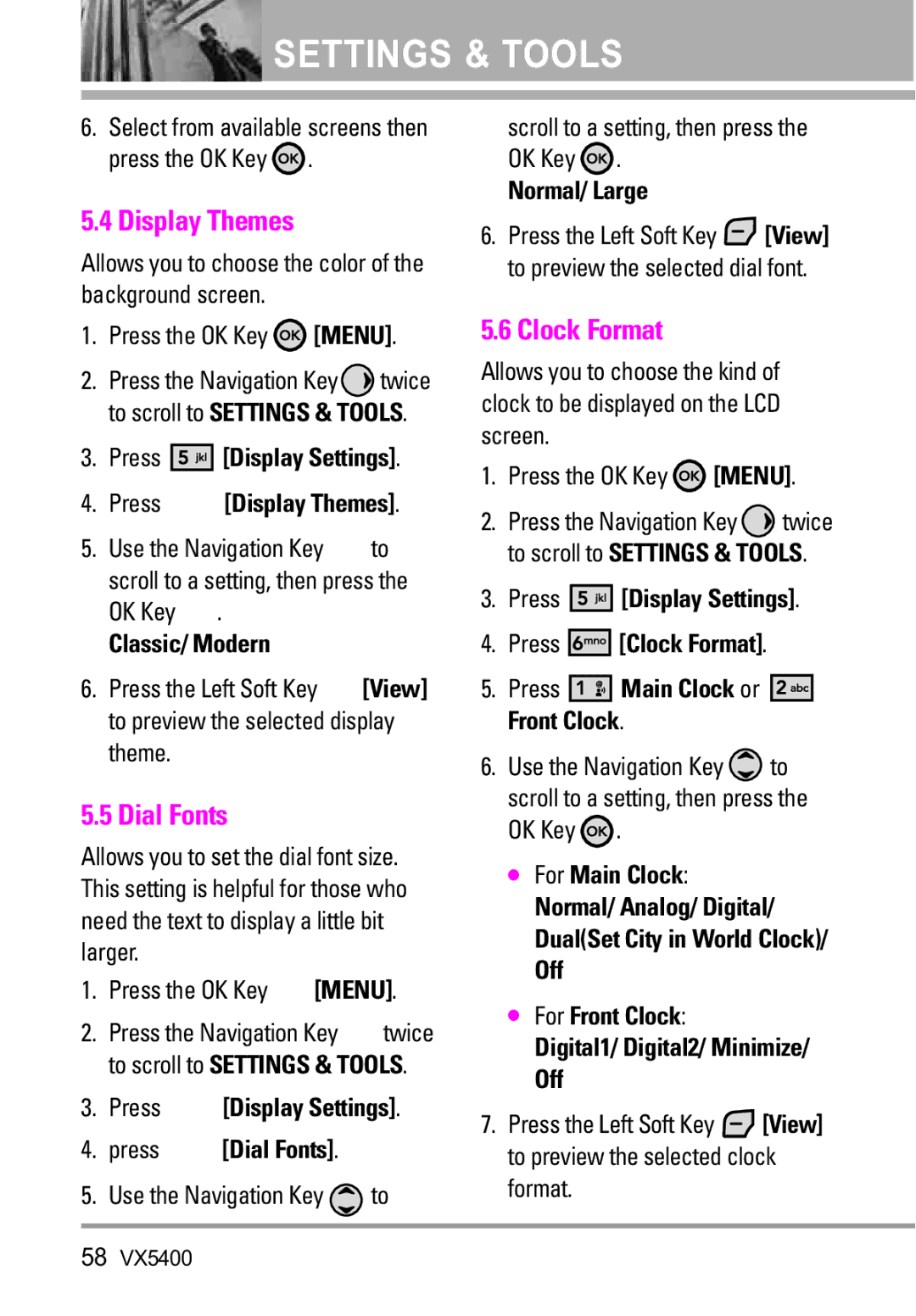![]() SETTINGS & TOOLS
SETTINGS & TOOLS
6.Select from available screens then press the OK Key ![]() .
.
5.4 Display Themes
Allows you to choose the color of the background screen.
1.Press the OK Key ![]() [MENU].
[MENU].
2.Press the Navigation Key![]() twice to scroll to SETTINGS & TOOLS.
twice to scroll to SETTINGS & TOOLS.
3.Press ![]()
![]()
![]()
![]()
![]()
![]() [Display Settings].
[Display Settings].
4.Press ![]()
![]()
![]()
![]()
![]()
![]() [Display Themes].
[Display Themes].
5.Use the Navigation Key ![]() to scroll to a setting, then press the
to scroll to a setting, then press the
OK Key ![]() .
.
Classic/ Modern
6.Press the Left Soft Key ![]() [View] to preview the selected display theme.
[View] to preview the selected display theme.
5.5 Dial Fonts
Allows you to set the dial font size. This setting is helpful for those who need the text to display a little bit larger.
1.Press the OK Key ![]() [MENU].
[MENU].
2.Press the Navigation Key ![]() twice to scroll to SETTINGS & TOOLS.
twice to scroll to SETTINGS & TOOLS.
3.Press ![]()
![]()
![]()
![]()
![]()
![]() [Display Settings].
[Display Settings].
4.press ![]()
![]()
![]()
![]()
![]()
![]() [Dial Fonts].
[Dial Fonts].
5.Use the Navigation Key ![]() to
to
scroll to a setting, then press the OK Key ![]() .
.
Normal/ Large
6.Press the Left Soft Key ![]() [View] to preview the selected dial font.
[View] to preview the selected dial font.
5.6 Clock Format
Allows you to choose the kind of clock to be displayed on the LCD screen.
1.Press the OK Key ![]() [MENU].
[MENU].
2.Press the Navigation Key ![]() twice to scroll to SETTINGS & TOOLS.
twice to scroll to SETTINGS & TOOLS.
3.Press ![]()
![]()
![]()
![]()
![]()
![]() [Display Settings].
[Display Settings].
4.Press ![]()
![]()
![]()
![]()
![]()
![]() [Clock Format].
[Clock Format].
5.Press ![]()
![]()
![]()
![]()
![]() Main Clock or
Main Clock or ![]()
![]()
![]()
![]()
![]()
![]() Front Clock.
Front Clock.
6.Use the Navigation Key ![]() to scroll to a setting, then press the OK Key
to scroll to a setting, then press the OK Key ![]() .
.
●For Main Clock:
Normal/ Analog/ Digital/ Dual(Set City in World Clock)/ Off
●For Front Clock:
Digital1/ Digital2/ Minimize/ Off
7.Press the Left Soft Key ![]() [View] to preview the selected clock format.
[View] to preview the selected clock format.
58VX5400