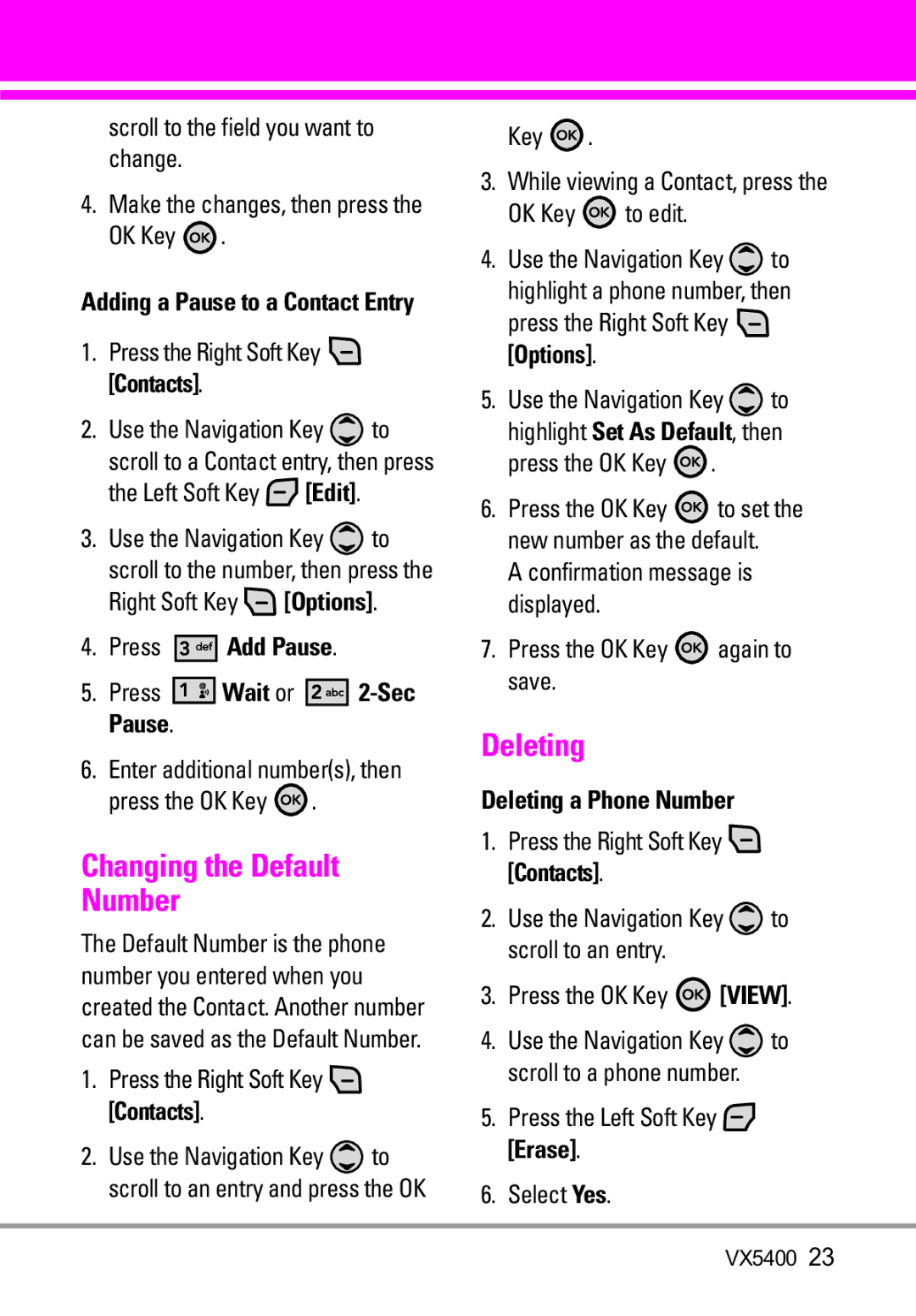scroll to the field you want to change.
4.Make the changes, then press the
OK Key ![]() .
.
Adding a Pause to a Contact Entry
1.Press the Right Soft Key  [Contacts].
[Contacts].
2.Use the Navigation Key ![]() to scroll to a Contact entry, then press the Left Soft Key
to scroll to a Contact entry, then press the Left Soft Key ![]() [Edit].
[Edit].
3.Use the Navigation Key ![]() to scroll to the number, then press the Right Soft Key
to scroll to the number, then press the Right Soft Key ![]() [Options].
[Options].
4.Press 




 Add Pause.
Add Pause.
5.Press ![]()
![]()
![]()
![]()
![]() Wait or
Wait or ![]()
![]()
![]()
![]()
![]()
![]()
6.Enter additional number(s), then
press the OK Key  .
.
Changing the Default
Number
The Default Number is the phone number you entered when you created the Contact. Another number can be saved as the Default Number.
1.Press the Right Soft Key  [Contacts].
[Contacts].
2.Use the Navigation Key ![]() to scroll to an entry and press the OK
to scroll to an entry and press the OK
Key ![]() .
.
3.While viewing a Contact, press the
OK Key ![]() to edit.
to edit.
4.Use the Navigation Key ![]() to highlight a phone number, then
to highlight a phone number, then
press the Right Soft Key ![]() [Options].
[Options].
5.Use the Navigation Key ![]() to highlight Set As Default, then
to highlight Set As Default, then
press the OK Key  .
.
6.Press the OK Key ![]() to set the new number as the default.
to set the new number as the default.
A confirmation message is displayed.
7.Press the OK Key ![]() again to save.
again to save.
Deleting
Deleting a Phone Number
1.Press the Right Soft Key ![]() [Contacts].
[Contacts].
2.Use the Navigation Key ![]() to scroll to an entry.
to scroll to an entry.
3.Press the OK Key ![]() [VIEW].
[VIEW].
4.Use the Navigation Key ![]() to scroll to a phone number.
to scroll to a phone number.
5.Press the Left Soft Key ![]() [Erase].
[Erase].
6.Select Yes.
VX5400 23