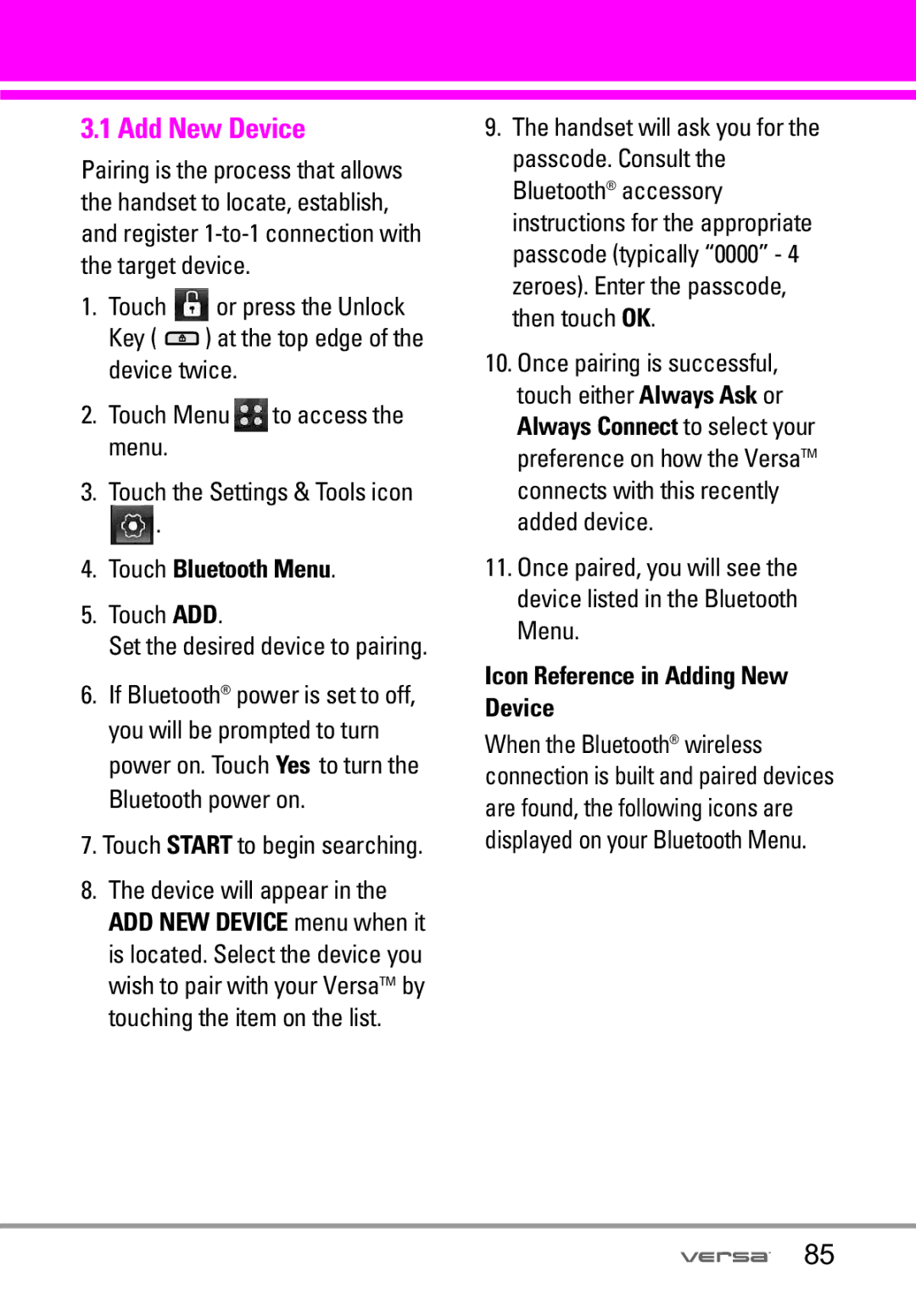3.1 Add New Device
Pairing is the process that allows the handset to locate, establish, and register
1.Touch ![]() or press the Unlock Key (
or press the Unlock Key ( ![]() ) at the top edge of the device twice.
) at the top edge of the device twice.
2.Touch Menu ![]() to access the menu.
to access the menu.
3.Touch the Settings & Tools icon
![]() .
.
4.Touch Bluetooth Menu.
5.Touch ADD.
Set the desired device to pairing.
6.If Bluetooth® power is set to off, you will be prompted to turn power on. Touch Yes to turn the Bluetooth power on.
7.Touch START to begin searching.
8.The device will appear in the ADD NEW DEVICE menu when it is located. Select the device you wish to pair with your VersaTM by touching the item on the list.
9.The handset will ask you for the passcode. Consult the Bluetooth® accessory instructions for the appropriate passcode (typically “0000” - 4 zeroes). Enter the passcode, then touch OK.
10.Once pairing is successful, touch either Always Ask or Always Connect to select your preference on how the VersaTM connects with this recently added device.
11.Once paired, you will see the device listed in the Bluetooth Menu.
Icon Reference in Adding New Device
When the Bluetooth® wireless connection is built and paired devices are found, the following icons are displayed on your Bluetooth Menu.
85