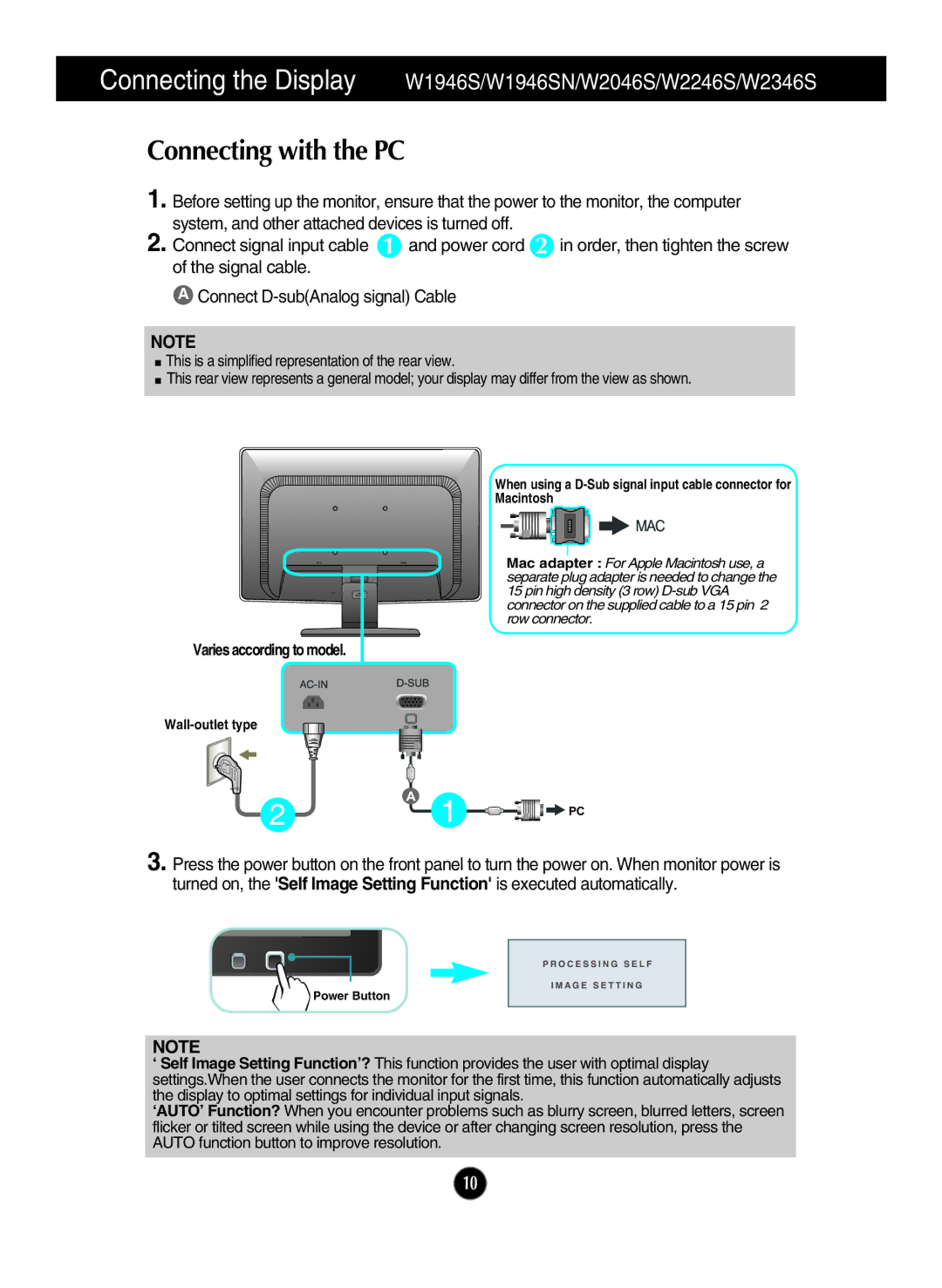W2046T, W2046S, W2246T, W2246S, W2346T specifications
LG Electronics has established itself as a formidable player in the monitor market with a diverse range of models, including the W2246S, W1946T, W2346S, W1946TN, and W1946SN. These monitors are designed to deliver exceptional performance and enhance productivity for various users, from casual consumers to professionals.The LG W2246S is a 22-inch LCD monitor that boasts a sleek and modern design. It features a Full HD resolution of 1920 x 1080 pixels, ensuring sharp and vibrant visuals. With a dynamic contrast ratio of 10,000:1 and a response time of 5 ms, this model delivers smooth images and reduces motion blur during fast-paced scenes. Additionally, the Wide Viewing Angle technology allows users to enjoy consistent color accuracy from various perspectives, making it ideal for collaborative work environments.
Similarly, the W1946T is a 19-inch monitor that is perfectly suited for both home and office use. It features a native resolution of 1366 x 768, providing clear and crisp images for everyday tasks. The monitor's energy-efficient design is complemented by the Smart Energy Saving feature, which adjusts brightness levels for optimal power consumption without sacrificing quality. The ergonomic design allows for easy tilt adjustment, ensuring user comfort.
The W2346S stands out with its larger 23-inch display, offering a stunning Full HD resolution. This monitor incorporates LG's Cinema Screen design, which minimizes bezel size for a more immersive viewing experience. Equipped with the latest LED backlighting technology, the W2346S delivers vibrant colors and deeper blacks, making it an excellent choice for multimedia enthusiasts.
The W1946TN model also showcases a 19-inch display but includes an integrated TV tuner for added versatility. This feature allows users to enjoy television programming on their computer monitor, blurring the lines between work and entertainment.
Lastly, the W1946SN is tailored for users who seek a balance between performance and aesthetics. With its modern design and full HD capabilities, this monitor appeals to those who prioritize both style and functionality.
Overall, LG's W Series monitors offer a range of features tailored to various user needs, from high-resolution displays to energy-efficient technologies and ergonomic designs. These monitors not only enhance the visual experience but also provide reliable performance for a multitude of applications.